Recently my friend asked me how to organize files and folders on “Google Drive”. What was happening is that the interface differed from Windows 10 “File Explorer” for displaying the folders or directories. This led to much confusion, so this is my attempt to make the process a little more understandable.
Folder Structure
Think of the folder structure like a root system on a tree. They designed the computer to organize folders into directories. Notice the illustration below, the top folder is “Book” and every folder below that is organized in that one folder. This makes it more than just a folder, it becomes a directory. The folders 1, 2 & 3 can resemble chapters within a book. Then we created two folders in each chapter and labeled them “A” and “B”.
File Paths
The most important concept to grasp is the file path. A file path lets us know where a file is located without having to see a chart like we see above. Files paths can also be called breadcrumbs. Some people may also refer to them as “Directories” or “Locations”.
File Path Examples
Here is a file path example based upon our tree chart above. BOOK/1/A/IMAGES/. In the image below I circled where that location is.
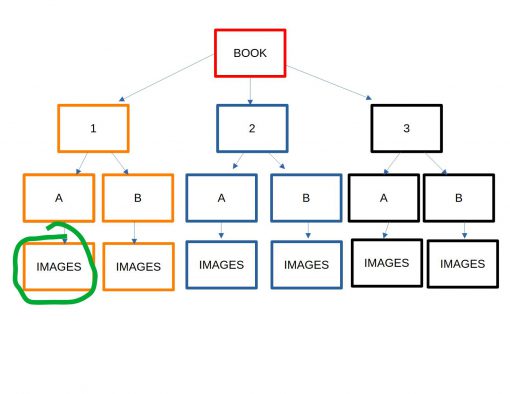 Here is another path example BOOK/2/B/IMAGES/, in the image below I circled the location of this folder as well.
Here is another path example BOOK/2/B/IMAGES/, in the image below I circled the location of this folder as well.
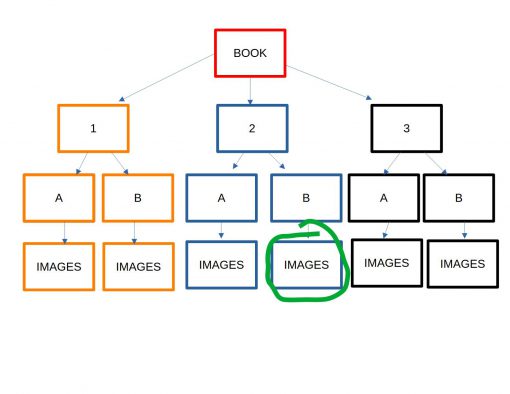 Let do one more example, BOOK/3/B/. Notice that the file path matches what I circled below.
Let do one more example, BOOK/3/B/. Notice that the file path matches what I circled below.
 Google Drive File Paths
Google Drive File Paths
Let’s look at the Google Drive file path, ironically these are also known as “Breadcrumbs”. They named the top folder where everything starts “My Drive”. If we follow the path, it looks like this My Drive > AAA > 1 >A. This marks our location, it’s like our GPS.
Grasping The Concept Of Directories
This can be confusing because people describe this same process with different terminology. Paths, Directories, Folders, File Locations and so on. Mapping it out in your mind is going to be the key to your organizational success.
Imagine giving someone directions to your house. You need to map it out with turns in specific locations. The folders on your computer are no different. Each folder is a home to something, usually a file or a bunch of files and you need to know how to get there.
Chronological Order
It would behoove you to take advantage of the computer’s ability to organize things chronologically. Numbering or labeling things in alphabetical order may help you keep organized. A computer also can order folders and files according to the time.
The Video
I am going to use the video for the rest of this post. I can only show you so much from writing and pictures. In the video I am going to show you how to use drag and drop, rename folders, move files and more.
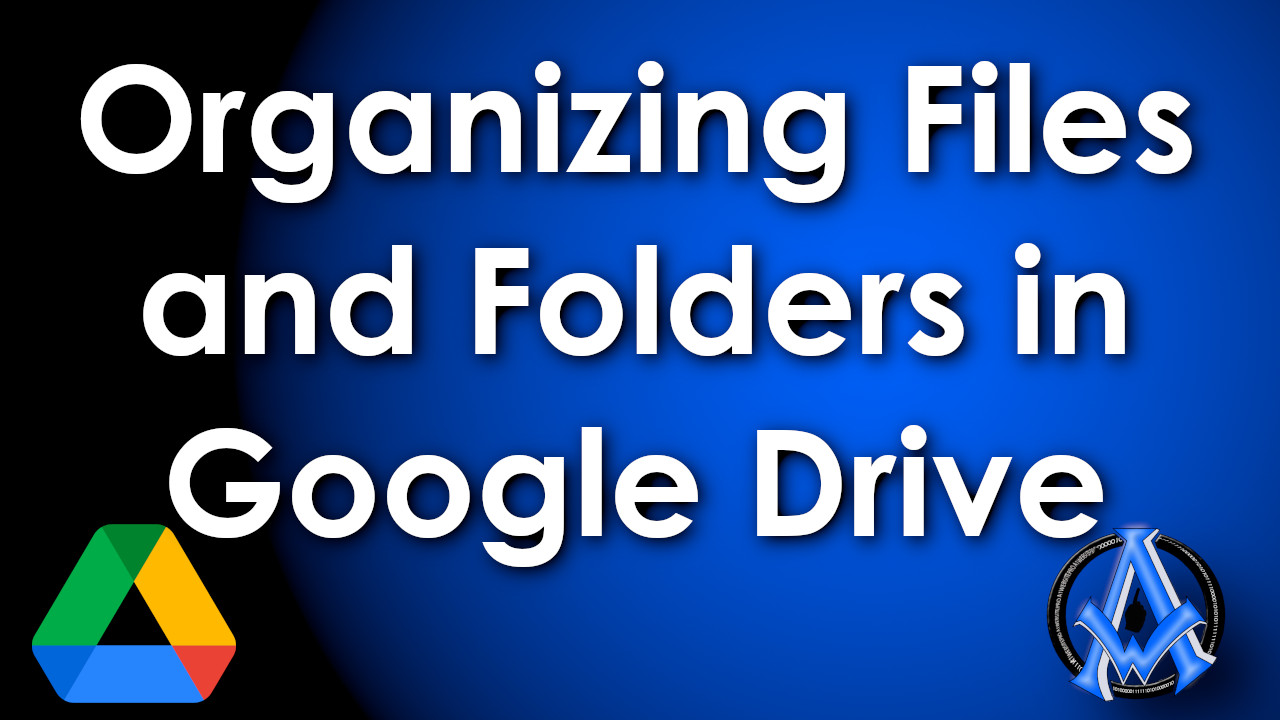

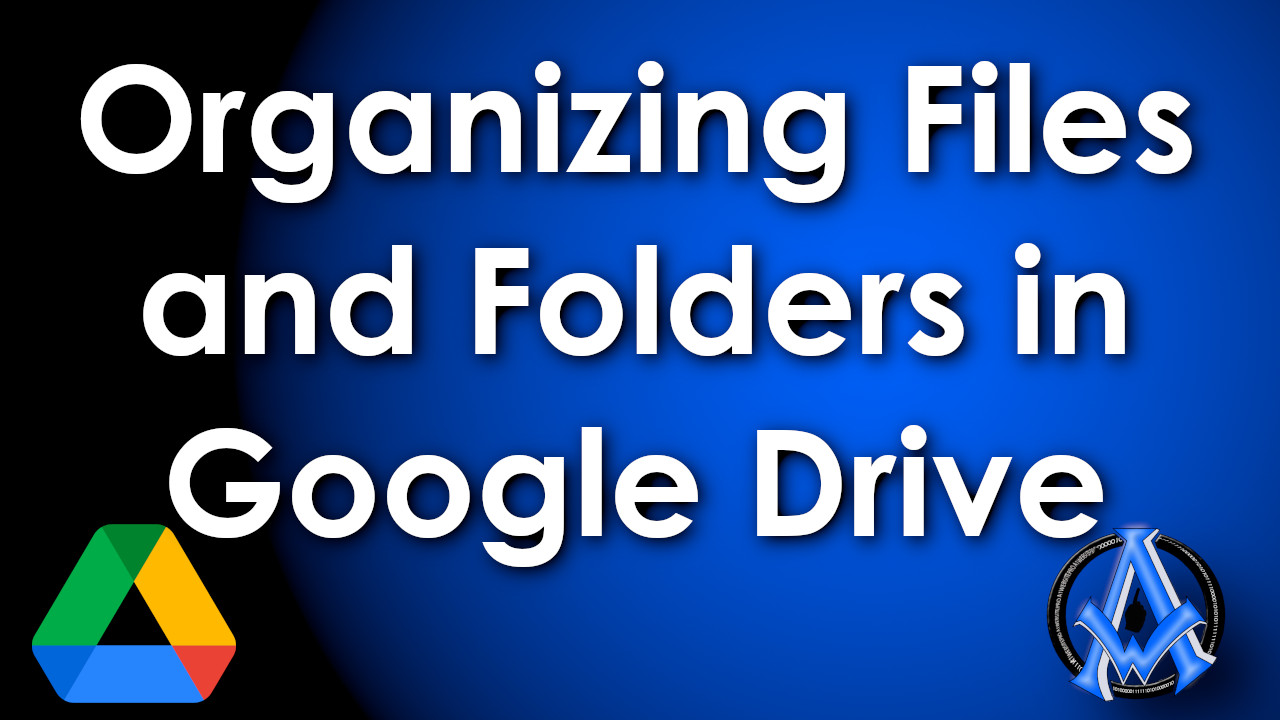
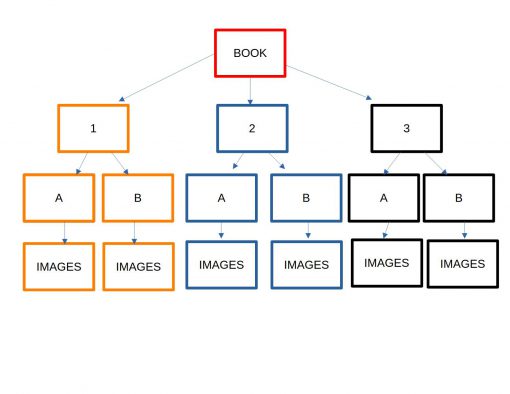
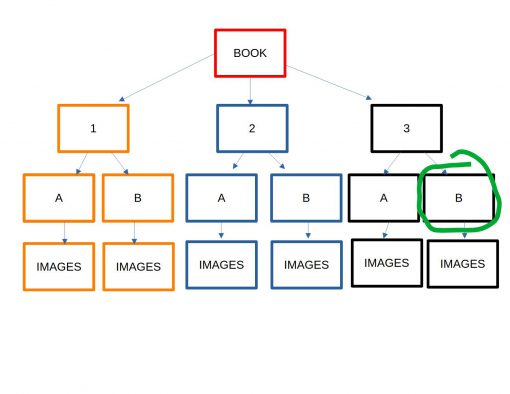
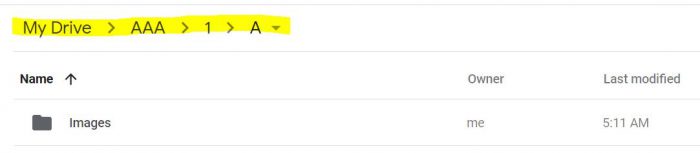
A1WEBSITEPRO Social Media Pages
Here are my social media pages, lets hook up!