We will be covering HTML5 forms in this lesson. In your web development career you will use forms a lot. It is a good idea to get use to what is available to you. It is important to note that we are covering creating forms. Processing forms in PHP will be coming in the future.
Form Tag
Just like everything on a web page we use a tag to create forms. The form tag looks like this.
<form></form>
Input Types
There are several different types of input types in forms. You will create an input type like this.
<input type="" />
Inside the double quotes you can use these different types.
- text accepts text or numbers
- number numbers only
- tel bring up telephone dialer on mobile devices
- url for web address
- email for email addresses
- color for a color picker
- date for the date
- time for the time
- week for the weeks of the year
- month for the months of the year
- submit to submit a form
- radio to select choices
- search just like “text” above
- reset to reset a form to default values
- checkbox to create check-boxes.
Select Drop Downs
The select option is a little different coding syntax. Here is an example.
<select id="pick" name="pick"> <option value="one">One</option> <option value="two">Two</option> <option value="three">Three</option> </select>
Textarea Inputs
To create a box for a user to write in you will use a textarea tag. Here is an example.
<textarea id="comment" name="comment" placheolder="Enter Comments Here"></textarea>
Attributes For Form Items
There are many attributes that you can give your form inputs. Here are several attributes that you can use.
- readonly
- disabled
- size=””
- maxlength=””
- autocomplete=”on”
- autocomplete=”off”
- autofocus
- pattern=”[A-Za-z]{3}”
- required
- checked for auto checking radio buttons or check-boxes
Code for Today’s Lesson
<html> <head> <title>HTML Forms</title> </head> <body> <h1>HTML Forms</h1> <h2>Input Type Text</h2> <form> <label>Enter Your Name</label><br/> <input type="text" id="fullname" name="fullname" placeholder="Enter Your Full Name" maxlength="10" required/> <input type="submit" id="submit" name="submit" value="Submit Name"/> </form> <h2>Input Type Numbers</h2> <form> <label>Enter Your Age</label><br/> <input type="number" id="age" name="age" placeholder="Enter Your Age" /> <input type="number" id="quantity" name="quantity" min="1" max="5"> <input type="number" id="points" name="points" min="0" max="100" step="10" value="30"> <input type="submit" id="submit2" name="submit2" value="Submit Name"/> </form> <h2>Input Type URL</h2> <form> <label>Enter Your Website Address</label><br/> <input type="url" id="homepage" name="homepage" placeholder="Enter Website"> <input type="submit" id="submit3" name="submit3" value="Submit Name"/> </form> <h2>Input Type Search</h2> <form> <label>Search This</label><br/> <input type="search" id="search" name="search" placeholder="enter keyword"> <input type="submit" id="submit4" name="submit4" value="Submit Name"/> </form> <h2>Input Type Phone</h2> <form> <label>Phone Input Type</label><br/> <input type="tel" id="phone" name="phone" placeholder="enter phone #"> <input type="submit" id="submit5" name="submit5" value="Submit Name"/> </form> <h2>Input Type Date and Times</h2> <form> <label>Date Time Input Type</label><br/> <input type="date" id="date" name="date" required/><br/> <input type="week" id="week" name="week" /><br/> <input type="month" id="month" name="month" /><br/> <input type="time" id="time" name="time"/> <input type="submit" id="submit6" name="submit6" value="Submit Date"/> </form> <h2>Input Type Radio</h2> <form> <label><input type="radio" id="sex" name="sex" value="Male" checked/>Male</label><br/> <label><input type="radio" id="sex" name="sex" value="Female"/>Female</label><br/> <br/> <input type="submit" id="submit7" name="submit7" value="Submit Date"/> </form> <h2>Input Type Email</h2> <form> <label>Enter Email</label><br/> <input type="email" id="em" name="em" value="max@a1websitepro.com" size="77" disabled/> <br/> <input type="submit" id="submit8" name="submit8" value="Submit Email"/> </form> <h2>Input Type Color</h2> <form> <label>Pick Color</label><br/> <input type="color" id="color" name="color" placeholder="Pick Color"/> <br/> <input type="submit" id="submit9" name="submit9" value="Submit Color"/> </form> <h2>Drop Downs</h2> <form> <label>Pick One</label><br/> <select id="pick" name="pick"> <option value="one">One</option> <option value="two">Two</option> <option value="three">Three</option> </select> <br/> <input type="submit" id="submit9" name="submit9" value="Submit Color"/> </form> <h2>Textarea Box</h2> <form> <label>Enter Text</label><br/> <textarea id="comment" name="comment" placheolder="Enter Comments Here"></textarea> <br/> <input type="submit" id="submit9" name="submit9" value="Submit Comments"/> </form> <br/><br/><br/><br/> </body> </html>
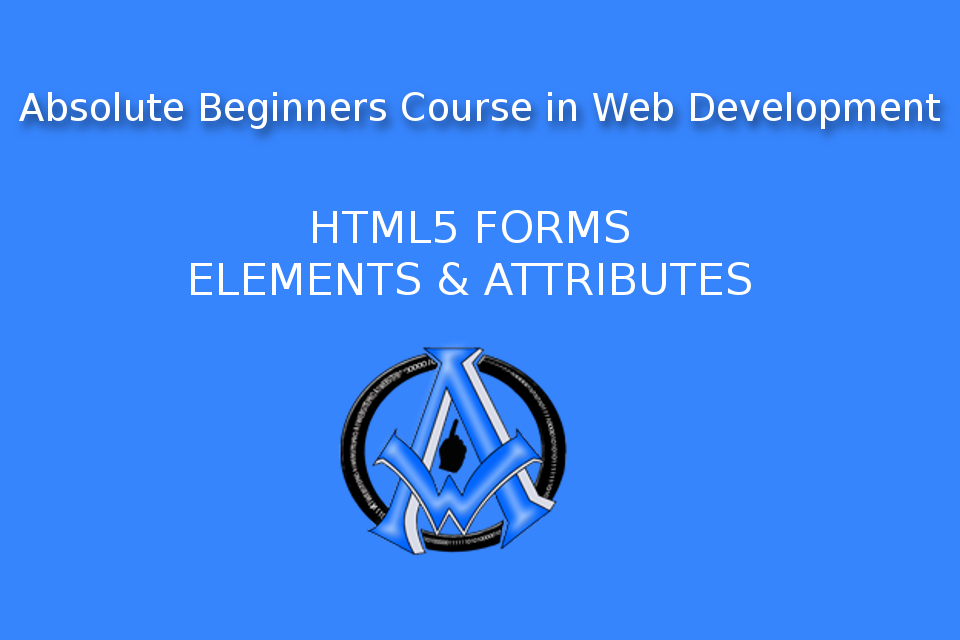

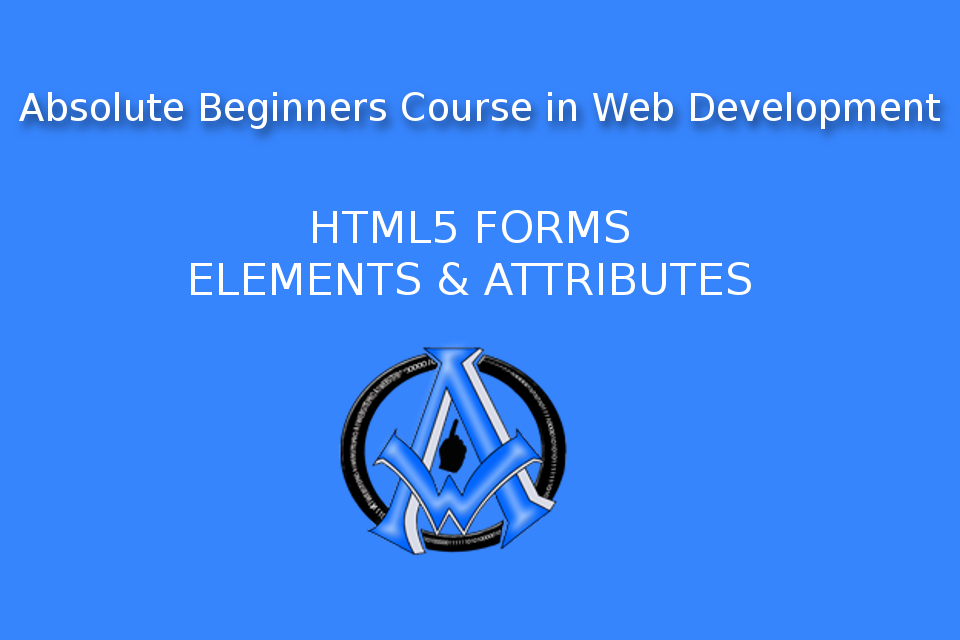
A1WEBSITEPRO Social Media Pages
Here are my social media pages, lets hook up!