Transferring File In Terminal on New Server
Now you are ready to pull the file off of your original server onto your new server. Log into your new Linux server through your terminal. After you log in, make sure you are in the right directory! Once you are in the correct directory, enter the following command.
wget https://youroldwebsite.com/bk.zip
This will bring over your bk.zip file onto your new server. If you do not have the wget feature, you can install it with the following command.
apt-get install wget
To confirm that you have wget installed, enter the following command.
dpkg -l | grep wget
You can also check the version of wget by entering this command.
wget --version
RHEL, CentOS and Fedora distro’s
If you have RHEL, CentOS and Fedora distro’s you want to use this command to install wget.
yum install wget
To confirm on these distros.
rpm -qa | grep wget
If you need any other distros with the wget command please see How to Install Wget in Linux (tecmint.com).
Now that you have your bk.zip file, it is time to unzip it. Again, make sure that you are in the correct directory! Enter the following command to unzip your bk.zip file.
unzip bk.zip
If you need to install zip on your new server, see the previous page.
Removing Files in Terminal
Now that you already have your bk.zip file unzipped you can remove it. You can remove the file by entering the “rm” command.
rm bk.zip
Now that you have your files in place it is time to import your data.sql file into your database. We will discuss this on the next page.
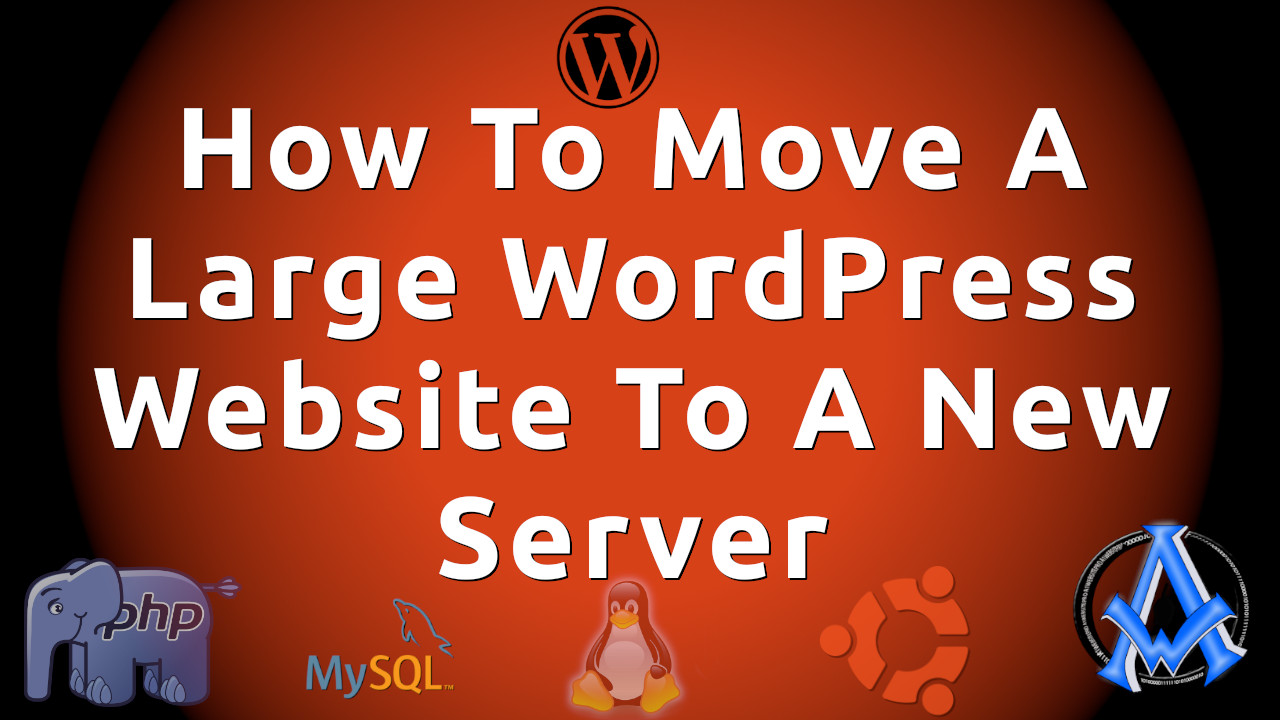

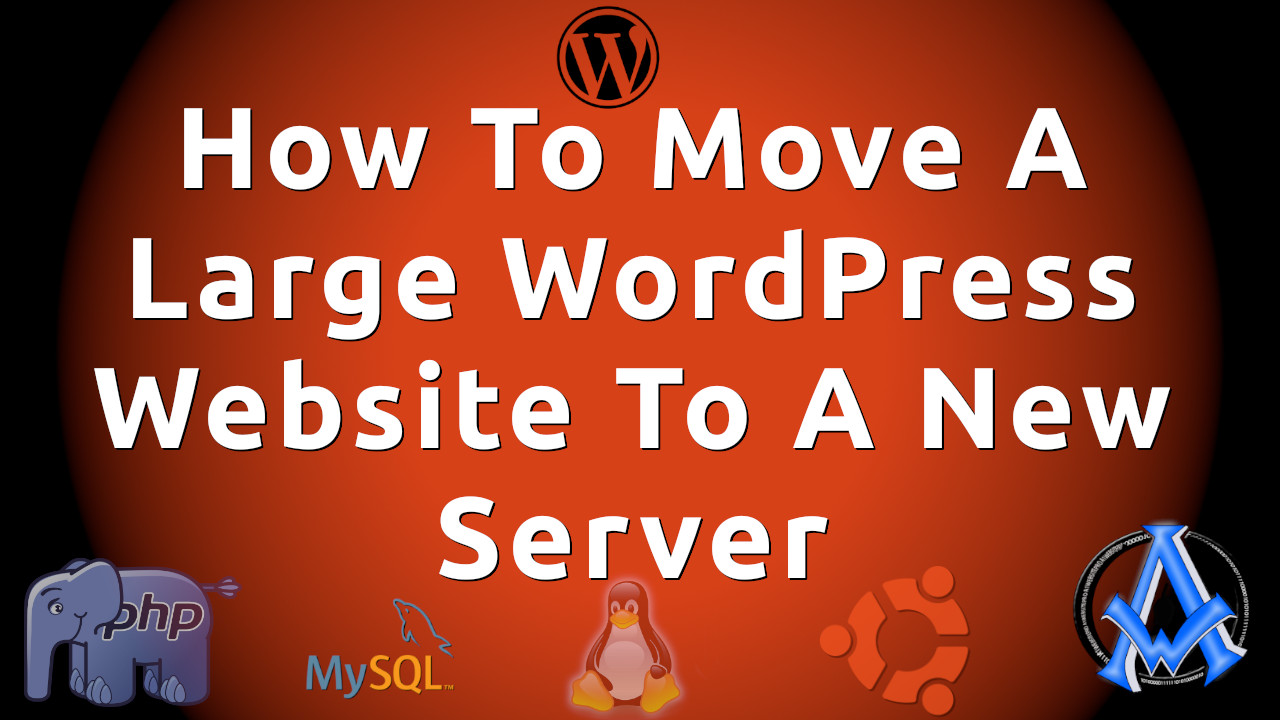
A1WEBSITEPRO Social Media Pages
Here are my social media pages, lets hook up!