To find your saved WiFi Password on your Windows 10 Computer, follow these steps.
- Go to start on the lower left-hand side of your screen.
- Select “Settings”
- Click on Network & Internet
- Click on Status
- Click on “Network and Sharing Center”
- Click on your Wi-Fi Network name.
- In the Wi-Fi Popup click on Wireless Properties
- Click on the “Security” tab at the top of this pop up window.
- Tick the box that says “Show Characters”
- Now you can see your Wi-Fi Password.
Other Versions Of Windows Wi-Fi Password
If you have another version of windows please visit Find your Wi-Fi network password in Windows
How to Find Saved Wi-Fi Password on Windows 10 was last modified: November 8th, 2021 by
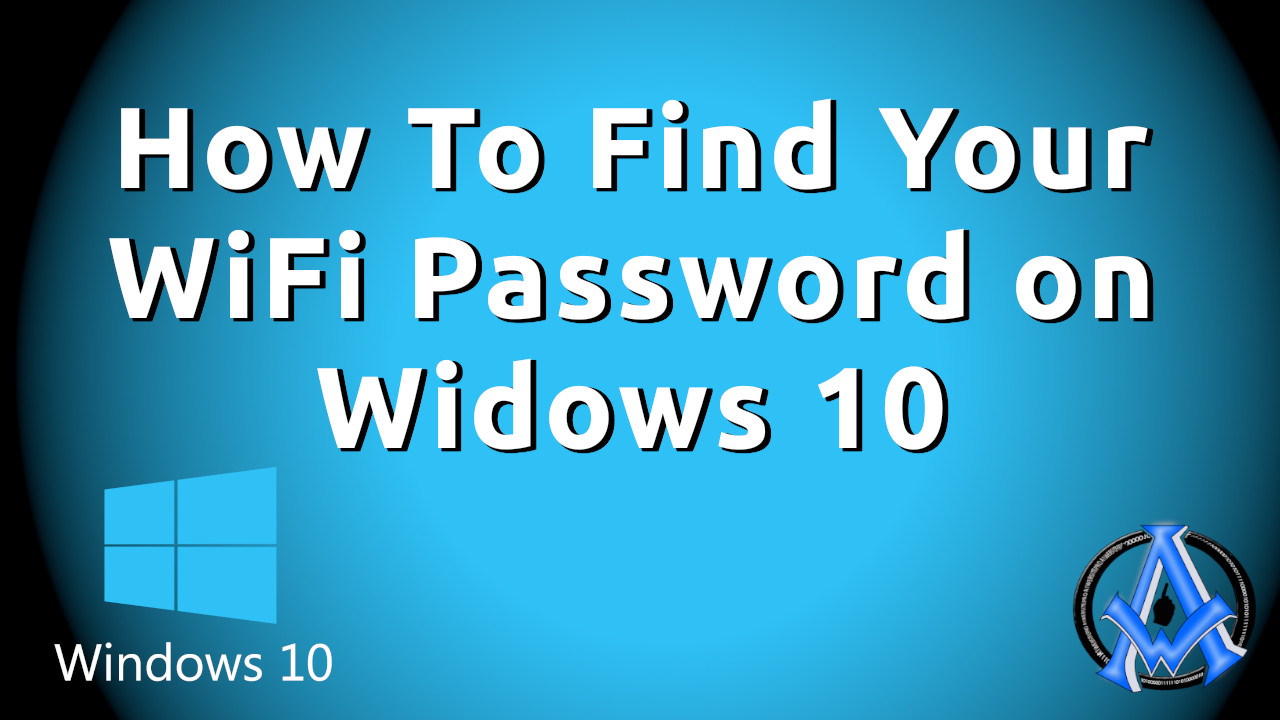
A1WEBSITEPRO Social Media Pages
Here are my social media pages, lets hook up!