Now, you have to set up a server. We have completed the Absolute Beginner Web Development Courses. It has help a lot of people with the basics of HTML, CSS and JavaScript. However when it comes to web development there are a couple more things that you need to know in order to grow your knowledge. It is called “Programming Languages”. There are several different types of programming languages. You can do a Google or Bing search for programming languages and you will find several. The one we are going to work with is PHP, JavaScript & MySql.
Please remember that HTML and CSS are not “Programming Languages”.
Web Development Introduction
In our beginner course we created some HTML, CSS and JavaScript in order to give a basic idea how a webpage works. However, if you went through that course you would realize that creating web pages like that for 1000’s of pages would be very cumbersome and time consuming. This is where programming languages help. Programming languages can write HTML so you do not have to do it over and over again. They can also write JavaScript, CSS and process forms.
If you are a beginner please make sure that you complete the beginner course before going into these lessons.
Web Development Set Up
In our beginner course we did not need to set up additional processors. This is because we were writing code in straight HTML, CSS and JavaScript. These are already interpreted properly in browsers if the code is written correctly. All we had to do was open the HTML in a browser and see the results. We will not be able to do the same thing with our programming language so we must install it.
What we want to do is set up a “Server Environment” in order to use our programming language. Best of all it is free to set this up. Depending on your OS “Operating System” you will have to download the proper processor.
Go to Apache Friends to download XAMPP this will be the most painless server to set up. Just download it and install onto your computer. Here is how you install it.
XAMPP is a popular open-source web server solution that allows developers to create and test web applications locally on their machines. Setting up XAMPP is relatively easy and can be accomplished in just a few steps. In this blog post, we’ll walk you through the process of setting up XAMPP.
Step 1: Download XAMPP
The first step is to download XAMPP from the Apache Friends website. XAMPP is available for Windows, macOS, and Linux operating systems. Once you’ve downloaded the appropriate package for your operating system, proceed to the next step.
Step 2: Install XAMPP
Once the download is complete, run the XAMPP installer. The installation process is straightforward, and you can accept the default settings for most of the options. However, you may want to customize the installation location or select which components to install. Once you’ve configured the installation options, click on the “Install” button to begin the installation process.
Step 3: Start the Apache and MySQL Servers
After the installation is complete, start the Apache and MySQL servers. You can do this by opening the XAMPP Control Panel and clicking on the “Start” button next to the Apache and MySQL modules. Once the servers are running, you should see a green indicator next to their names.
Step 4: Test the Installation
To test if XAMPP is installed correctly, open your web browser and enter “http://localhost” in the address bar. You should see the XAMPP dashboard page that lists the available services and their status. If you can see this page, it means that XAMPP is installed and running correctly.
Step 5: Create and Test Your Web Application
Now that XAMPP is set up and running, you can create and test your web application locally. You can create your web application files in the “htdocs” directory, which is located in the XAMPP installation folder. You can access your web application by entering “http://localhost/your-web-app-folder-name” in the address bar of your web browser.
Conclusion
Setting up XAMPP is a simple process that can be accomplished in just a few steps. By following the steps outlined in this blog post, you can quickly set up XAMPP on your machine and start developing and testing web applications locally. XAMPP is a powerful tool that can save you time and effort in your web development projects, and we highly recommend it to all developers.
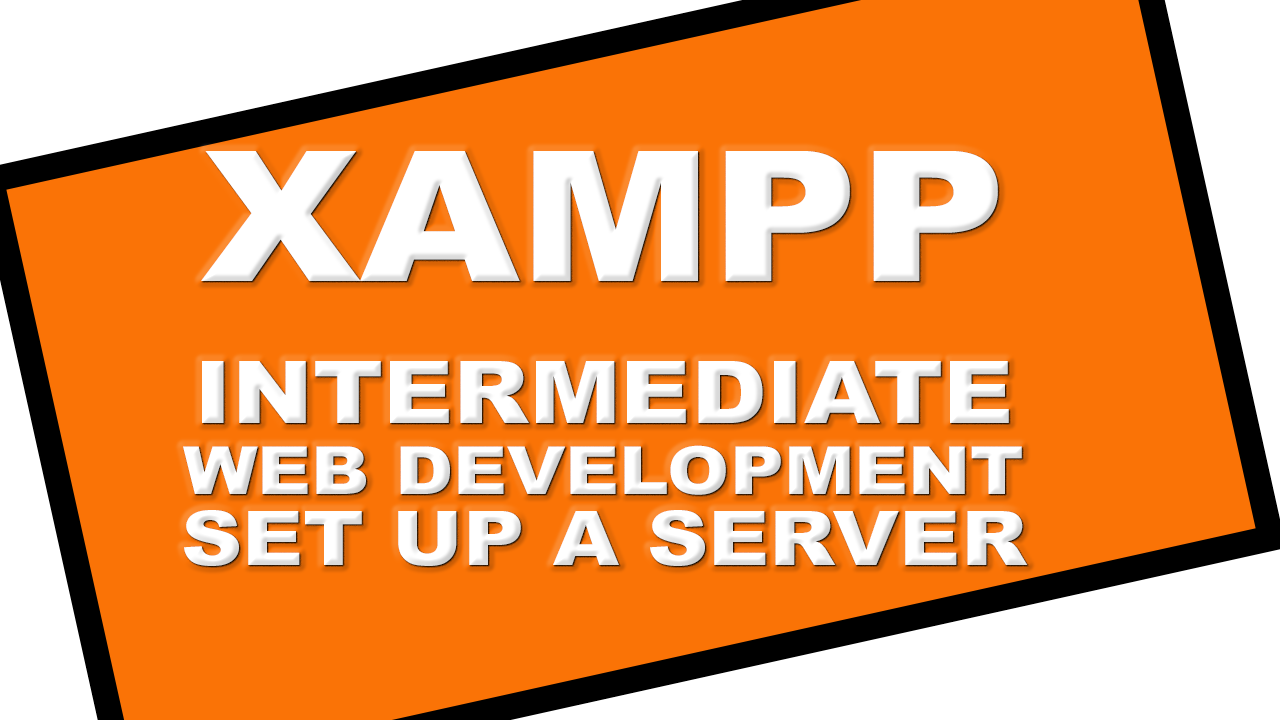
A1WEBSITEPRO Social Media Pages
Here are my social media pages, lets hook up!