Understanding The Fan Page Specs
Download the Fan Page template HERE. If you would like to create your own on Adobe Photoshop you can do that also by understanding the specs for the Fan Page. Follow these steps:
- Start by opening up your Photoshop program and clicking New under the File menu
-

Open Photoshop and go to File and New
-
- Select Custom Size and set the width at 1200 px and the height at 675 px
-

In the Photoshop pop-up select custom size and set your width and height
-
- You will see other options in the preset settings. Set the Orientation at landscape, the Resolution at 72 Pixels/Inch, the Color Mode at RGB Color 8 bit and the Background Contents sets at White. Then click Create.
-

Reviewing Other Photoshop Preset Settings
-
- If you have downloaded the template you can simply go into Photoshop and click File and Open and open the downloaded file. Now you are ready to create your Fan Page header. In the Downloads section of this post I have included links for both the PNG file and the Photoshop PSD file for the template.
-

Open the template file you downloaded in Photoshop
-
Creating The Facebook Group Page Header Graphic
Next is the Facebook Group header graphic. The specs for the Group Page header is 1640px by 859px which is a ratio of 1.91:1 The template that I am providing is 1640px by 923px of a ratio of 16:1. In this image below, the white section on the top and bottom gets cropped off.
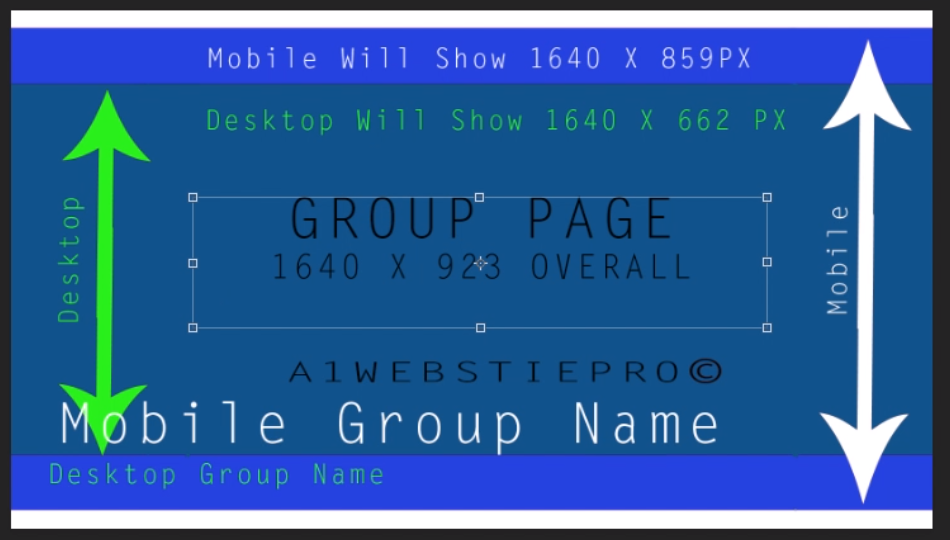
The over-all size of the Group Page header is 1640 px by 923 px. The white arrow shows the mobile view from the blue top to the blue bottom. The green arrow shows the desktop view with the greenish blue area. You can see that the Mobile Group Name is where the name of your group is going to show over top of the graphic when you are on the live version and where you see Desktop Group Name is where your Group Name will show over the top of the graphic for desktop users on the live version.
Here you see how this is shown for A1WebsitePro’s group page visitors that are on a desktop. Notice that it just shows small text over the graphic that states Group by A1WebsitePro.
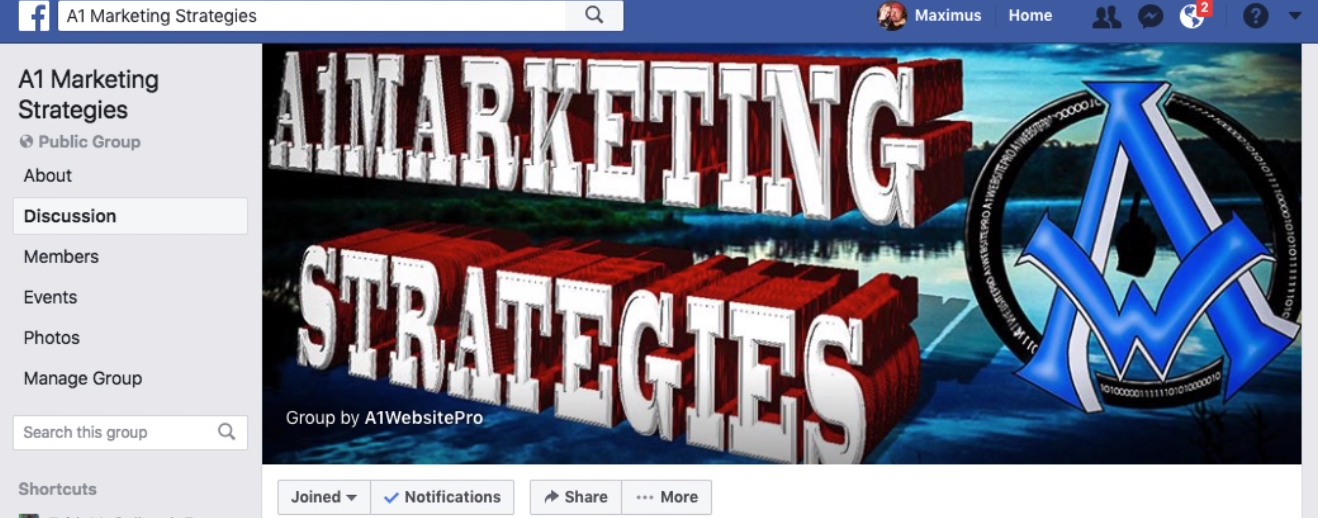
Group Page Header Live Desktop Version
And here you can see how the mobile version varies a little bit from that in the way that it shows two different lines. Facebook states the actual Group Name followed by smaller text that lets visitors know the group status whether public or private.
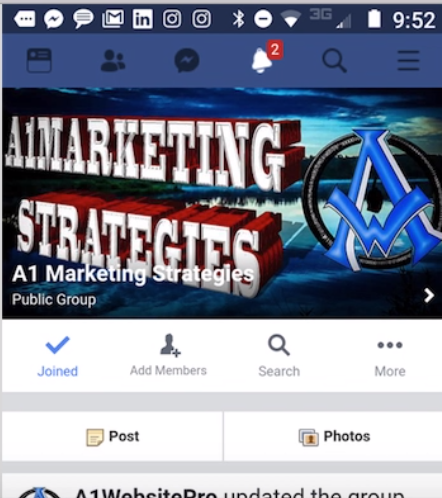
Group Page header live mobile version
As a matter of fact, keep that area in mind as you create your graphic. Do this if you have text you want to be visible so it does not get covered up.
Finally, you will notice that in both images my full picture is visible. The magic of getting this to happen is to pay attention to the ratio. Use the template to save yourself a lot of time, effort and editing trying to make your graphic fit properly. That way it shows as you want for all of your visitors.
DOWNLOADS:
Here are some files to help you out. We have a basic PNG of each template and the Photoshop PSD file with the layers if you prefer. We hope that this tutorial has been helpful. Subscribe to our feed if you would like to know when we have additional posts available.
16:9 Aspect Ratio Settings
1920 x 1080
1904 x 1071
1888 x 1062
1872 x 1053
1856 x 1044
1840 x 1035
1824 x 1026
1808 x 1017
1792 x 1008
1776 x 999
1760 x 990
1744 x 981
1728 x 972
1712 x 963
1696 x 954
1680 x 945
1664 x 936
1648 x 927
1632 x 918
1616 x 909
1600 x 900
1584 x 891
1568 x 882
1552 x 873
1536 x 864
1520 x 855
1504 x 846
1488 x 837
1472 x 828
1456 x 819
1440 x 810
1424 x 801
1408 x 792
1392 x 783
1376 x 774
1360 x 765
1344 x 756
1328 x 747
1312 x 738
1296 x 729
1280 x 720
1264 x 711
1248 x 702
1232 x 693
1216 x 684
1200 x 675
1184 x 666
1168 x 657
1152 x 648
1136 x 639
1120 x 630
1104 x 621
1088 x 612
1072 x 603
1056 x 594
1040 x 585
1024 x 576
1008 x 567
992 x 558
976 x 549
960 x 540
944 x 531
928 x 522
912 x 513
896 x 504
880 x 495
864 x 486
848 x 477
832 x 468
816 x 459
800 x 450
784 x 441
768 x 432
752 x 423
736 x 414
720 x 405
704 x 396
688 x 387
672 x 378
656 x 369
640 x 360
624 x 351
608 x 342
592 x 333
576 x 324
560 x 315
544 x 306
528 x 297
512 x 288
496 x 279
480 x 270
464 x 261
448 x 252
432 x 243
416 x 234
400 x 225
384 x 216
368 x 207
352 x 198
336 x 189
320 x 180
304 x 171
288 x 162
272 x 153
256 x 144
240 x 135
224 x 126
208 x 117
192 x 108
176 x 99
160 x 90
144 x 81
128 x 72
112 x 63
96 x 54
80 x 45
64 x 36
48 x 27
32 x 18
16 x 9
Thanks For Reading!
We appreciate that you took time to read our post and hope to see you back. If you have any comments or questions or need any other Facebook tutorials, please let us know by leaving a comment below or contacting us through our Contact Page.
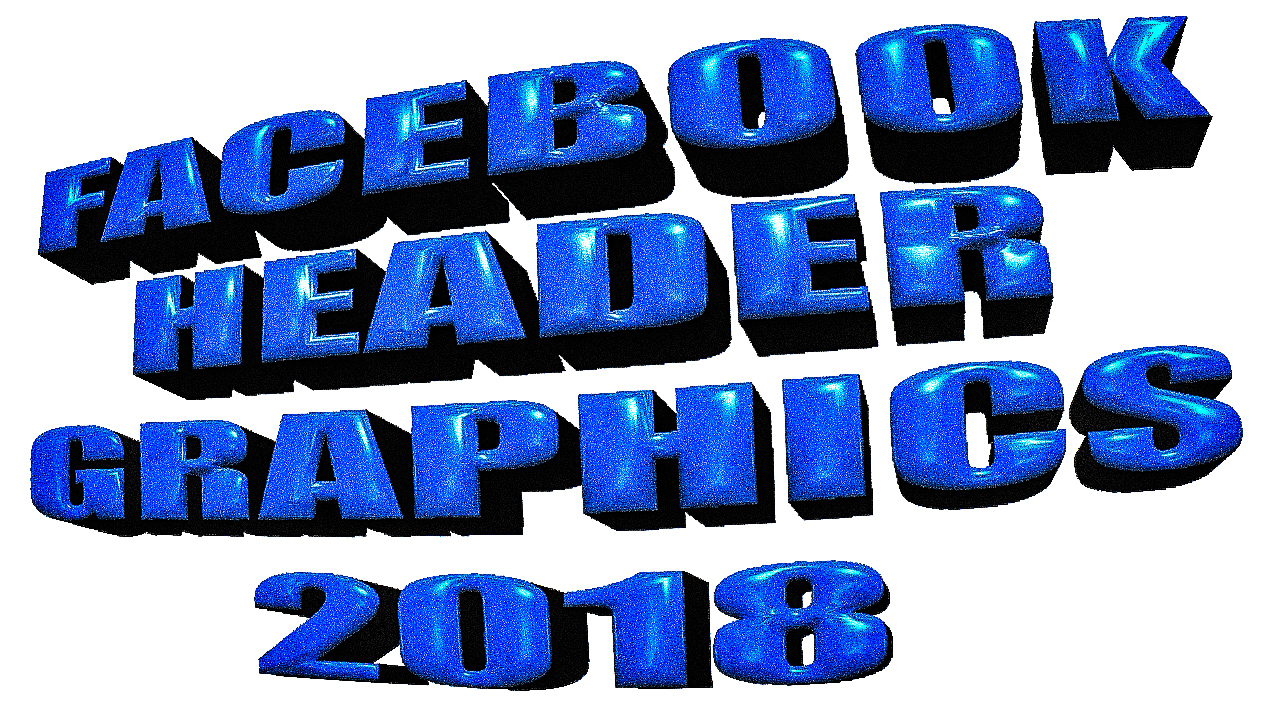
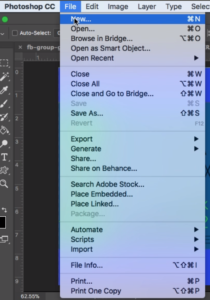
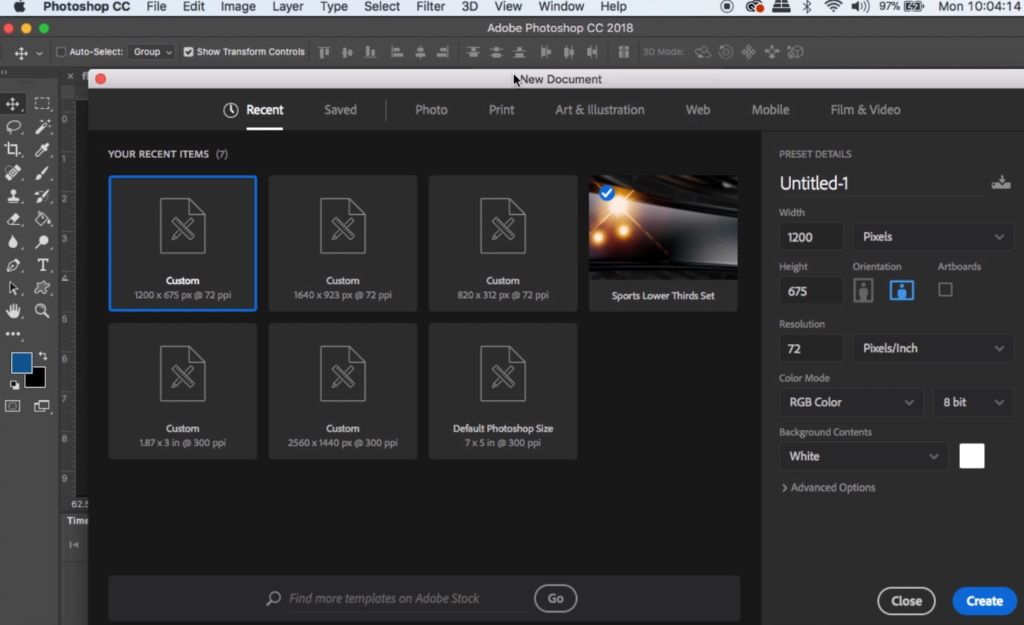
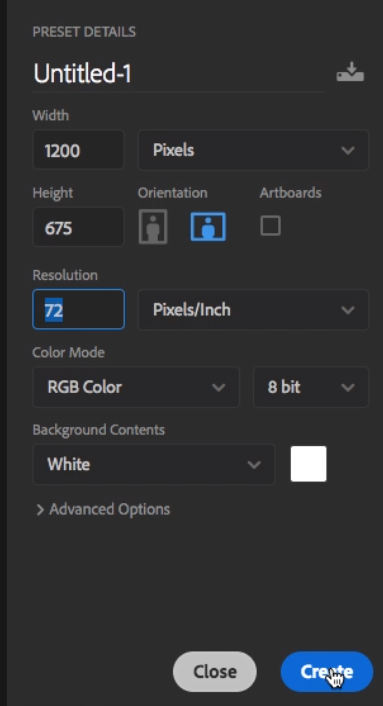
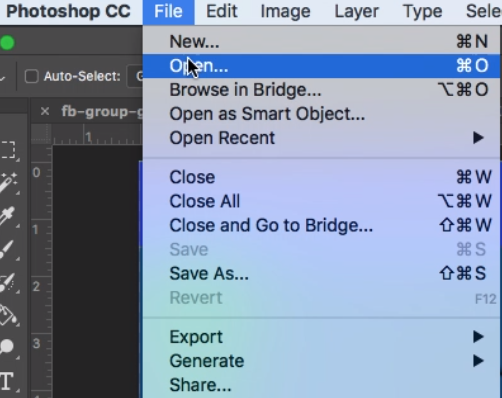
A1WEBSITEPRO Social Media Pages
Here are my social media pages, lets hook up!