Introduction:
Google data highlighter is a tool that helps Google index. The Bing SEO analyzer is Bing’s tool for indexing. Let’s prepare for Google shopping & google search console.
Prerequisites
Before you perform what is contained in this lesson you will have to have Google Search Console set up with your website. If you do not have it set up yet please go to SERP AND INDEXING YOUR WEBSITE ON THE INTERNET before you go any further for instructions on setting it up.
If you have not set up your Bing Webmaster Tools yet please see USING BING KEYWORD RESEARCH FEATURE. There are step by step instructions there to set up your Bing Webmaster Tools.
What is the Google Data Highlighter?
The Google Data Highlighter helps Google understand your webpages. It is an intelligent tool that is interactive. Highlight the sections of a webpage to tell what they are. The tool requires a free Google Search Console account.

Google Data Highlighter Overview
- Is located in The Google Search Console
- Is geared Towards:
- Articles
- Book reviews
- Events
- Local Businesses
- Movies
- Products
- Restaurants
- Software Applications
- TV Episodes
You can tag items within a webpage like:
- Title
- Featured Image
- Author
- Category
- Date Published
- Ratings
- and more
Instructions on Tagging Products In the Google Data Highlighter
Depending on the post Google will ask you to highlight different information. Articles will be different than products. Products will be different than TV episodes and so on. Let’s begin the highlight process on our website.
Go to the Google Search Console and click on “Search Appearance. Then click on “Data Highlighter”.
Scroll down on the page and look for the blue button that says “Start Highlighting”.
You will see a box appear that asks for:
- A URL
- Type of INformation To Highlight
- Tagging options
Since we are going to do products we want to go to a product URL. I am going to enter:
I will choose “Products” from the drop down menu. Then I will select tag this page and others like it since I have several products in this website.
Product pages are set up different than article pages. Notice the “product” in the URL string. The layout is set up different. The purpose of the data highlighter is to tell Google where certain attributes are located.
THis is what the page looks like that we are telling Google to load in the data highlighter.
The Google Data Highlighter now loads the page into their software platform. ON the right we can see the information that Google is looking for.
Lets begin the highlighting process. Put your mouse over the name or title and you will notice that Google will highlight it in Yellow. A drop down box will appear. Choose the “Name” .
Notice that “My Data Items” update on the right hand side of the screen.
Keep repeating the process until you have all of the data fields filled. Do not worry if you do not have a field for the data highlighter. Leave it blank if it is missing or if you cannot highlight it.
When you are finished click “Done”.
You will see another box appear. Google has found 28 other pages that are similar to the one we highlighted. We can then give this page set a name. Google suggested calling the page set “Products” so I will leave it that way. I will click the blue button and move on.
Google will then load other pages to make sure they are understanding the field correctly. If everything looks good keep clicking the red “Next” button.
You may go through several pages. If Google thinks your pages need further review you will see this box pop up.
Click continue reviewing until you see a red “Done” button in the top right.
When you have reached the end you will see a red “Publish” button. Click it!
You will see a little message telling you that your page set is published. The next time google crawls your website they will better understand your layout. 🙂
What is the Bing SEO Analyzer?
The Bing SEO Analyzer gives tips for Bing’s search engine. The Analyzer will analyze those tags in each webpage. You will receive recommendations from Bing using this tool. It is not as interactive or as the Google Data Highlighter.
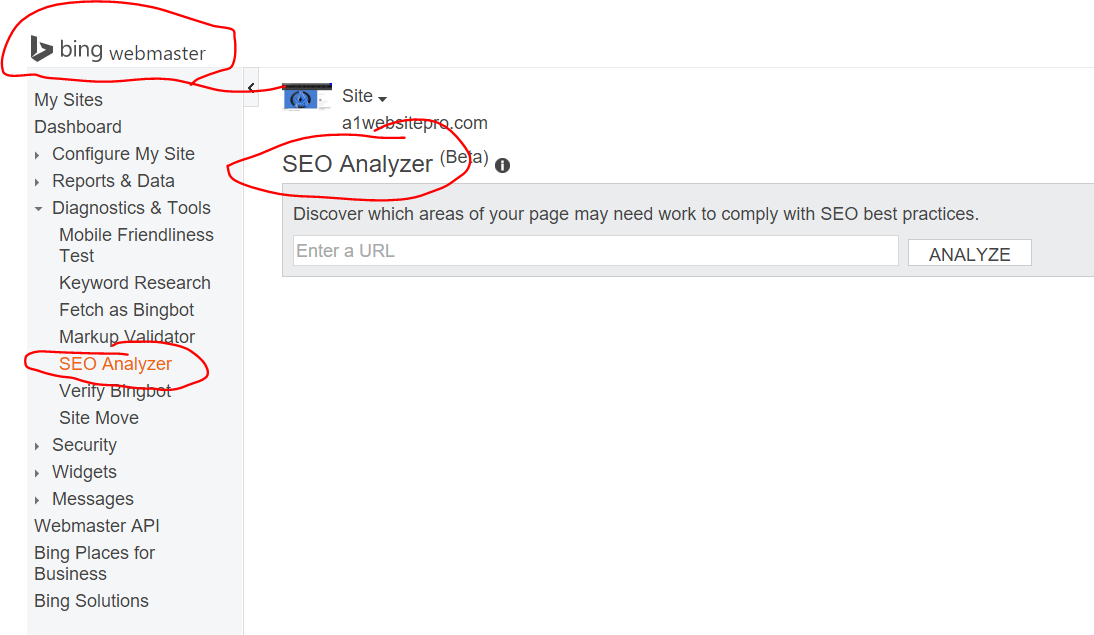
The Bing SEO Analyzer will:
- Give you SEO suggestions
- Multiple h1 tags
- Image alt tags
- Let you view your page Code
Prepare for Google Shopping
We are going to Prepare for Google Shopping. Google shopping will get your products placed everywhere. Your products show when users types your product names. It requires free Adwords and Search Console accounts. Please make sure you have these set up before the next lesson. Here are some video instructions to help you set up a free adwords account.
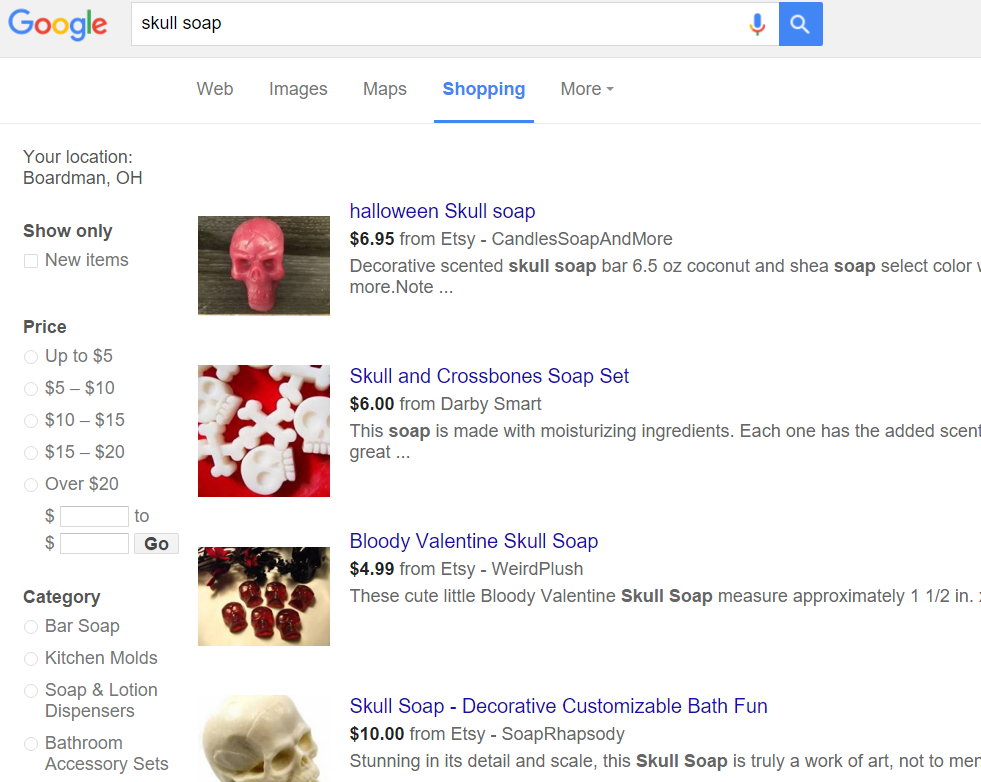
Google Search Console
The Google Search Console is where you manage websites. You can manage several websites from the Seach Console. Several things can be tracked in the search console. There are many search optimization tools in the Console.
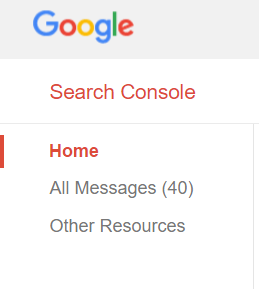
So far you have learned how to submit URL’s to the console. You have also learned how to use the Google data highlighter. There are a host of other things that you can do in the Google Search Console. For a complete list of instructions please download this document. Here is the video that goes along with that lecture.
Next Lesson: GOOGLE SHOPPING!
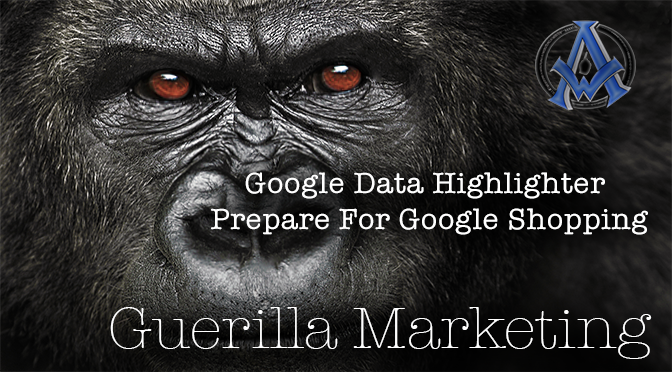
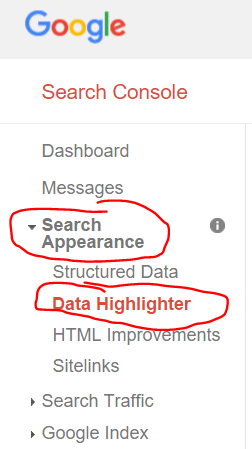
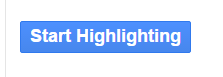
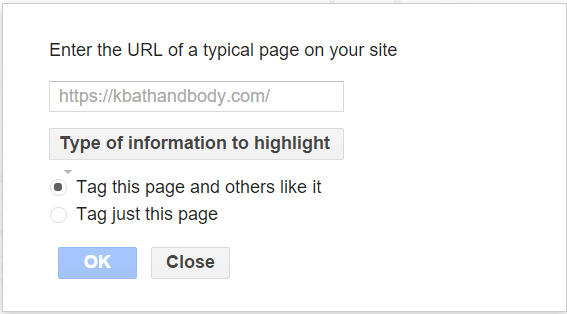
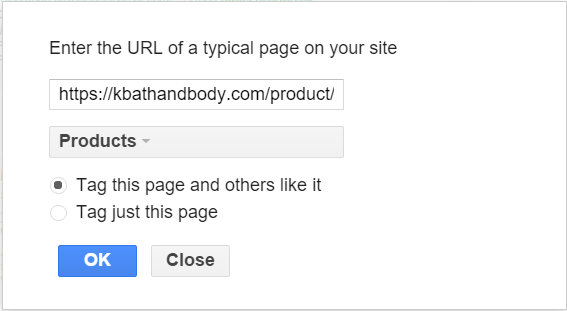
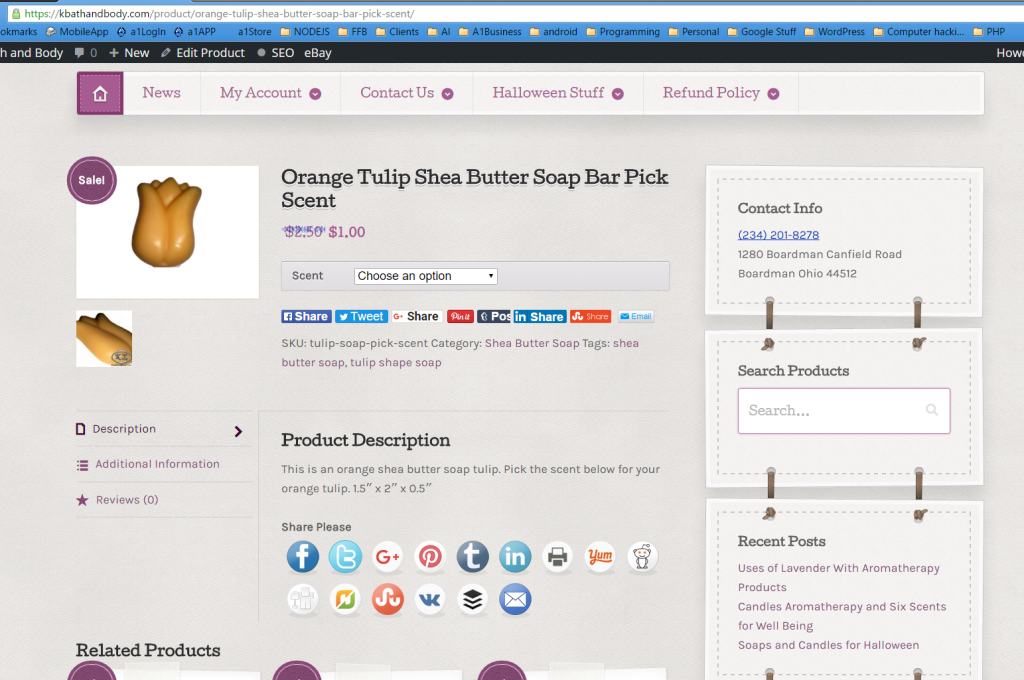
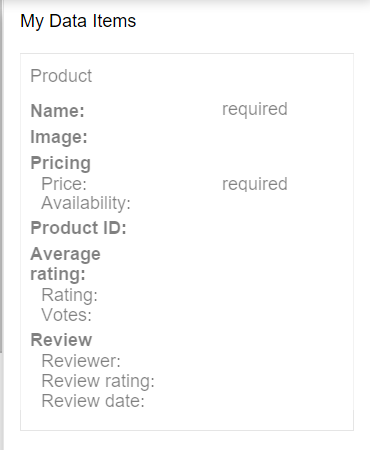
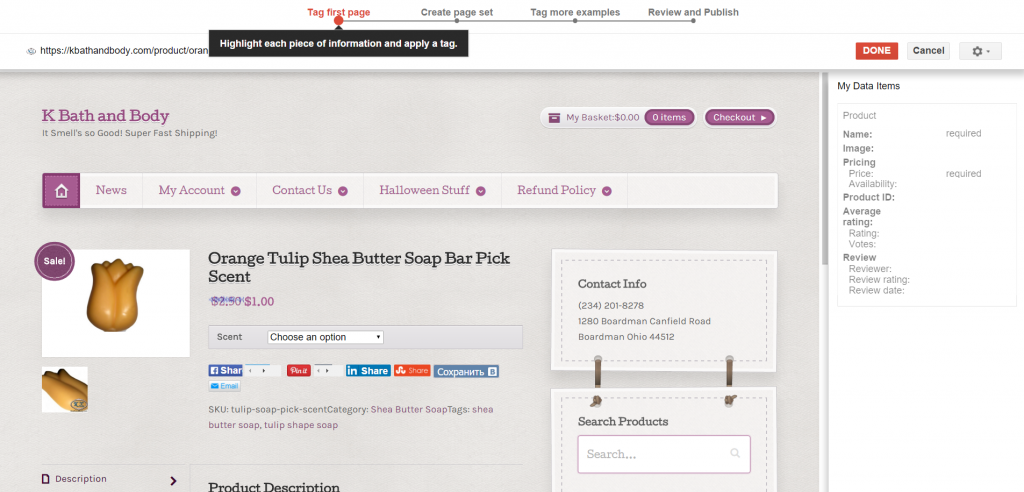
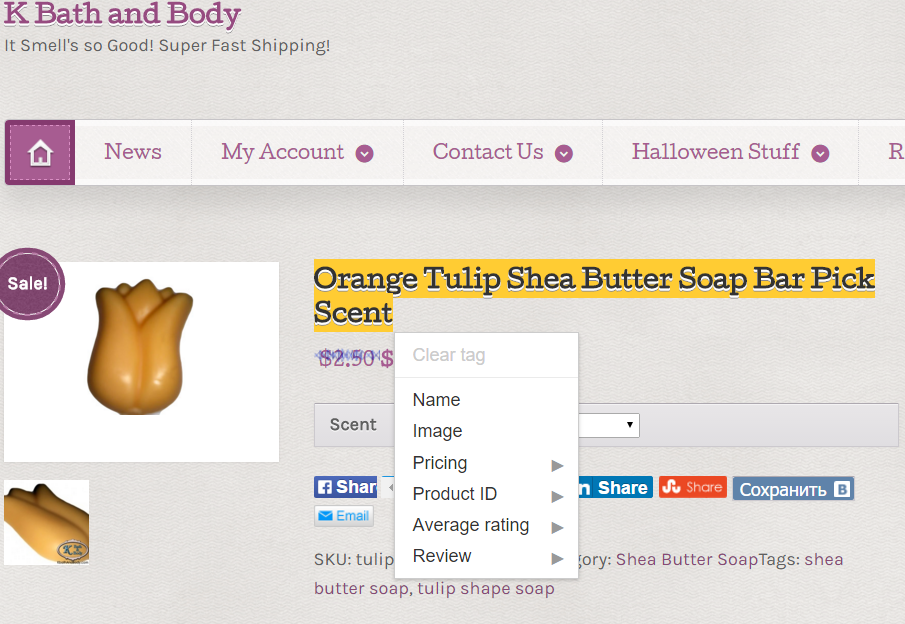
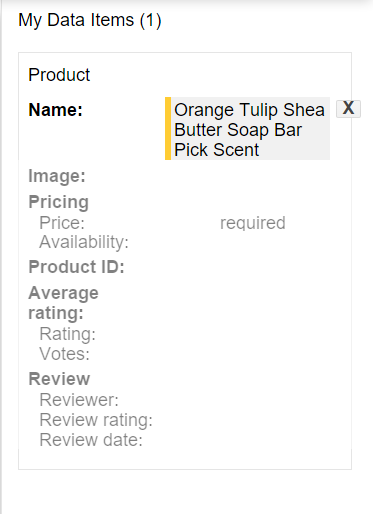
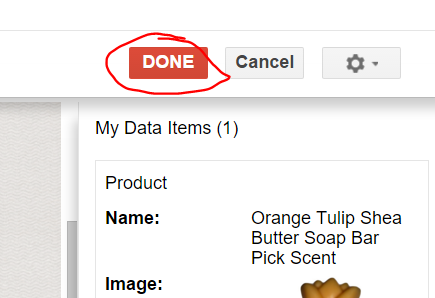
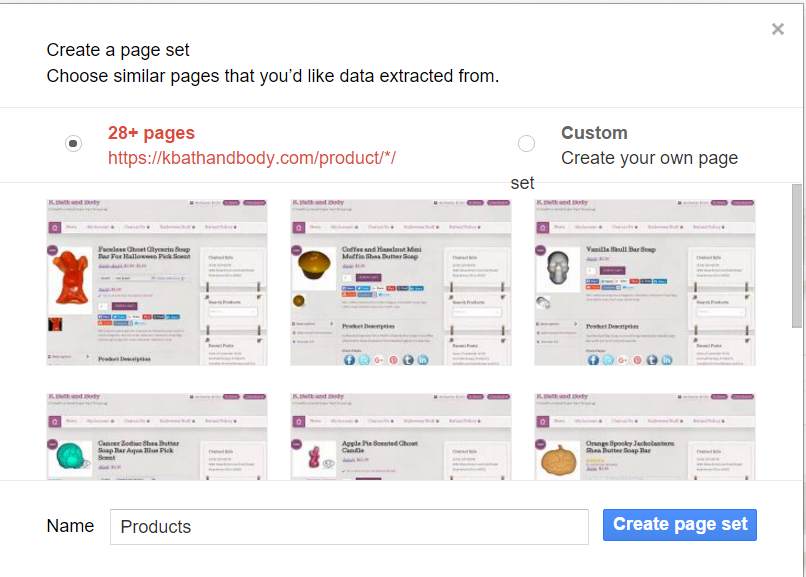
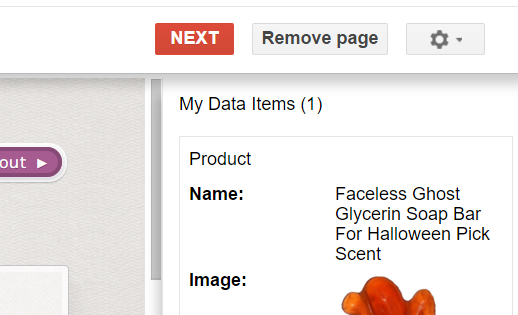
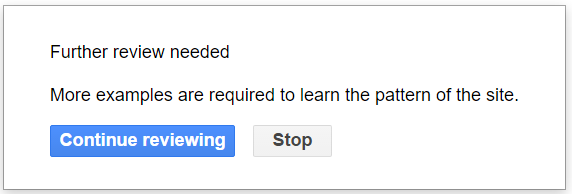
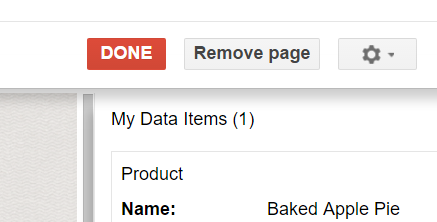
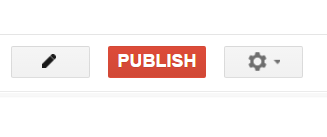
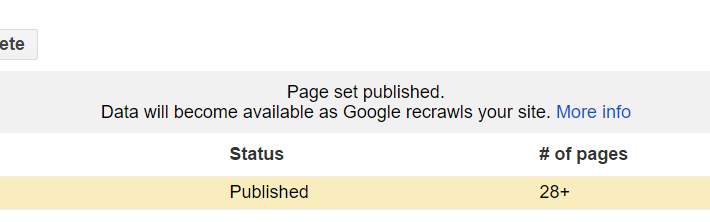

A1WEBSITEPRO Social Media Pages
Here are my social media pages, lets hook up!