Submitting your products to Google and Bing for indexing is easy after you have the accounts set up. URL submissions to the search engines are free. This is “Organic Indexing”.
Preliminary Steps Before Submission
Remember that your post, products or pages are not indexed until you submit them. So take your time to make sure they are ready for indexing.
What to Look For Before Submitting
Make sure that you have made good use of the keywords. I recently created a tool that will help you focus on your top 4 keyword phrases. The name of the post is a TOOL TO HELP YOU WRITE SEARCH ENGINE OPTIMIZED CONTENT.
Make sure that you do not have any more than one h1 tag in the post. If you have any more than one it will confuse the search engine.
Open Graph Protocol
The open graph protocol is geared towards social network platforms. Several CMS or content management systems have this installed. It is another set of meta values used by social media. When a person shares your post, product or page the social media will look for the open graph protocol.
Location of Open Graph
The location of the Open Graph protocol is in the head tag on your website. It can contain several details about your post, page or product. Here is an example of what an open graph looks like in the head tag on your website.
[code]<html prefix="og: http://ogp.me/ns#">
<head>
<title>The Rock (1996)</title>
<meta property="og:title" content="The Rock" />
<meta property="og:type" content="video.movie" />
<meta property="og:url" content="http://www.imdb.com/title/tt0117500/" />
<meta property="og:image" content="http://ia.media-imdb.com/images/rock.jpg" />
…
</head>
…
</html>[/code]
Why is Open Graph Important to a Guerilla Marketer?
Because you can target different social network platforms. For example I could instruct the search engines to display one thing. Then when my post or product is shared on a social network platform I can display something targeted to that audience. It all depends on what I put in the open graph tags. Take a look at Facebook’s open graph protocol for a product.
[code]<head prefix="og: http://ogp.me/ns# fb: http://ogp.me/ns/fb# product: http://ogp.me/ns/product#">
<meta property="fb:app_id" content="302184056577324" />
<meta property="og:type" content="product" />
<meta property="og:url" content="Put your own URL to the object here" />
<meta property="og:title" content="Sample Product" />
<meta property="og:image" content="https://s-static.ak.fbcdn.net/images/devsite/attachment_blank.png" />
<meta property="product:original_price:amount" content="Sample Original Price: " />
<meta property="product:original_price:currency" content="Sample Original Price: " />
<meta property="product:pretax_price:amount" content="Sample Pre-tax Price: " />
<meta property="product:pretax_price:currency" content="Sample Pre-tax Price: " />
<meta property="product:price:amount" content="Sample Price: " />
<meta property="product:price:currency" content="Sample Price: " />
<meta property="product:shipping_cost:amount" content="Sample Shipping Cost: " />
<meta property="product:shipping_cost:currency" content="Sample Shipping Cost: " />
<meta property="product:weight:value" content="Sample Weight: Value" />
<meta property="product:weight:units" content="Sample Weight: Units" />
<meta property="product:shipping_weight:value" content="Sample Shipping Weight: Value" />
<meta property="product:shipping_weight:units" content="Sample Shipping Weight: Units" />
<meta property="product:sale_price:amount" content="Sample Sale Price: " />
<meta property="product:sale_price:currency" content="Sample Sale Price: " />
<meta property="product:sale_price_dates:start" content="Sample Sale Price Dates: Start" />
<meta property="product:sale_price_dates:end" content="Sample Sale Price Dates: End" />
[/code]
Details of Facebook’s Open Graph Here.
Implementing Open Graph in CMS
Below are a list of links that can help you install open graph meta data if you do not have it in your CMS.
- WordPress Open Graph
- ZenCart Open Graph
- Opencart
What if I Do Not Have Open Graph?
If you do not have open graph the by default social media will fall back on your meta title and description.
Setting Up Google For URL Submissions
URL is an acronym for Uniform Resource Locator. It will tell a browser the location of a webpage. After you have a post ready to go you want to submit that URL to Google.
Go to the Google Search Console here. If your website is not set up in the Google search console make sure you set it up. Here are some instructions to help if you do not have it set up.
Once you are in the search console look for “Crawl” then “Fetch as Google”.
You will then see a page open up. Look for this section.
You want to put the last part of your URL into the box. For example on this post that you are viewing I would only put in submitting-your-products-to-google-and-bing-for-indexing. I would not include the https://a1websitepro.com
Desktop and Smartphone
Since Google displays different search results to Smartphone users and Desktop users it is necessary to submit the same URL to both engines. First submit your URL to the desktop search results by clicking “Fetch”.
Go back and submit the same URL for Smartphones.
Now look for “Submit to index” in the table below. You will have one for the smartphone and one for the desktop. Click the desktop one first.
You will get a box appear that asks if you want to crawl just this URL or all the URL’s attached to this URL. Select “Just This URL”.
Now submit your URL for the smartphone site.
Within about 20 minutes you will see how you rank in Google by Googling the title of your post. It may take up to 72 hours before you get the real SERP or Search Engine Rank Position. There is no guarantee that you will stay in the same spot. New articles and posts are added everyday.
What is Fetch and Render?
When you click on the button “Fetch and Render” Google will show you how they see your webpage. Google will also show you how their mobile engine sees your webpage.
Submitting URLs to Bing & Yahoo
Bing owns Yahoo so when you submit URLs to Bing they are automatically submitted to Yahoo.
Go to Bing Webmaster Tools. If you do not have your site setup with Bing yet. You will need the following.
- A Free Microsoft Account
- A Bing Webmaster Tools Account
- Verify your website with Bing
For a complete lesson on Bing Webmaster Tools see this post.
Instructions
Go to the Bing menu and look for “Diagnostics & Tools” then “Fetch as Bingbot”.
Unlike Google you will put in the full URL of your web page or post for Bing. Example:
[code]https://a1websitepro.com/submitting-your-products-to-google-and-bing-for-indexing[/code]
Conclusion
This lesson showed you how to submit your URLs organically to the search engines. Some tools that the search engines provide are also helpful to a Guerilla Marketer. We will be discussing them in the next lesson.


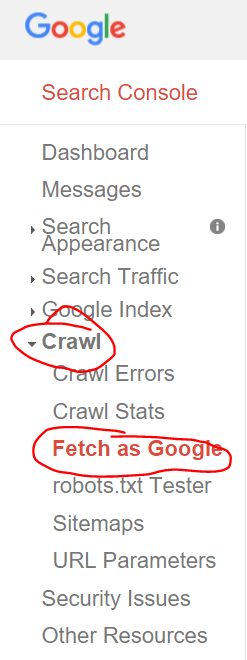




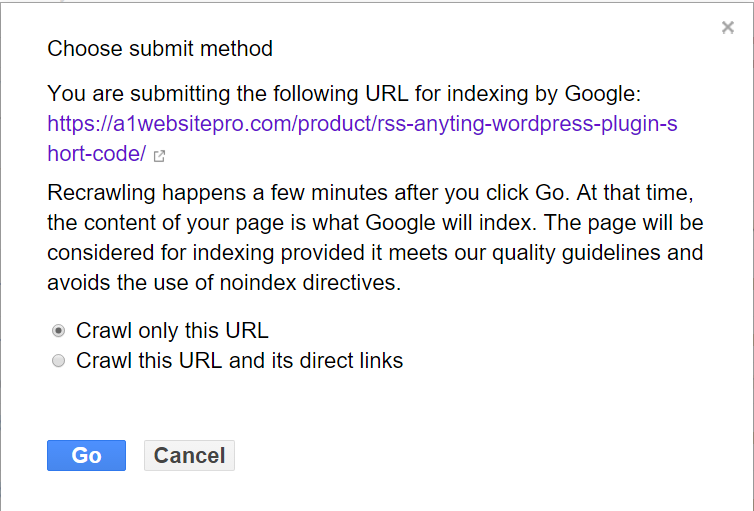
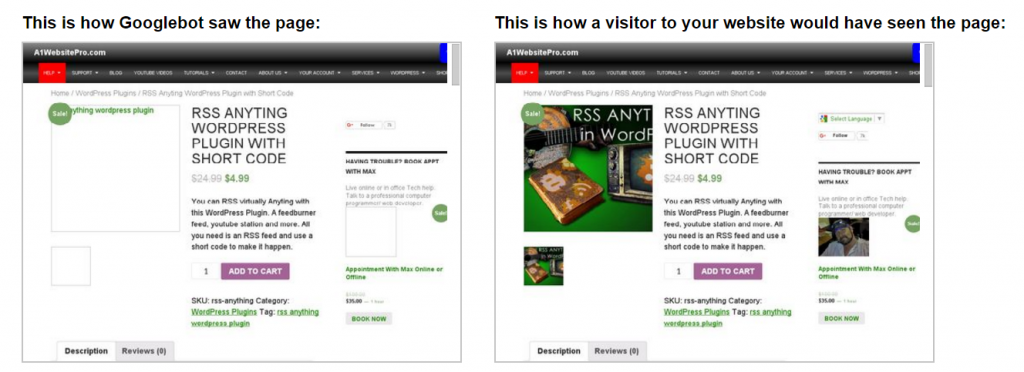
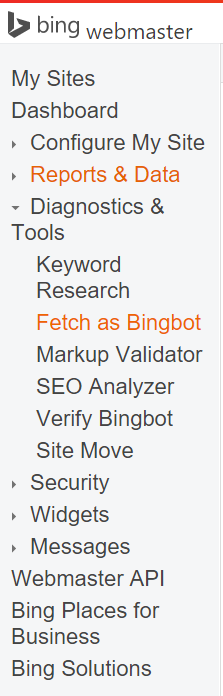
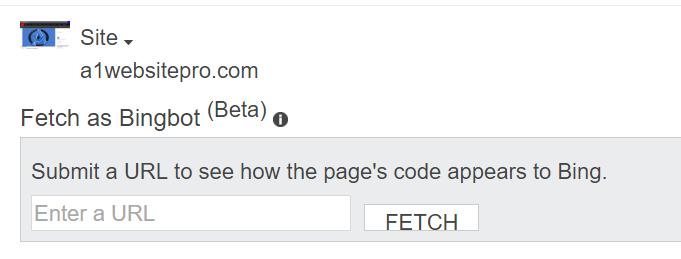
A1WEBSITEPRO Social Media Pages
Here are my social media pages, lets hook up!