There may come a time when you have to point your domain name to your server by managing the DNS. This usually happens when you first purchase a domain. This can also happen when you choose to change servers. The process is a simple one but you need to know where to go and what to do.
Log Into Domain Registrar
Log into the website where you bought the domain name. This is called your domain registrar. They usually provide hosting as well. Do not confuse your domain name with your hosting plan. They are different. The domain name resides at the registrar, the hosting plan is somewhere else.
Navigate To Your Domains
Now navigate to your domains. Click on the domain where you want to change the DNS. Different platforms have different ways of getting to the DNS. DNS is what you are looking for though. In the illustration below we are going to change the DNS on maximusmccullough.com.
When we click on the domain name we are presented with another screen. Scroll down to where it says “Manage DNS”.
DNS Records
There are many different records you can add or change on your DNS. We want to change the “A Record” so the domain points to our servers IP address. Notice the value here is a “parked” domain. If we click the pencil icon to the right we can change the “A record”.
We then edit the “A Record” by entering the IP address to our server. Once you have entered the IP address to your server click the save button.
Propagation of DNS
For most domain registrars like the one here at a1websitepro.com propagation usually only takes a few minutes. However there are times where it can take up to 3 days before you see the change. This is especially true if you have a large website. If you do have a large website keep both servers up and running during the server change. The only downfall is that you cannot make edits during this process. If you try to edit your website then you may possibly be editing on your old server.
Please see our post on clearing out your cache on your browser. If you are still having problems after a couple of days this could be the issue. Another thing that you want to try is shutting off you router and ISP for 1 minute. Then turn it back on. If that still does not work then see our post about flushing your DNS on your computer.
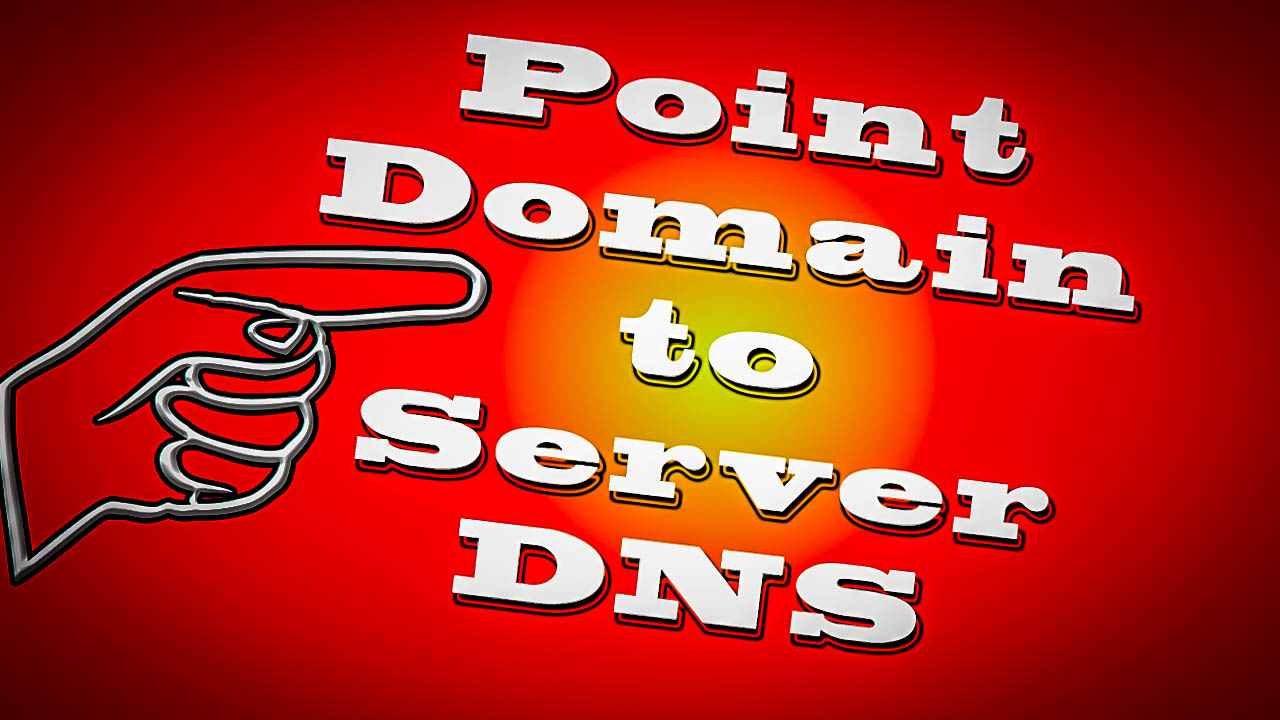
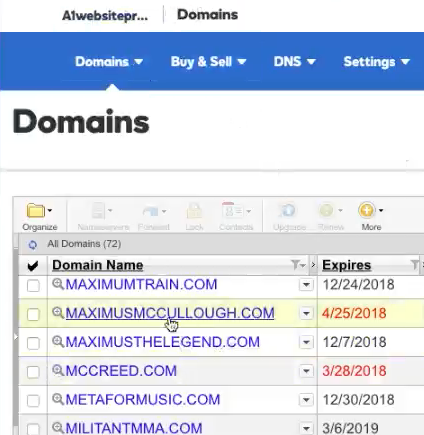
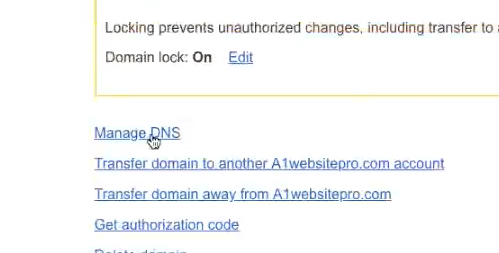
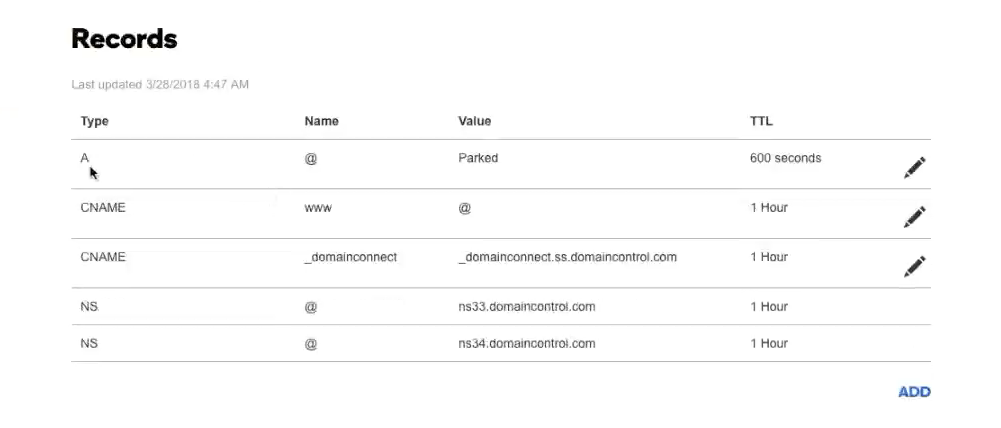
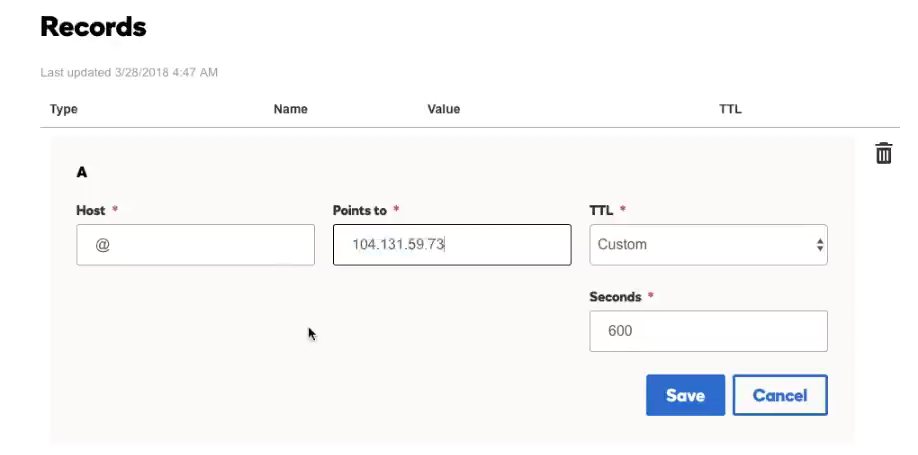
A1WEBSITEPRO Social Media Pages
Here are my social media pages, lets hook up!