Step #1: Scan your computer with Windows Defender. Do both online and offline scan.
Sept #2 Boot Windows 10 in Safe Mode
- Power Options
- Hold Shift then Restart
- You system will go to full screen mode.
- Select Troubleshoot
Then Advanced Options.
Click on Startup Settings.
Then restart.
Your system will boot in safe mode.
Clean Trojan Malware
1st Delete Temporary Files with disc cleanup.
- Start
- Disc Cleanup
- Clean Everything Temporary
2nd Remove System Restore Points
- Start
- Type “Create A restore Point”
- Click on it
- Click on Configure
Click on Disable all systems then delete button.
Reset Browser Settings
Chrome -> menu -> settings -> advanced Then click on “restore setting to their original default”.
Firefox -> menu -> help -> Troubleshooting Information -> Refresh Firefox 2 times.
Edge -> Menu -> Settings -> Reset Setting Left Side -> Click restore Settings To Default -> Reset
Remove Viruses
Open File Explorer, then on the View menu at the top, temporarily turn on ‘Hidden Items’.
Navigate to this folder: C:\ProgramData\Microsoft\Windows Defender\Scans\History\Service
Delete the contents of that Service folder.
Navigate to this folder:
C:\ProgramData\Microsoft\Windows Defender\Quarantine
Delete the contents of that Quarantine folder.
Close File Explorer.
Open Defender and select the option to perform an offline scan, your PC will restart to perform that scan.
Then check if that malware list is clear.
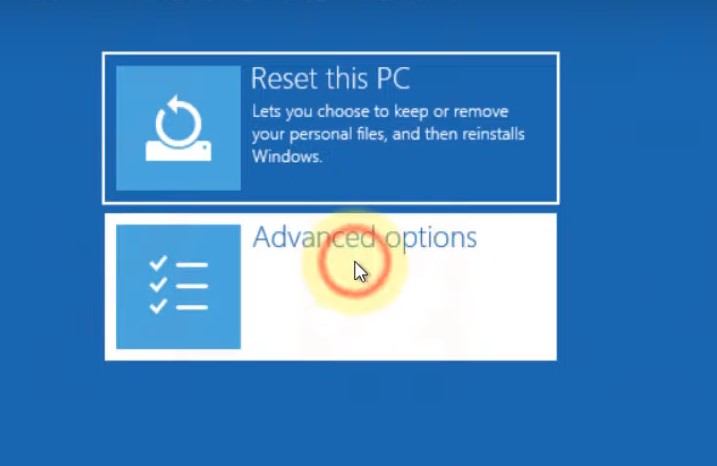
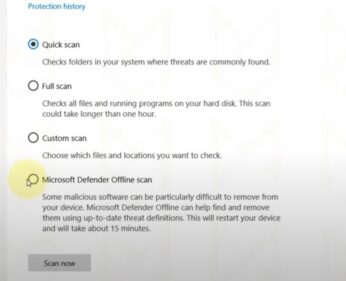
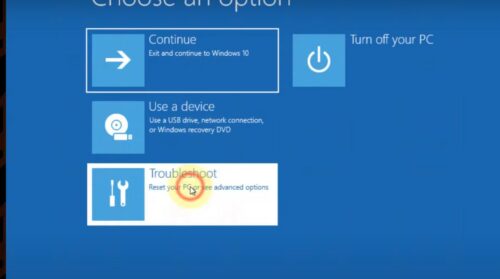
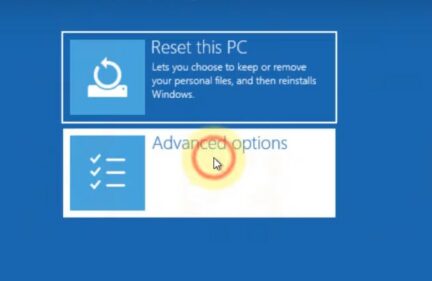
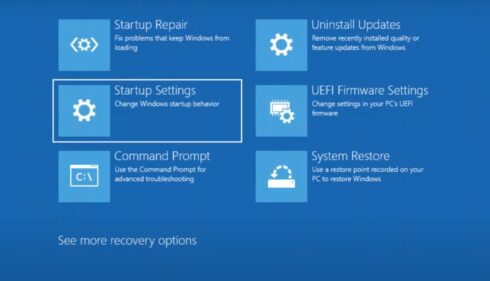
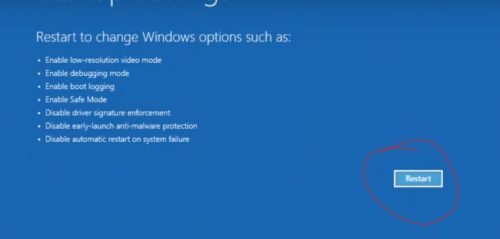
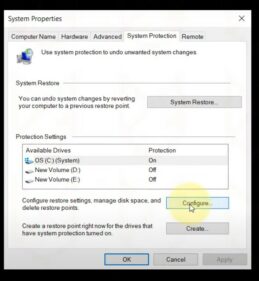
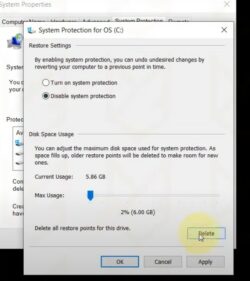
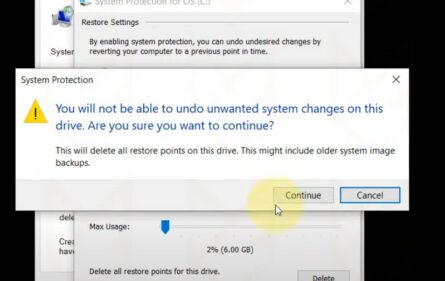
A1WEBSITEPRO Social Media Pages
Here are my social media pages, lets hook up!