Getting New Templates For Libre Office Writer
Libre Office Writer comes with a small stock of templates. Remember that these templates may before their other applications like Impress, Calc and Draw. This is what you must filter the results depending on the application you are using. To see what else is available, you can navigate back to the template by pressing Ctrl+Shit+N and bring up the templates box again. Click on the little icon at the bottom left, this is a link to their website where they store templates.
When you get there, you can navigate their templates and extensions. We will get into extensions in a later tutorial. However, remember to filter the results for the application you are using otherwise it could get confusing to you when you download a template for Draw or Impress.
Other Places To Get Templates
The selection for templates for Writer at the Libre site are miniscule. Good news though, there are other places to download free templates for Libre Office Writer. I use LibreOfficeTemplates.net when I am looking for a simple template. For example, there is a template on there called Detailed Day Planner download it by clicking the link. We will work with this template to show you how to save a template in Libre Office Writer.
Saving A Template In Libre Office Writer
Whether you want to save a template you download or create the process is going to be the same, so pay attention of bookmark this page. Download and unzip the Detailed Day Planner onto your computer the open it up by double clicking on that file. You can look the document over if you like, but I am just showing you how to save this document as a template. Go to File > Templates > Save as Template.
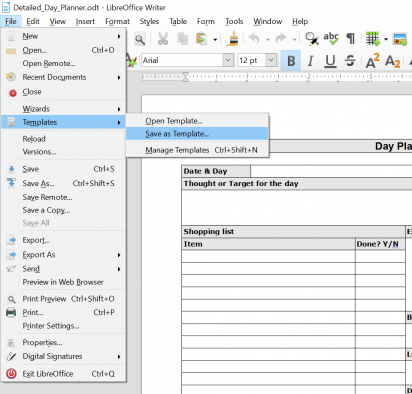 A box will appear and Under Template Name give your template a name so you can remember it easily later. Next select a category for you template, you can see there that I selected “My Templates”. Finally, click the save button.
A box will appear and Under Template Name give your template a name so you can remember it easily later. Next select a category for you template, you can see there that I selected “My Templates”. Finally, click the save button.
OK, that is is you saved your document as a template that you can access later and use.
Importing A Template In Libre Office Writer
Importing a template does the same thing as saving a template. Press Ctrl+Shift+N on your keyboard. On the box that appears click on “Import”.
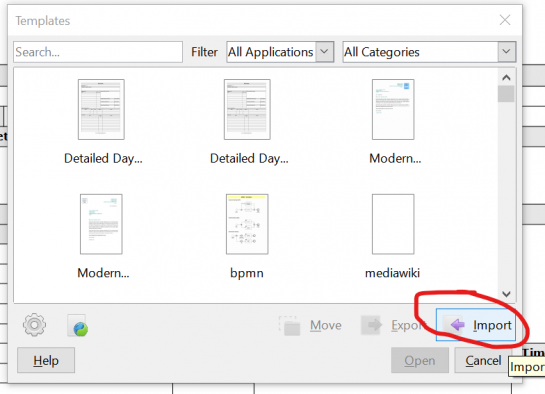 Here you can select a category to import it to or create a new one. In order to create a new category, have “none” selected at the top to create a new category.
Here you can select a category to import it to or create a new one. In order to create a new category, have “none” selected at the top to create a new category.
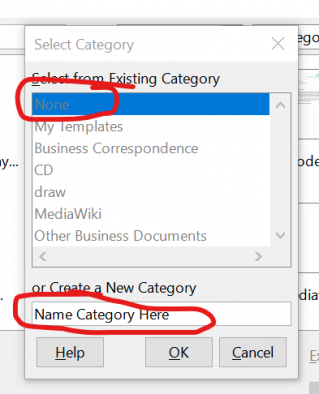 In the next box that appears navigate to the file you want to import then click “Open”. That is all there is to it for importing. Once benefit though is this way I think is easier to give your category a name that you will remember in the future.
In the next box that appears navigate to the file you want to import then click “Open”. That is all there is to it for importing. Once benefit though is this way I think is easier to give your category a name that you will remember in the future.
Opening A Saved Template in Libre
Now that you created a template or downloaded and saved one, you must be able to open it in the future. Navigate to File > Templates > Open Template.
A box will appear and you can see that our Detailed Day Planner Template is in there. You can double click the file or click, then press open to open the file.
Deleting A Template
There may come a time when you have to delete a template in Libre Office Writer. There are 2 ways to do this. Press Ctrl+Shift+N on your keyboard to bring up the first way. In our example below, you can see that I have 2 Detailed Day Planner templates and I want to delete one.
Simply right-click over the template you want to delete and click delete.
Another Way To Delete Template
The other way to delete a template in Libre Office is to go to File > Templates > Open Template then right click on the template you want to delete and delete it. You may have to navigate for it.
Exporting Templates In Libre Office Writer
Maybe you want to send your template to someone or sell them online. You will need to Export Your Template in order to do so. Press Ctrl+Shif+N on your keyboard and bring up the template box. Select the template you want to export, click “export” then select a folder to save it to.

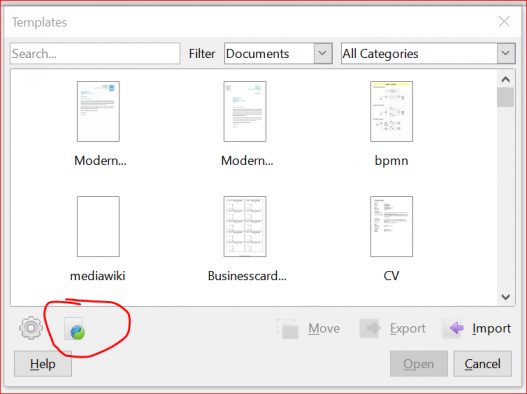
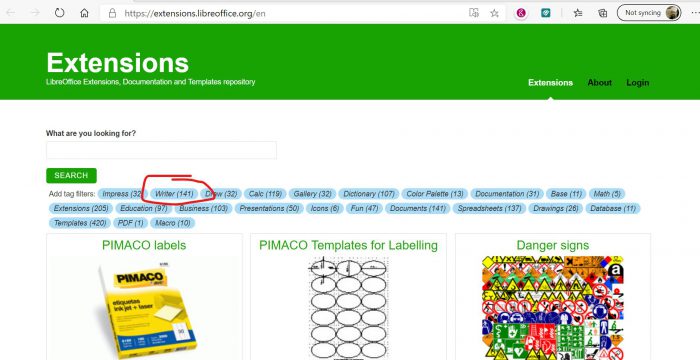
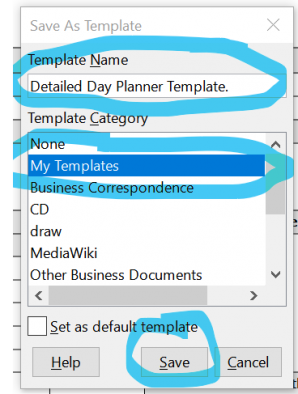
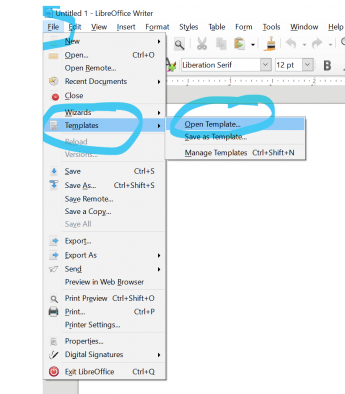
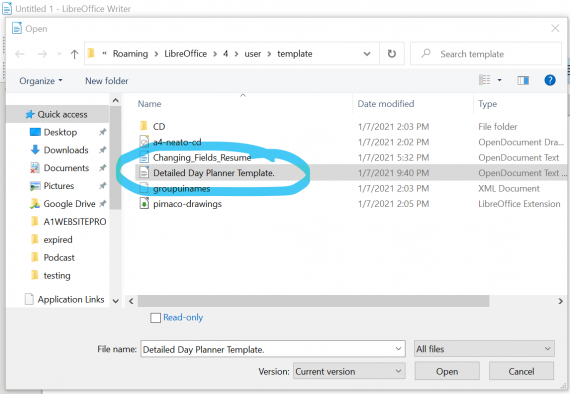
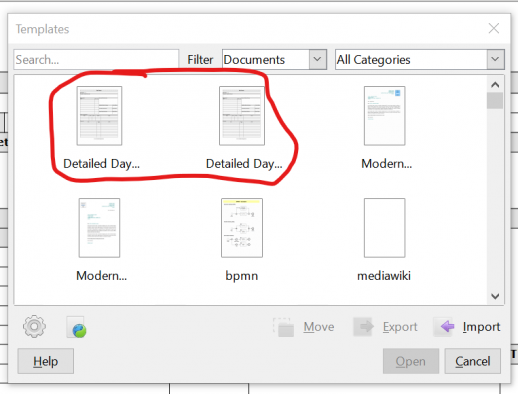
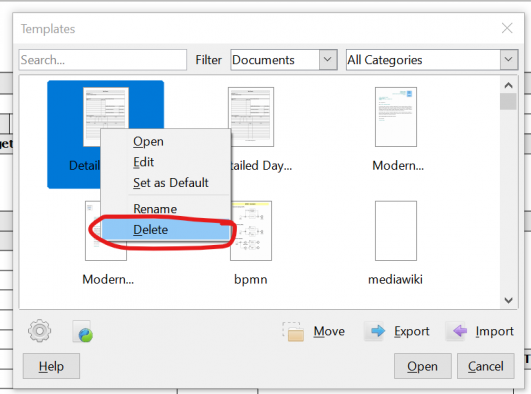
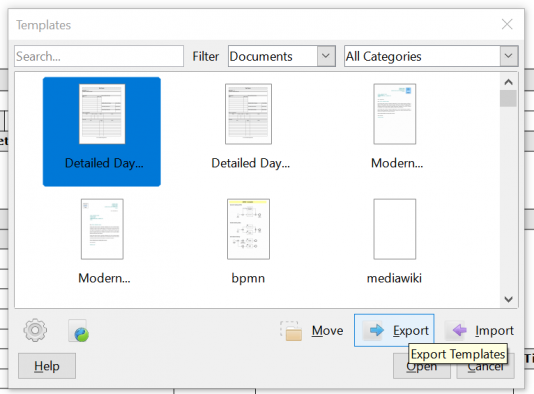
A1WEBSITEPRO Social Media Pages
Here are my social media pages, lets hook up!