Categories in WordPress
Categories in WordPress is easy to do. The main thing that you want to think about is what type of articles will you be writing. We will be looking at a blog that talks about healthy living. In this tutorial we will learn the best ways to add a category and a child category. Next we will learn how to implement it into a page that is displayed on your website using custom menus.
So first lets take a look at where to locate your categories. Go to your dashboard and hover over the posts it will then bring a kick out menu, click on categories.
You will then be brought to a screen that looks something like this. The left part of the screen is where you add new categories or child categories. The right side of the screen is a lists of categories that you have already made. Notice the titles at the top called name, description, slug and posts. The name and description are self explanatory so lets elaborate on slug and posts. Under the slugs that is what the url slug is on the category. For instance if we were to click on the category diet from the main page of our website the url would look like this http://healthyoldgoat.com/category/diet/. The browser would then show us all the posts in that category. That brings us to the next column where it tells us that there are 27 posts in that category.
Now lets talk about adding a parent category. I have highlighted the entries below. Say we wanted to add a category and call it “Outside Exercise” we would put that in the “Name” box. Next we will have to give it a url friendly slug. These should be lowercase letter and numbers. Be sure to always use a hyphen “-” and never use any other special characters. Since this category is going to be a parent category we will select “none” in the drop-down box. After that just fill in a brief description of the category. Most themes don’t use this description but it is good to have it there anyway because you may want to change themes in the future. Dont forget to press the button at the bottom “Add New Category”
We can then see our category added to the right side of the screen.
So now lets add a child category. Basically it is all the same procedure but when you get down to the drop-down you would select a parent category to nest it under. I added Running as a child category and selected “Outside Exercise” as the parent category.
After click “Add New Category” you can see that it is added to the right side of the screen.
Now you are ready to add your new categories to a post.
I have prepared a video for you to watch this be done as well as using a category for a page in your custom WordPress menus. Enjoy!
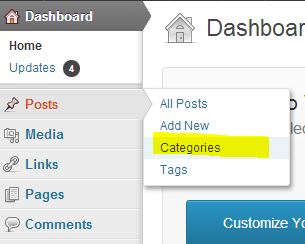
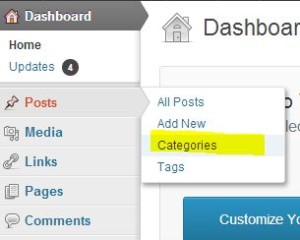
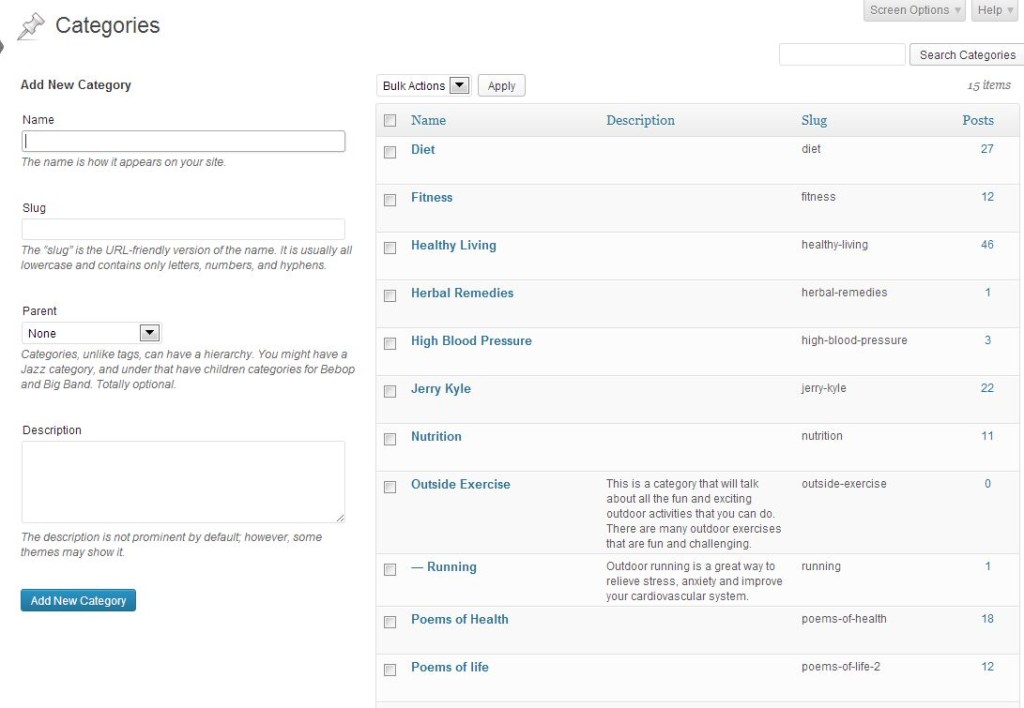
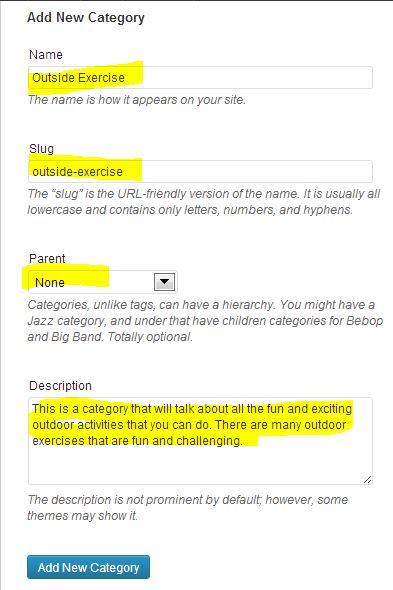
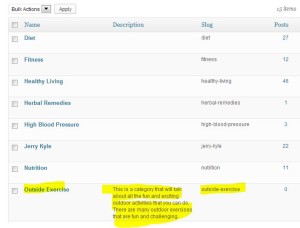
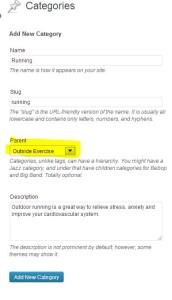
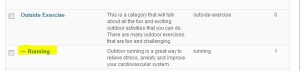
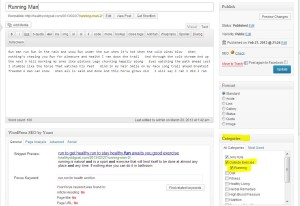
A1WEBSITEPRO Social Media Pages
Here are my social media pages, lets hook up!