How to Use ChatGPT in Gmail: The Ultimate Guide! As technology evolves, our daily lives become increasingly intertwined with the digital world. Communication is a prime example of this, as more and more people are using email to send and receive messages. But what if you could take your email game to the next level? Enter ChatGPT, a language model that can help you write more effectively, efficiently, and creatively. In this guide, we’ll explore how to use ChatGPT in Gmail.
Why Use ChatGPT in Gmail?
Before we dive into the nitty-gritty of using ChatGPT in Gmail, let’s first take a step back and look at why you might want to use this tool. Simply put, ChatGPT can help you communicate more effectively in your emails. Whether you’re writing a professional email to a colleague or a casual message to a friend, ChatGPT can help you find the right words, tone, and style. Here are some of the benefits of using ChatGPT in Gmail:
- Improved Clarity: ChatGPT can help you clarify your thoughts and ideas, making it easier for your recipients to understand your message.
- Increased Efficiency: ChatGPT can help you write faster and more efficiently, allowing you to send more emails in less time.
- Enhanced Creativity: ChatGPT can suggest new and creative ways to express your ideas, helping you stand out from the crowd.
How to Use ChatGPT in Gmail
Now that we’ve covered why you might want to use ChatGPT in Gmail, let’s look at how to use this tool. Here’s a step-by-step guide:
Step 1: Install the Chrome Extension
To use ChatGPT in Gmail, you’ll first need to install the Chrome extension. You can find it in the Chrome Web Store by searching for “ChatGPT” or by following this link . Once you’ve found the extension, click “Add to Chrome” and follow the installation instructions. Note: If you do not have Chrome installed on your computer, you can download it here.
Step 2: Open Gmail
After you’ve installed the Chrome extension, open Gmail in your browser. You should see a new icon in the compose window that looks like a blue envelope.
Step 3: Compose a New Email
Click the “Compose” button in Gmail to start a new email. Once you’ve opened the compose window, you should see the lightbulb icon in the bottom right corner.
Step 4: Use ChatGPT
To use ChatGPT, simply click the lightbulb icon in the compose window. A small window will pop up with a text box. Type in a sentence or phrase that you’d like to improve, and then click “Generate” to see ChatGPT’s suggestions.
Step 5: Review and Edit
Once you’ve generated suggestions from ChatGPT, review them and choose the ones that best fit your message. You can also edit the suggestions to make them more personalized.
Step 6: Send Your Email
After you’ve reviewed and edited your email, click “Send” to send it to your recipient.
Tips for Using ChatGPT in Gmail
Here are some tips to help you make the most of ChatGPT in Gmail:
- Use ChatGPT for inspiration: ChatGPT can suggest new and creative ways to express your ideas, but don’t rely on it too heavily. Use its suggestions as inspiration, and then make them your own.
- Keep it simple: While ChatGPT can help you write more effectively, don’t overcomplicate your message. Remember, clarity is key.
- Edit your suggestions: ChatGPT’s suggestions are not perfect, so make sure to review and edit them before sending your email.
Here are a few more details you might find helpful:
What is ChatGPT?
ChatGPT is a language model developed by OpenAI, based on the GPT-3 architecture. It uses machine learning algorithms to generate human-like text, and can be trained to perform a wide variety of language tasks, including language translation, content generation, and conversation modeling.
How does ChatGPT work in Gmail?
ChatGPT works in Gmail as a Chrome extension that integrates with the compose window. When you click the lightbulb icon in the compose window, ChatGPT generates suggestions for your message based on the text you’ve inputted. You can then choose which suggestions to use, edit them, or generate new suggestions until you’re satisfied with your message.
Are there any limitations to using ChatGPT in Gmail?
While ChatGPT can be a helpful tool for improving your email communication, it’s important to remember that it’s not perfect. ChatGPT’s suggestions may not always fit the context of your message, or may require additional editing to make them more personalized. Additionally, ChatGPT may not be suitable for certain types of emails, such as those that require a more formal or professional tone.
Can ChatGPT be used in other email clients?
At this time, ChatGPT is only available as a Chrome extension for Gmail. However, there are other language models and writing tools that can be used with other email clients, such as Grammarly or ProWritingAid. These tools can provide similar benefits to ChatGPT, such as improved clarity, efficiency, and creativity.
What other applications can ChatGPT be used for?
ChatGPT can be used for a wide range of language tasks, beyond email communication. For example, it can be used for content creation, chatbot development, and language translation. As language processing technology continues to improve, we can expect to see more innovative applications of language models like ChatGPT in the future.
Conclusion
Using ChatGPT in Gmail can help you write more effectively, efficiently, and creatively. With its ability to suggest alternative wording, tone, and style, ChatGPT can enhance your email communication and make your messages stand out. By following the steps outlined in this guide and keeping our tips in mind, you’ll be on your way to using ChatGPT in Gmail like a pro.
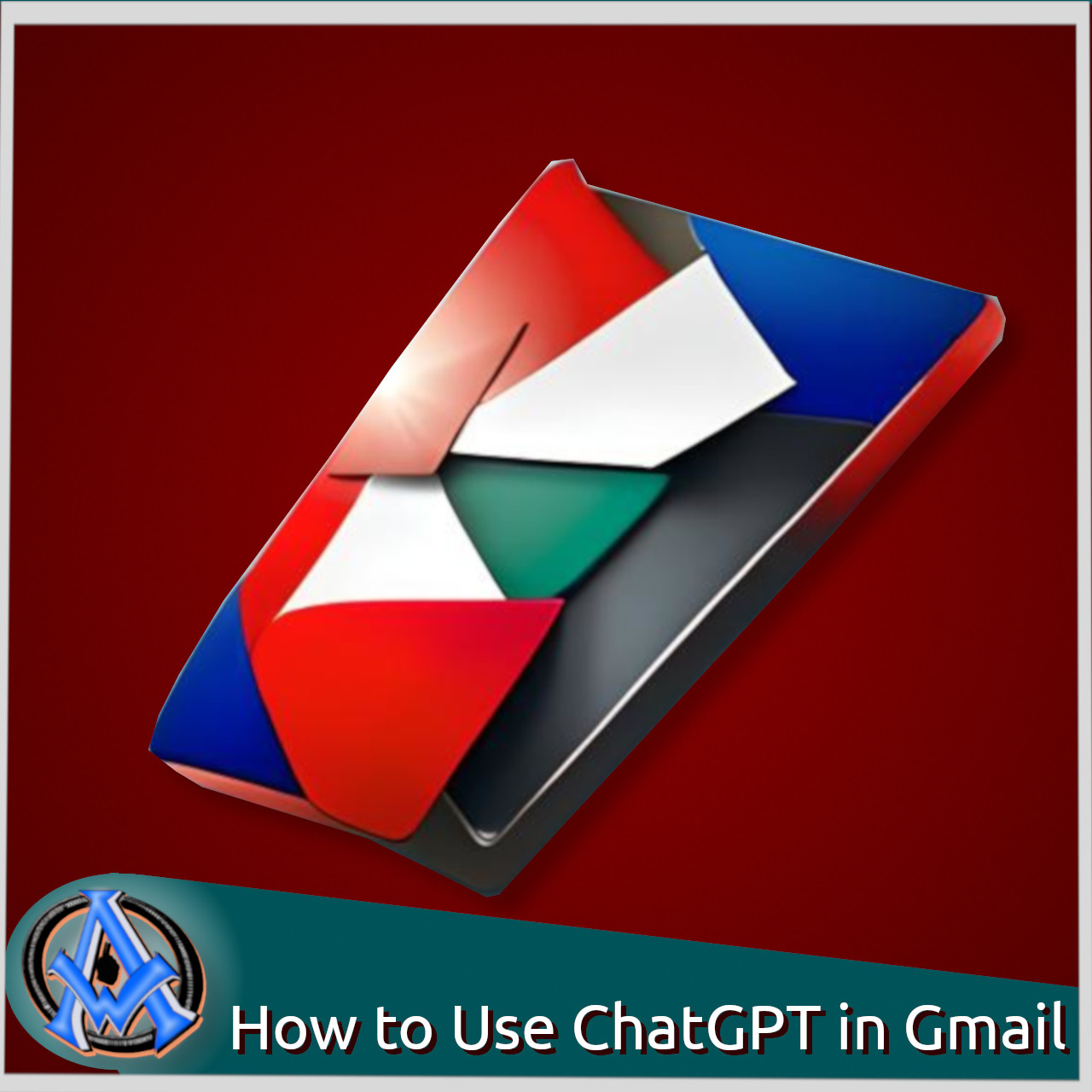

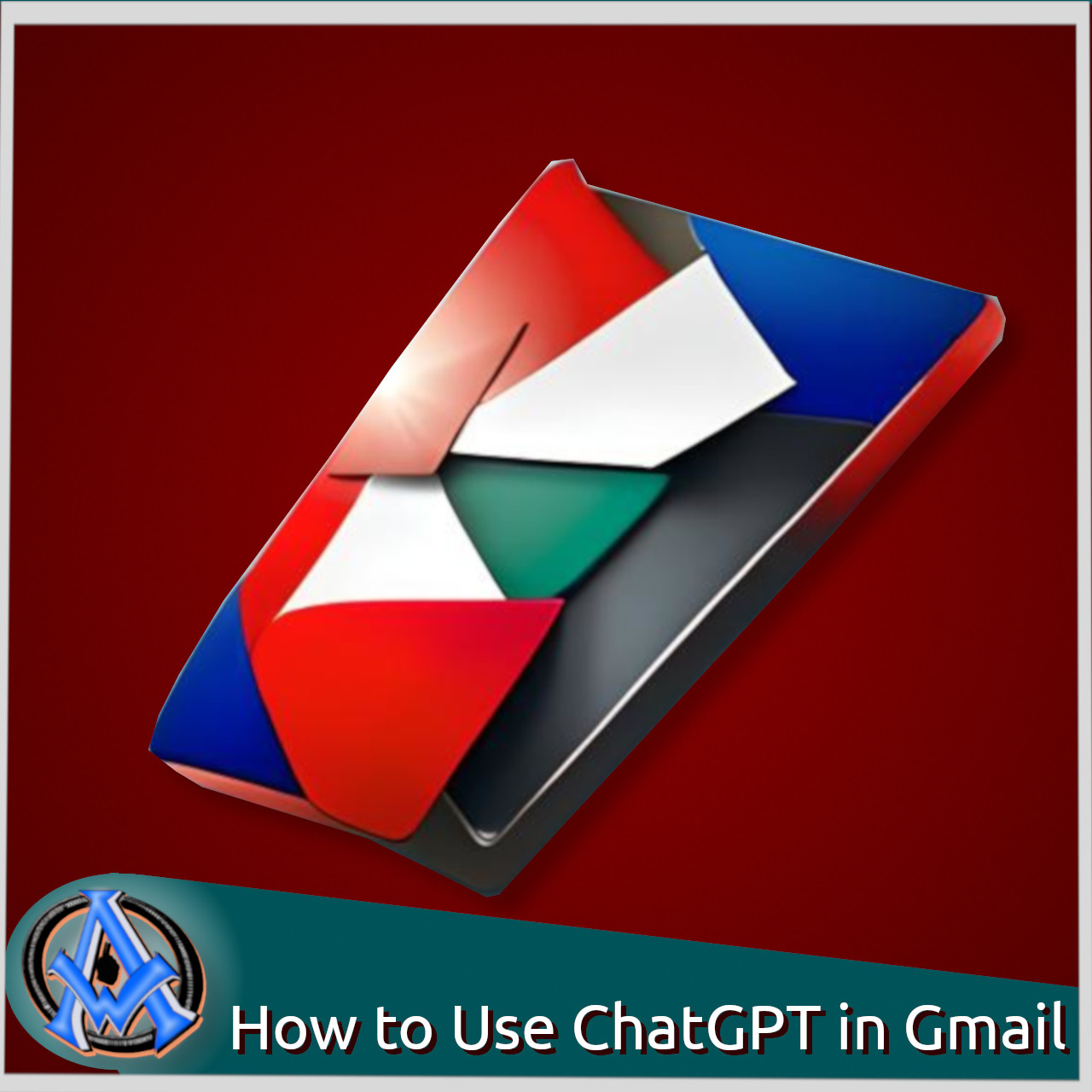

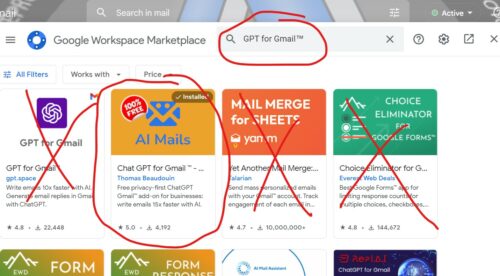
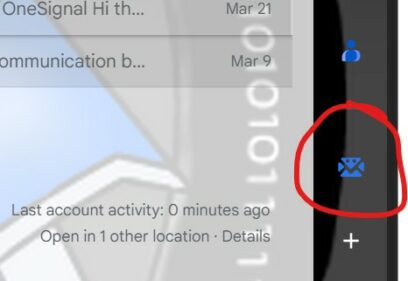
1 Trackback