For lesson 1 in our Absolute Beginners Guide to Adobe Photoshop we show you how to open a picture in the main window for editing. Learning a new program can be fun and exciting.
Getting Started With Adobe Photoshop
In this series we will start with the basics so you can learn from the ground up even if you have never used Photoshop before. There are many tools to use and amazing edits you can make with Photoshop, but how do you get started with editing a photograph?
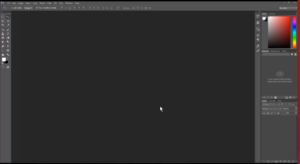
How To Open A Photo In Photoshop
There are a couple different ways that you can bring in a picture to your Photoshop work space. First you need to find out where the picture is located on your computer.
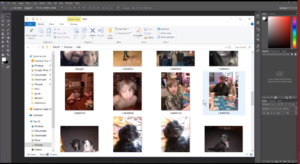
Click File Open In Menu
In the menu at the top of the screen click on File and then Open. A window will open for you to browse your files and double click or select and click open.
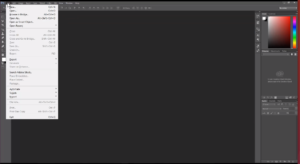
Use The Drag And Drop Method
If you are a developer or you have moved files around before from window to window on your computer, then the drag and drop method may be easier for you or more familiar. With Photoshop open you can drag the photo from a file on your computer and drop it right in the work space.
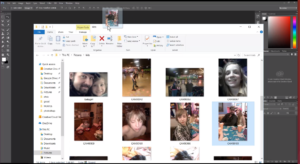
What’s Next?
Now you are set and ready to edit. In the next lesson we will learn how to unlock the photo for editing.

1 Comment
Helllo Max. Thanks