There is a new work space app here at A1WEBSITEPRO with a user friendly interface. We know people are busy and emails get cluttered. We programmed an app that will take the mystery your of your project status. Monitoring your projects will now be a breeze. The Work Space App is mobile responsive so you can manage work right from your phone. Let me take you inside the new app and how it works.
Create An Account
If you were an existing user you do not have to create an account. Just enter your existing username and you will be prompted to reset your password. A reset link will be emailed to you. If you are new to the “Work Space App“ creating an account is a breeze. Simply enter a username, password, email and answer the security question. When that is done you can log in right away.
Logging In Work Space App
To log into the work space app just enter your username and password. Your work space will change from this.
To this.
My Account Page
The “My Account” page shows everything at a glance. You can see the menu bar across the top and the search feature on the right. There will be 3 columns as you see in the above graphic. You will see a list of your websites, work orders that you have requested and our job line up.
Create A Work Order
When you click on “Create A Work Order” you will see a list of your websites at the top or a blank input box if you have not added any websites yet. This is to name the job. If a website is involved then we would like to know which website that is. This will prompt us to send you a quote for the work order before we start the work.
Deadline For Work Order
Many of our clients operate on a deadline. We like to meet your deadlines so we require this field to be filled out. Deadlines are good and they keep us motivated. If the deadline is an unreasonable one we will let you know.
Priority Feature
The next thing that we have is a priority feature. This lets us know if the job is urgent or not.
Budget Feature
We want to operate within your budget. Sometimes a client will not know the cost of a job. So this number can go up or down when we send you the quote. We don’t like surprises like this and feel that our clients do not like surprises either.
Job Details
The most important is the job details box. Here you can explain in detail what you need done. You can also upload pictures to show us what the objective is. We like picture so we made it real easy to upload pictures to the system. You can drag and drop pictures here from your computer as well. Make sure that you include as much detail as possible. Don’t worry if you forget anything, you will be able to check on your job and add comments later.
When you are all done click on the “request quote” button and we should get back to your within a few hours during business hours. An email will be sent to us right away.
Log Out
When you click the log out menu item then you will totally be logged out of the system. Make sure that you log out if you are on a public or shared computer system.
Add Website
To add a website click on the add website menu item you will be given a box to enter a website name. You can enter the website with or without the http protocol. When you add a website it will bring in all the whois information into your account.
Personal Data
The next item on our list is personal data. Here you can enter your first and last name. You can also change your email address. Enter a phone number if you would like us to call about your projects. We also send out newsletters from time to time but not too often. They usually have something to do with business decisions. You can opt out if you do not wish to receive the newsletters here. Finally if you need to change your password you can do it here.
Work Order Status
When you create a work order you will notice there is a little badge on your work orders that let you know the status of a work order. There are 5 different types of statuses.
- Quote Still Pending
- Waiting On Customer
- Work In Progress
- Waiting on Payment
- Work Complete
When you click on the work order you will see some details about what is going on with it. If there are tech notes you will see them here. You will also be able to see notes that you have made about the job. To add more notes to the work order click on the green button that says add notes or edit details.
Add Notes or Edit Details
When you click on the button to add notes or edit details it will take you to a page that looks like this. Here you can change the deadline, priority and add notes to the job. If you ever need to go back there is a button at the top that says “back” that will take you back to the main page.
Job Line Up
On the right hand side of the main screen you will see our job line up. This will give you a good indication of when we are going to get to your jobs. you will be able to see your jobs highlighted in green and other jobs that we have on our list highlighted in yellow. High priority jobs are always the next ones on our list.

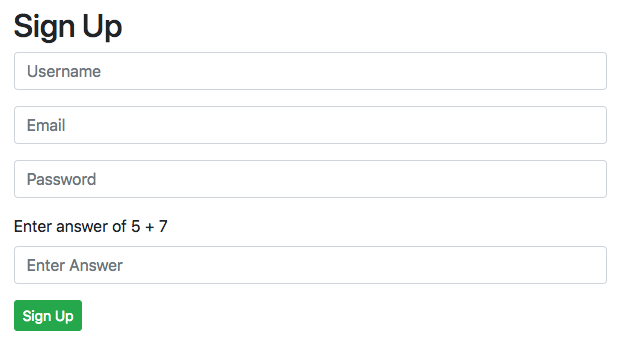
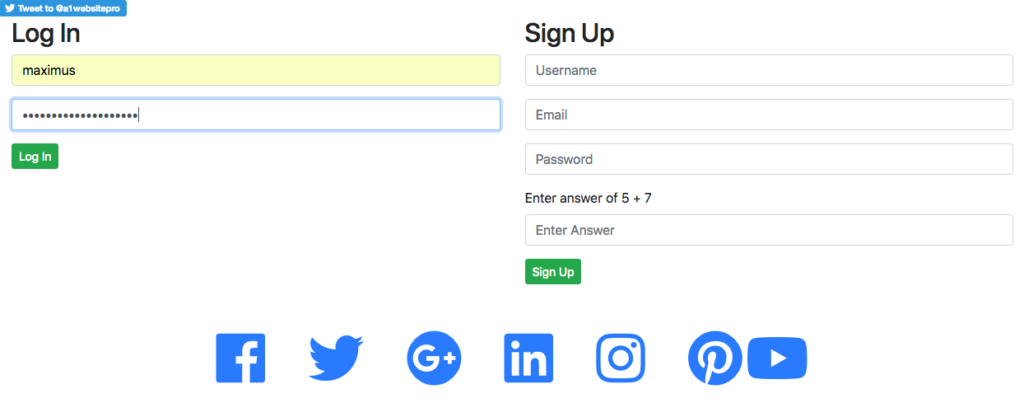
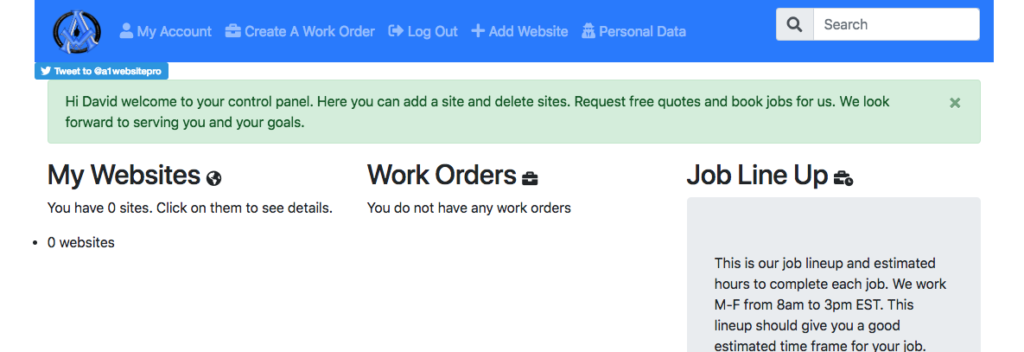
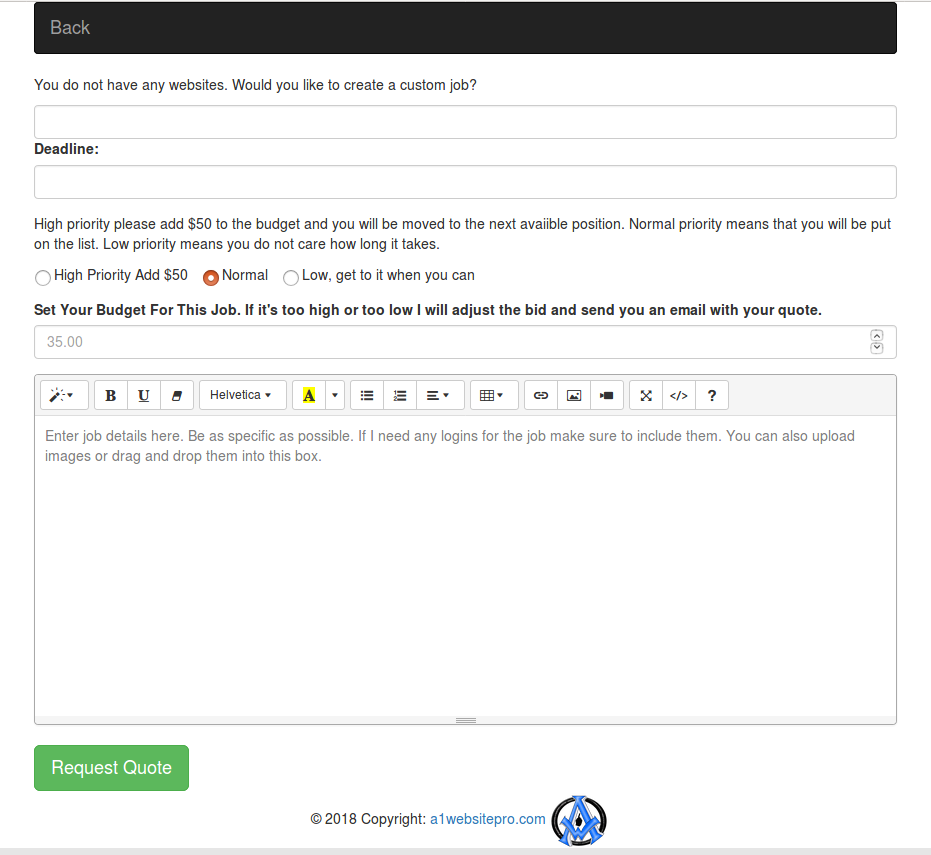
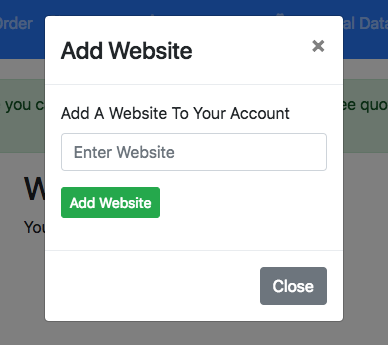
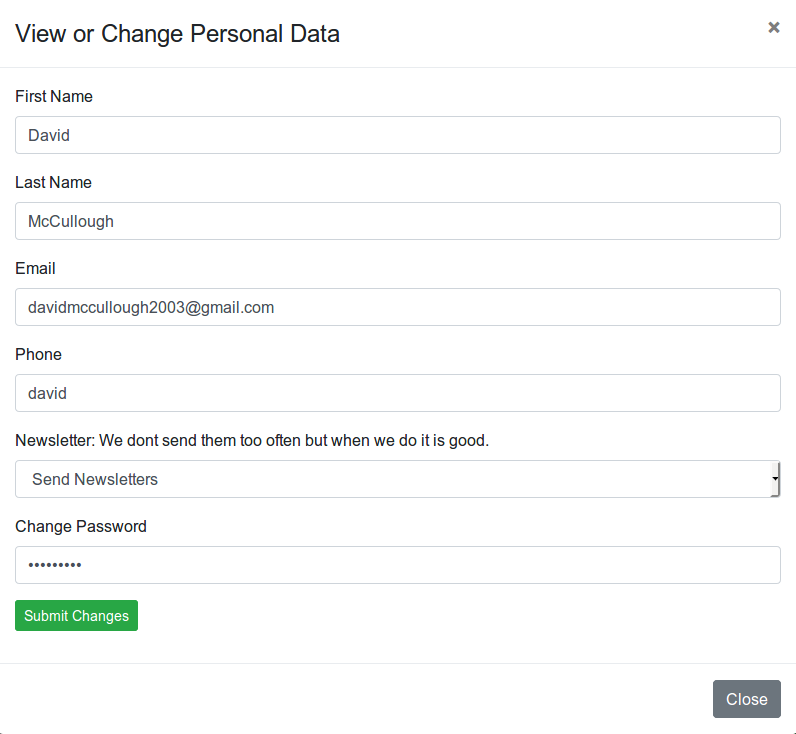
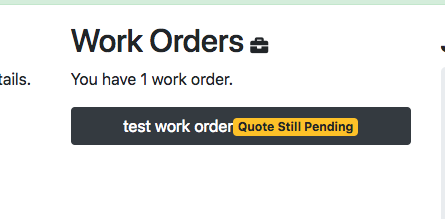
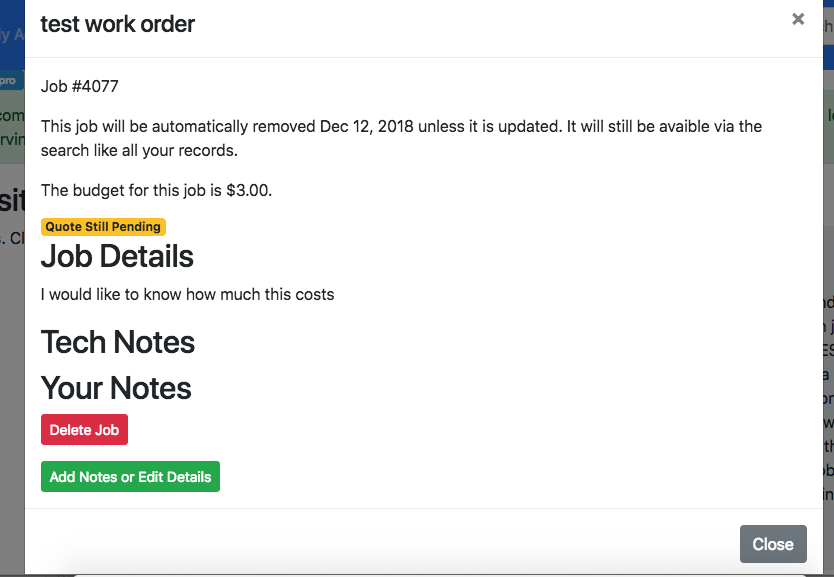
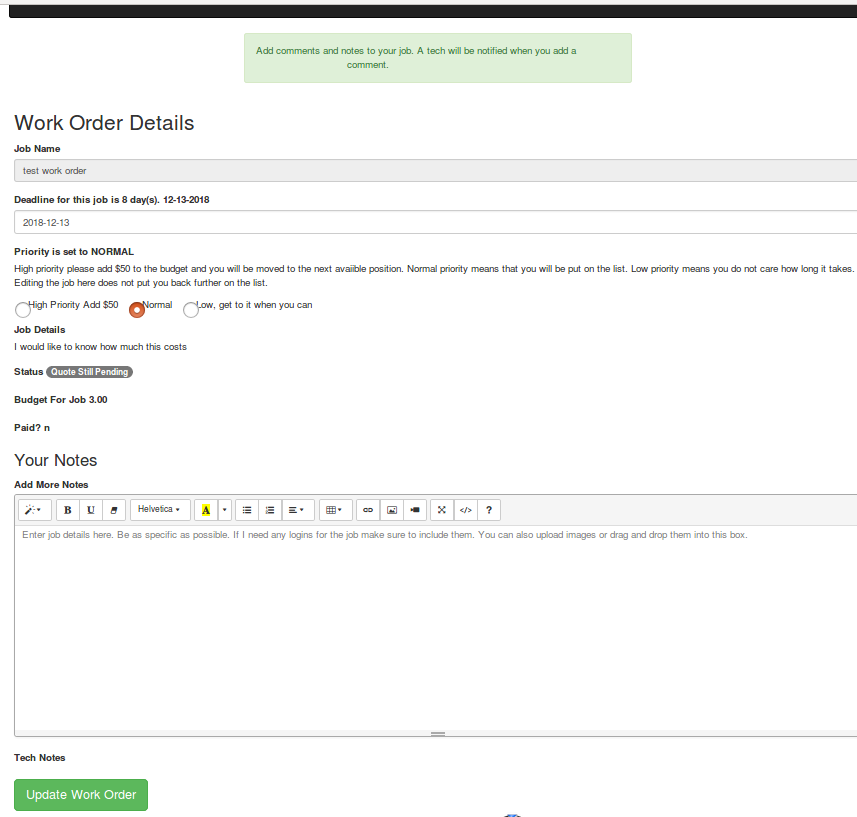
A1WEBSITEPRO Social Media Pages
Here are my social media pages, lets hook up!