Backing up your computer should be second nature these days. People lose a lot of valuable information from not backing up their computers. Backing up your computer is easy to do and you can automate backups in Windows 10 so you have a constant backup of your files. There are two different ways to back up your computer. There is the cloud version and a local drive version. We will discuss both ways, but first we will do the local drive version for the backup. For this you will need a drive to back it all up on. There are some fantastic deals on eBay for this, here is a link to those drives.
Backup Computer to Drive For Windows 10
The first thing that you want to do is plug it into the USB drive on your computer. If you have the type of drive that needs external power, then you will have to plug that in as well. Go to your start menu and click on the search and type in "backup". You will see "Backup Settings" appear. Click on that.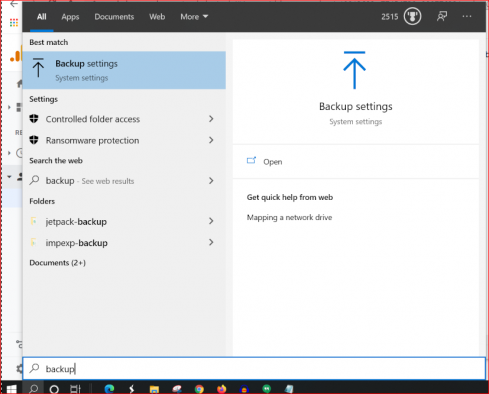
Add A Drive
The next thing that you will see is the option to "Add a drive" to back up to. Click on "Add A Drive" because this is where your backup files will go.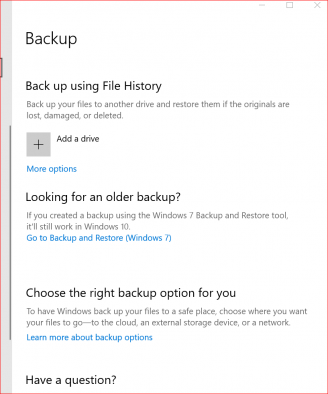 Now you want to choose a drive to back up to. You can see here I have several external drives on my computer. This dialog box will let me know how much free space is on each drive. The one I am going to choose is "Backup Plus" on my "F" drive. You can see that I have 3.63 Terabytes available for my backup.
Now you want to choose a drive to back up to. You can see here I have several external drives on my computer. This dialog box will let me know how much free space is on each drive. The one I am going to choose is "Backup Plus" on my "F" drive. You can see that I have 3.63 Terabytes available for my backup.
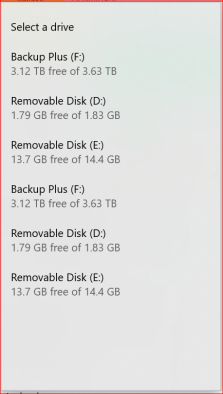 Once you choose that drive to back up too, it may disappear. You will wonder where it went but do not worry. All you have to do is go back to the start menu again and type in "backup". When you click on "backup settings" again, you will see your dialog box appear. If you do not have "Automatically back up my files" turned on, you may do that if you wish. This option is good if you are going to keep your external drive plugged in. For this tutorial, make sure we turn it on, you can always go back and turn it off.
Click on the link that says, "More options".
Once you choose that drive to back up too, it may disappear. You will wonder where it went but do not worry. All you have to do is go back to the start menu again and type in "backup". When you click on "backup settings" again, you will see your dialog box appear. If you do not have "Automatically back up my files" turned on, you may do that if you wish. This option is good if you are going to keep your external drive plugged in. For this tutorial, make sure we turn it on, you can always go back and turn it off.
Click on the link that says, "More options".
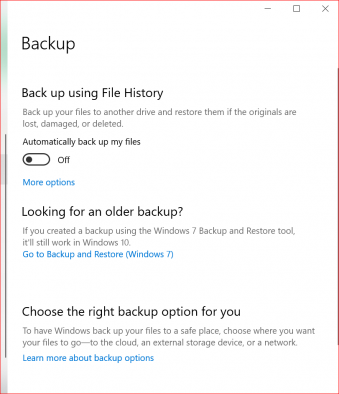
Backup Options
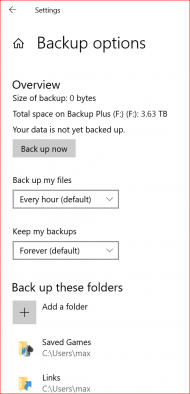 Here you will see some backup options for Windows 10. You notice that it gives you an overview. The size of your backup, the total space on your backup drive. Here you can see it is showing the space available on my backup drive. Below that it gives me the option to back up now with the grey rectangle button.
I can also choose how often I want my files backed up from the drop-down menu. There is another drop-down menu below that, this is a setting that keeps your backup for a certain period until it's replaced by a new backup.
Finally, at the very bottom are the actual folders that you want to back up to this external drive. If you want to add a folder click on the square plus grey button or if you want to remove a folder click on one folder that is there and it will present you with the option to remove it from the backup process. Go to the next page to learn how to back up your windows 10 machine for free in the cloud!
Here you will see some backup options for Windows 10. You notice that it gives you an overview. The size of your backup, the total space on your backup drive. Here you can see it is showing the space available on my backup drive. Below that it gives me the option to back up now with the grey rectangle button.
I can also choose how often I want my files backed up from the drop-down menu. There is another drop-down menu below that, this is a setting that keeps your backup for a certain period until it's replaced by a new backup.
Finally, at the very bottom are the actual folders that you want to back up to this external drive. If you want to add a folder click on the square plus grey button or if you want to remove a folder click on one folder that is there and it will present you with the option to remove it from the backup process. Go to the next page to learn how to back up your windows 10 machine for free in the cloud!
