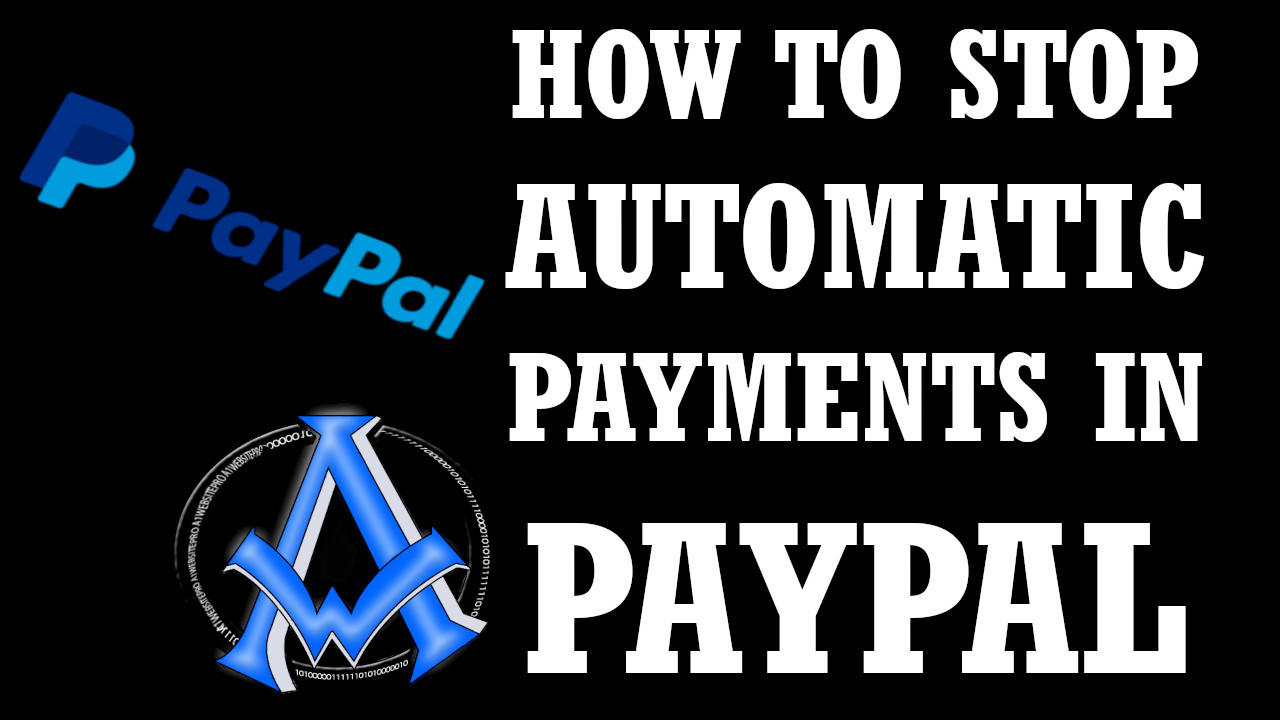Stop PayPal Automatic Payments in less than 2 minutes. I love automatic tasks that make me more efficient, I am sure that you do as well. However sometimes, there are companies that find it all too convenient not to cancel an automatic payment when you have canceled your service with them.
How To Stop Automatic Payment In PayPal
PayPal changes their process for doing this from time to time and possibly they will in the future however for now this is the process.
This Is The WRONG Way To Cancel Automatic Payments in PayPal
If you searched on Google and found this as a quick card please not that THIS IS WRONG! It is just a time waster! Keep scrolling for the new process.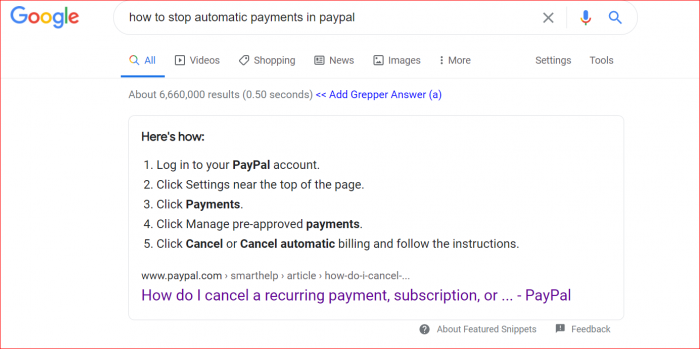
The Right Way To Cancel Automatic Payments in PayPal
Log into your PayPal account and in the top right part of the screen you will see your name, hover over it and then you will see a drop down. Click on "Account Settings".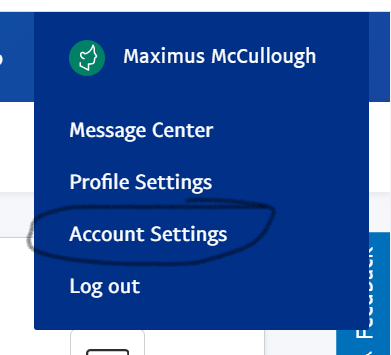 Next you want to scroll down on the next page to where it says "Money Bands and Cards" and click on it.
Next you want to scroll down on the next page to where it says "Money Bands and Cards" and click on it.
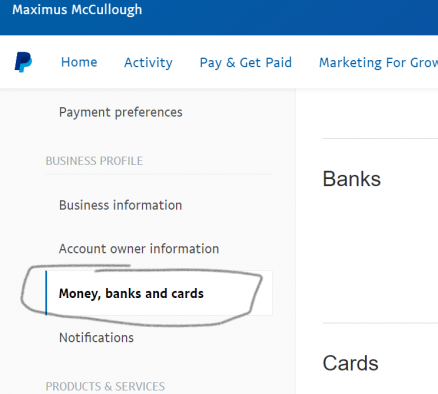 Scroll down on this page and you will see where it says "Automatic Payments" you can actually click this link and go directly there.
Scroll down on this page and you will see where it says "Automatic Payments" you can actually click this link and go directly there.
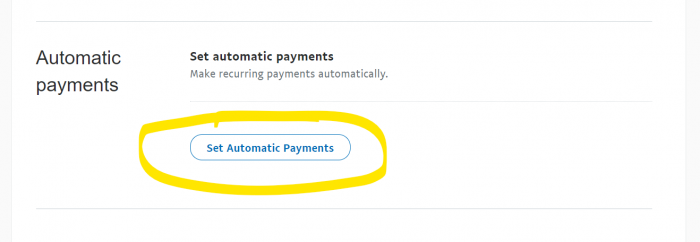 The final PayPal page that you will be on reveals a list of your Automatic Payments . You can go directly there by clicking the link. When you see the merchant that you want to cancel click on their link and under "Billing Details" you will see a link to cancel that particular automatic payment Click on cancel and you will see a confirmation box, click OK then your done.
The final PayPal page that you will be on reveals a list of your Automatic Payments . You can go directly there by clicking the link. When you see the merchant that you want to cancel click on their link and under "Billing Details" you will see a link to cancel that particular automatic payment Click on cancel and you will see a confirmation box, click OK then your done.
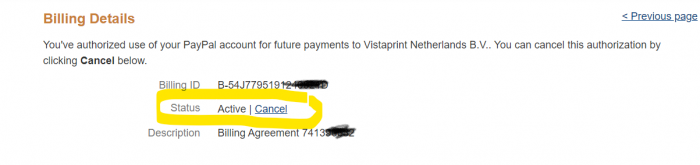 Video Instructions
Video Instructions