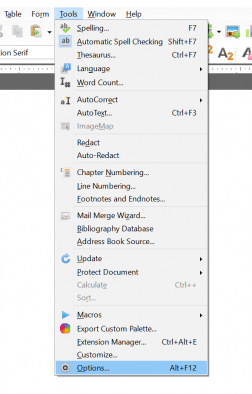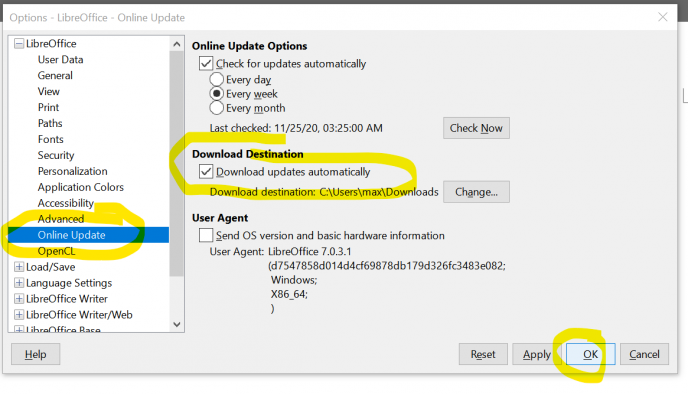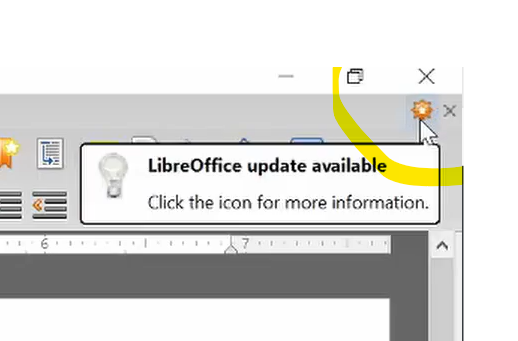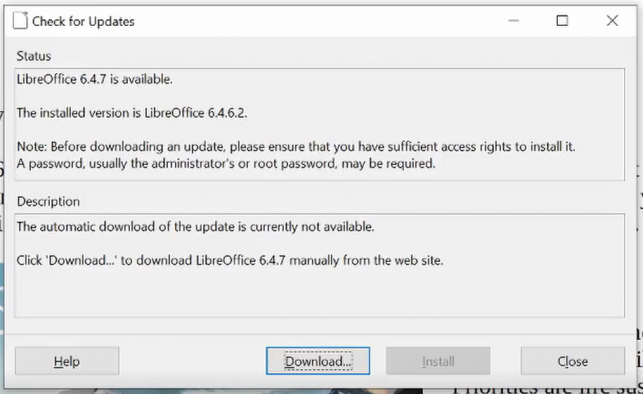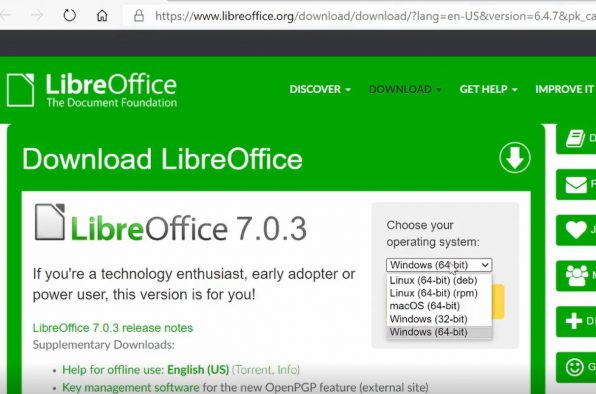Most of the time you can update Libre Office suite automatically then sometimes you cannot when certain kinds of updates are required. Let us go over both of these kinds of updates
Automatic Updates In Libre Office
To update automatically in Libre Office follow these simple instructions.- Make sure your computer is connected to the internet.
- Open Libre Office Writer
- Go to "Tools" then "options" or click Alt + F12
- When you see the box make sure you select "Online Update" on the left panel. Tick the box that days "Download updates automatically then click OK.
Updating Libre Office Manually
Sometimes you may be required to manually update the Libre Office Suite. Here are the steps to do that.- In the upper left hand corner you may have an alert telling you that there is an update available. It looks like a little orange flower on my computer as you can see here.
- Next you will see a box with some information about what version of Libre Office that you have and what is available for download. Click on the download button. Notice the "Install" button is grayed out.
- After clicking on the download button you will be taken to a webpage where you can download the latest Libre Office version. It is important though that you select the correct Operating System and bit rate for your computer. {see video for windows instructions to determine your bit rate}
- Once you have the newest version of Libre Office downloaded double click the file and follow the Installation Wizard to install it.