Have you visited a domain website that seems to be broken with no style or design? When visiting a web page which appears to be broken down into basic text links you may find that your JavaScript is disabled in Firefox. No problem! To fix this easily, follow the steps below to update your JavaScript settings. Happy surfing!
How To Enable JavaScript in Firefox Browser
- Open a new tab or new window in your Firefox Web Browser.
- Type about:config in the URL address bar and hit enter.
- A warning page will appear and you need to click “I’ll be careful, I promise!”
- Search the list for javascript.enabled It should show Status as default, Type as boolean and Value as true. If Value shows as false, just double click on javascript.enabled and the setting will switch to true.
- That is all. You can return to browsing websites with the new settings activated.
CLICK HERE for How To Enable Javascript In Your Chrome Browser.
How To Enable Javascript In Your Firefox Browser was last modified: November 18th, 2020 by
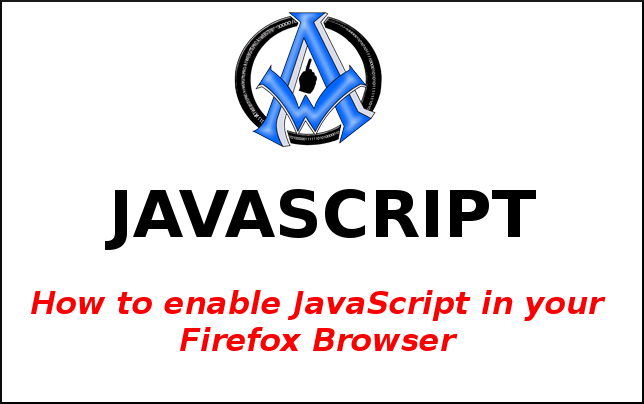
A1WEBSITEPRO Social Media Pages
Here are my social media pages, lets hook up!