Are you trying to visit a website and there appears to be no styling or design to it? If you visit a page that looks like it has just been broken down into text links, then it is a good possibility that JavaScript is disabled in your browser. Great news! This is an easy fix. Follow the steps below to update your JavaScript settings. Happy surfing!
How To Enable JavaScript In Chrome Browser
- Go to the Customize and Control button for your Chrome browser. This is usually located in the top right of your browser and looks like three lines.
- Click on Settings in this menu.
- In the Search box in this screen start typing javascript until you see the section called Privacy.
- Hover over the Content Settings button and you should see a note that says javascript pop up. Then click on the Content Settings button at that time.
- You are now seeing the JavaScript settings box. Click “Allow all sites to run JavaScript (recommended)” This will enable the JavaScript to run and you can go back to browsing and the JavaScript will function properly on sites that you browse. {To disable JavaScript: Click on “Do not allow any site to run JavaScript”}
CLICK HERE for How To Enable Javascript In Your Firefox Browser.
How To Enable Javascript In Your Chrome Browser was last modified: November 18th, 2020 by
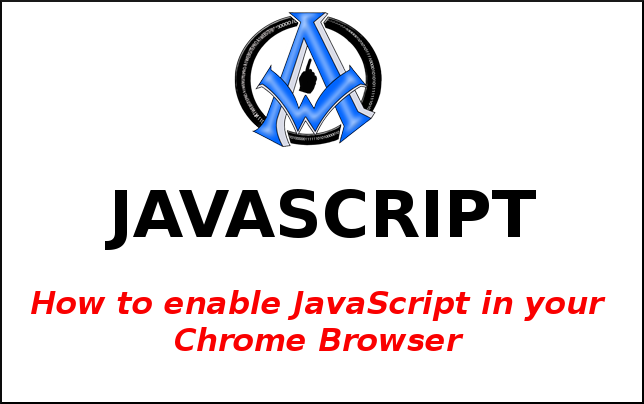
A1WEBSITEPRO Social Media Pages
Here are my social media pages, lets hook up!