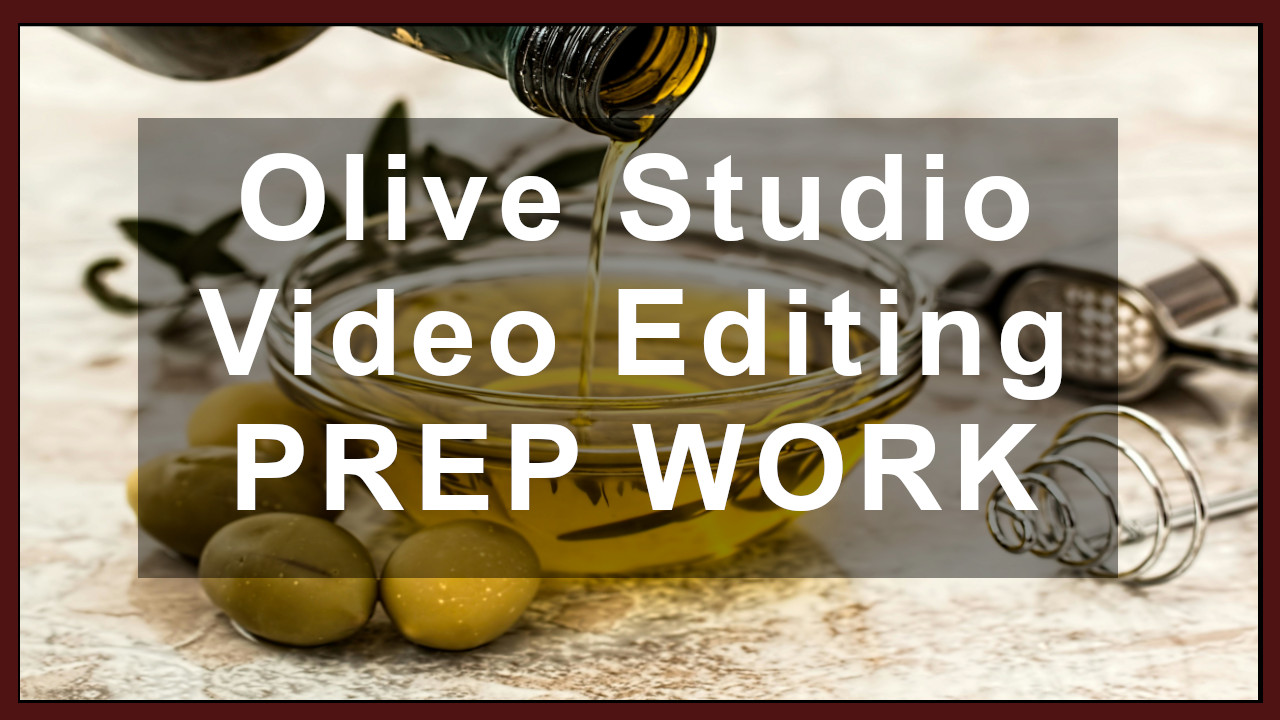Welcome to this Olive Video Editor tutorial! In this lesson, we’ll focus on the essential prep work needed to kickstart a professional and organized video editing project. Starting with the right preparations can make your editing process smoother and help you achieve better results.
1. Writing Your Script
Before diving into editing, it's crucial to have a clear script. This script serves as a roadmap, detailing what you want to communicate and the flow of your video. Take some time to jot down key points, the order of scenes, and any dialogue or voice-over.
2. Collecting Video Clips
To bring your project to life, you’ll need quality video clips. Here are a couple of excellent sources for free, open-source video footage:
- Pexels: pexels.com
- Pixabay: pixabay.com
Browse these sites for clips that fit your project’s theme or content. Remember to choose clips that complement your script and add value to your message.
3. Creating and Editing Audio with Audacity
Sound can make or break a video, so it’s worth investing time in recording and editing quality audio. For this part, we’ll use Audacity, a powerful and free audio editor. You can download it here: Audacity Download.
Steps in Audacity:
- Record your audio narration or sound effects directly in Audacity.
- Edit your audio by trimming unwanted parts, adjusting volume levels, and adding any effects needed.
- Export your audio file for use in Olive Video Editor.
By the end, you should have clean, polished audio ready for syncing with your video clips.
4. Preparing Graphics
If you’re using graphics (like logos, lower-thirds, or titles), now’s the time to get them ready. Line up any text, images, or graphic elements you’ll need in your project so they’re easy to access during editing. This will help you maintain a consistent visual style and keep your workflow organized.
I like to use Gimp to edit graphics and AI to generate graphics.
Once your script, video clips, sound, and graphics are ready, you’ll have all the ingredients to dive into the actual editing in Olive Video Editor. Remember, a well-prepared project is halfway to being a great video!
Happy editing, and stay tuned for the next lesson, where we’ll dive deeper into using Olive’s tools to bring everything together.