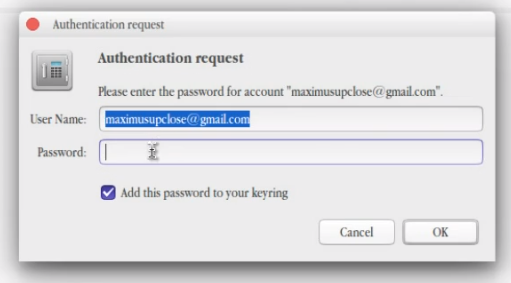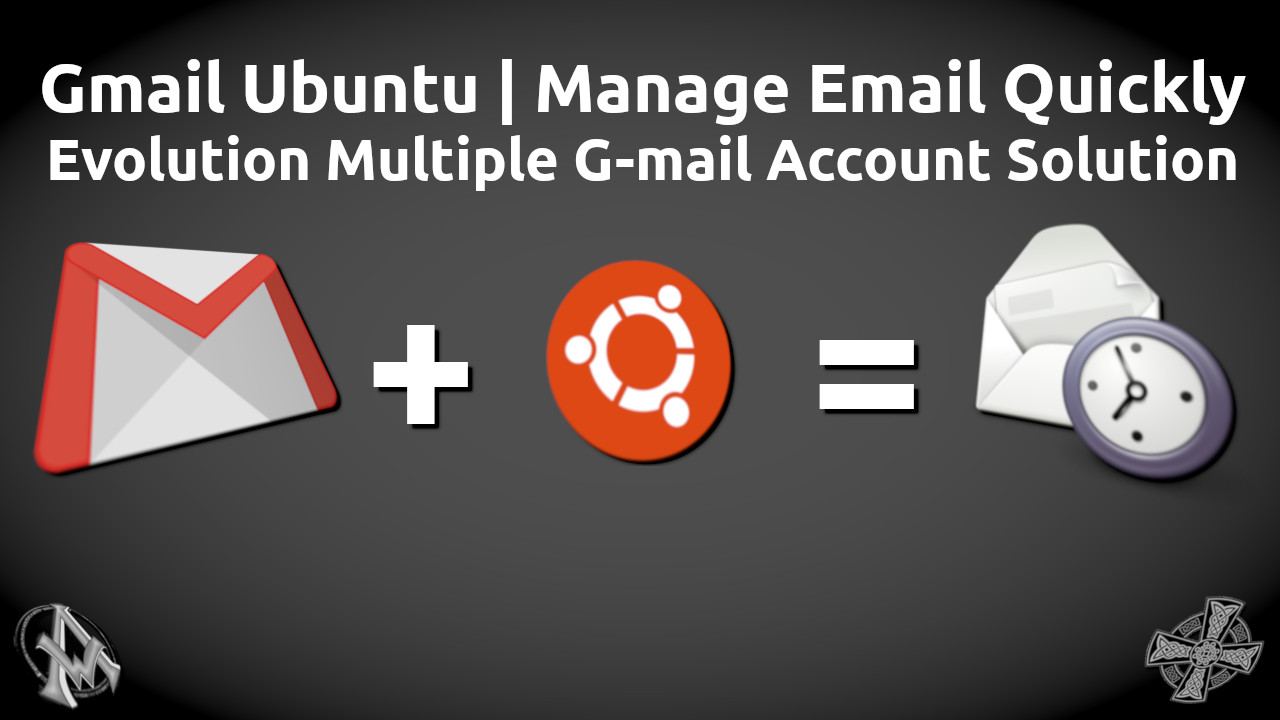Would it not be nice to manage Gmail on Ubuntu? Let's be honest, we all want to manage our email quickly. In Evolution, there is a multiple email account solution because emails should be easy, right? The Evolution email program will sync with all of your Gmail calendars too, as well as multiple Gmail accounts. So without further ado, let's get started.
Gmail Ubuntu Evolution Multiple Email Account Solution
To get Gmail on Ubuntu, we must first install the email client called Evolution. This will help us manage multiple email accounts. There are several features that come with Evolution Email Client, so let's take a look at what they are.Evolution Features
- Manage Multiple email & Gmail Accounts.
- Manage Multiple Calendars & Google Calendars.
- POP, IMAP & outgoing SMTP protocol supported.
- SSL, TLS and STARTTLS encryption.
- E-mail encryption GPG & S/MIME.
- E-mail filters.
- Spell-check.
- Integration with GNOME.
- Search emails easily.
- Spamassassin to control spam
- IMAP Subscriptions.
- Mail Composing HTML & Text.
- Memos.
- Tasks Management.
- Data Relocation and Sync.
Install Evolution Email Client
For Windows OS Download here Evolution for Windows PC [Free Download] (bestwinsoft.com) To install the evolution email client on Ubuntu, enter the codes below into your terminal. Make sure you enter them one line at a time.sudo add-apt-repository ppa:gnome3-team/gnome3-staging sudo apt-get update sudo apt-get install evolutionIf for some reason you need to remove the Evolution email client from Ubuntu use the following codes in your terminal.
ppa-purge gnome3-team/gnome3-staging ppa-purge gnome3-team/gnome3Congratulations, you now have the Evolution Email Client installed on your Ubuntu system. To access it type in "Evolution" into your search. Click on the icon that says "Evolution Mail & Calendar".
RSS Reader For Evolution
Now you should get an RSS reader for your evolution email client. This will save you time subscribing to your favorite blogs. Use this terminal command to install the RSS reader for the Evolution email client.sudo apt-get install evolution evolution-rss
Manage Email Quickly
Now you can manage email quickly, even multiple Gmail accounts. Open up Evolution and it looks like this. It's very easy to navigate. You may hover over any icon to see what it does. On the bottom left, you can see the different menu items. Mail & calendar sync with your online Gmail accounts. Tasks, contacts and memos do not. You can however export your Gmail accounts and import them into Evolution. That will be in the next tutorial I post.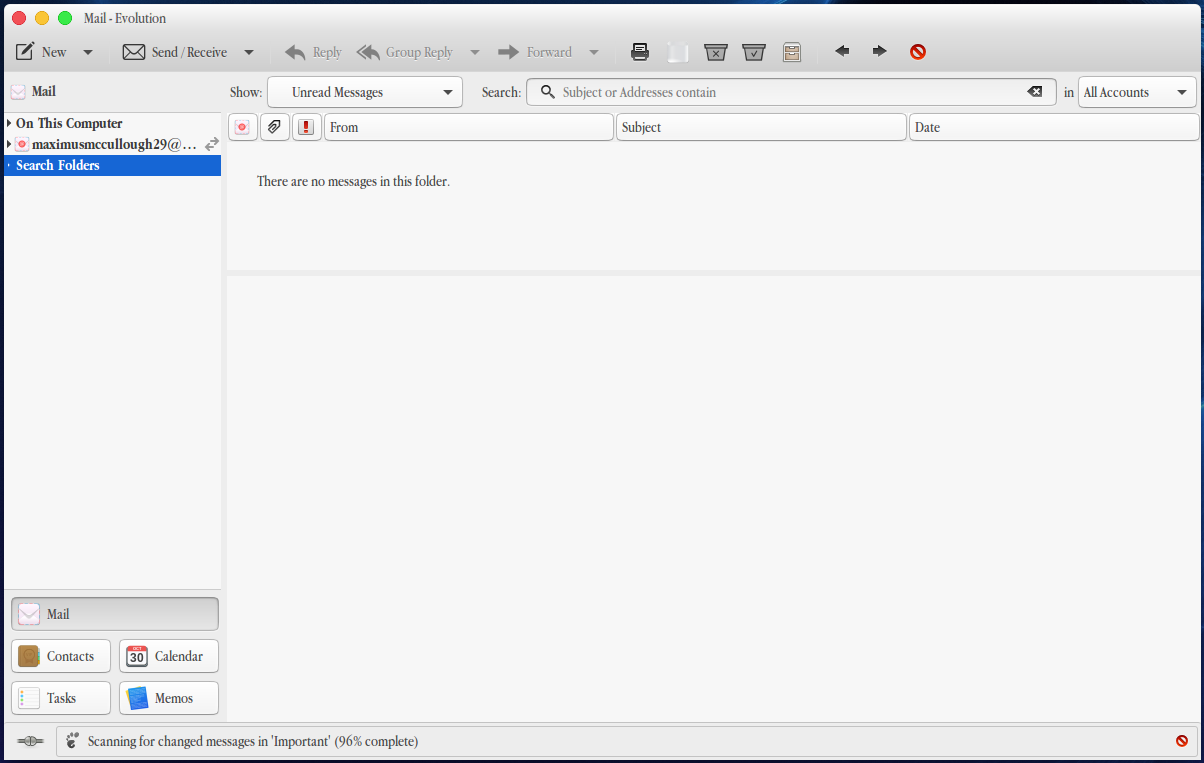
Gmail on Ubuntu With Evolution
Now, let's set up Gmail on Ubuntu with Evolution. There are 2 things that you need to make sure of before you try to set up Gmail accounts in the Evolution Email client. First, you need to make sure that your IMAP is enabled. You may#settings/fwdandpop" target="_blank" rel="noopener noreferrer"> enable your IMAP here if you are logged into your Gmail account. Otherwise, log into your Gmail account. Click on the cog in the upper right-hand corner of the screen. Then click on settings and then click on "Forwarding and POP/IMAP". Scroll down to where it says IMAP access and click on the radio button that says "Enable IMAP". Scroll to the bottom and click on "Save Changes".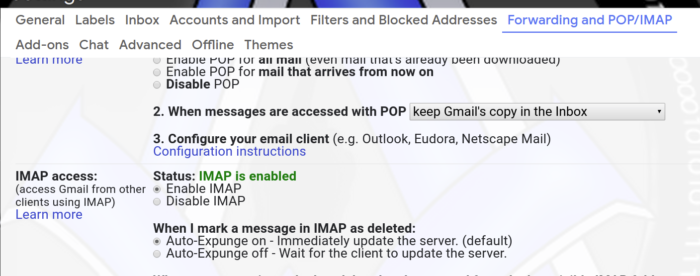
Enable Less Secure Apps
The next thing that you will have to do to make this work is enable less secure apps in your Google account. You can do that by clicking on the link here and enabling them if you are logged into your Google account.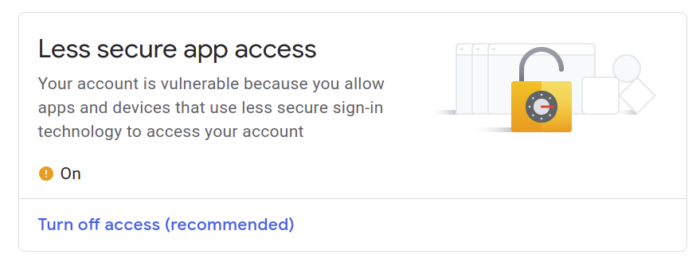
Setting Up Gmail Account In Evolution
Now we come to setting up your Gmail account in Evolution. Start up Evolution and at the top left-hand side of the screen you will see new with a drop-down arrow beside it. Click on the dropdown arrow.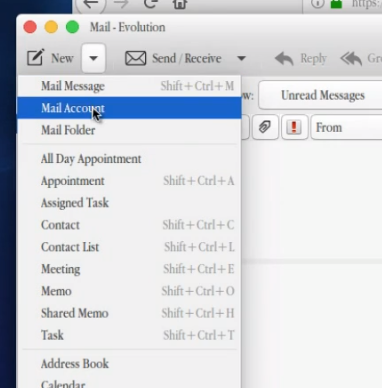 You will see a welcome screen appear. Click on "Next".
You will see a welcome screen appear. Click on "Next".
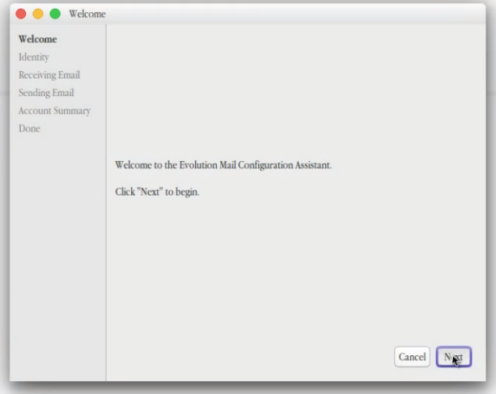 Enter you Gmail information starting with the full name. Then enter you email address. If you like you may also enter a reply-To and an Organization if you have one.
Enter you Gmail information starting with the full name. Then enter you email address. If you like you may also enter a reply-To and an Organization if you have one.
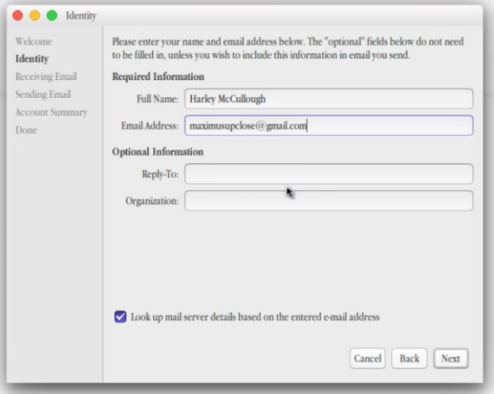 Pay attention to this next step because if you don't then you will have issues. You need to change googlemail.com to gmail.com. The only way to do this is to click on the "Back" button and correct it.
Pay attention to this next step because if you don't then you will have issues. You need to change googlemail.com to gmail.com. The only way to do this is to click on the "Back" button and correct it.
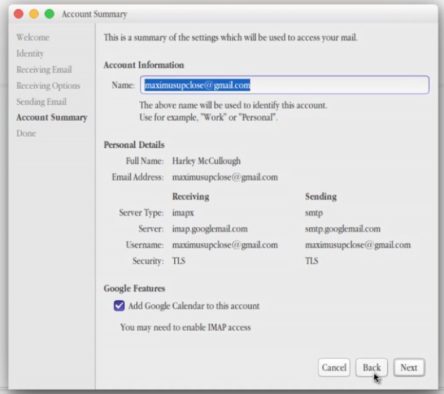 In the "Receiving Email" menu, change imap.googlemail.com to imap.gmail.com.
In the "Receiving Email" menu, change imap.googlemail.com to imap.gmail.com.
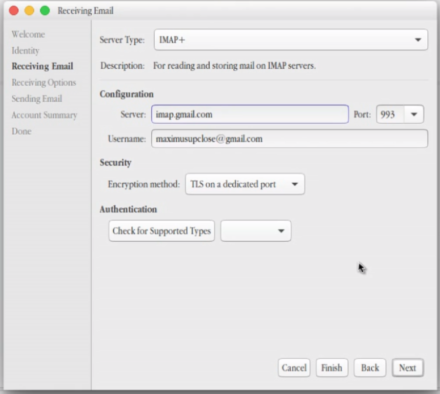 In the "Receiving Options" menu tab, you can make your settings just like you see in the graphic below. Hint: click on graphic to enlarge if it's hard to see.
In the "Receiving Options" menu tab, you can make your settings just like you see in the graphic below. Hint: click on graphic to enlarge if it's hard to see.
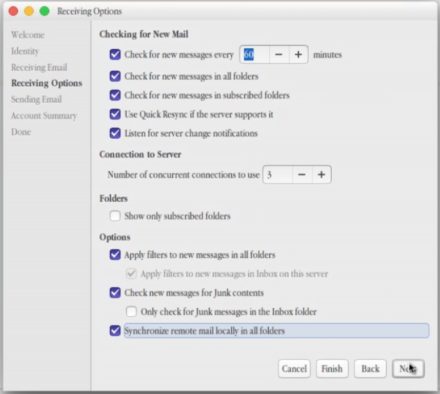 In "Sending Email" menu tab, make sure once again that you change smtp.googlemail.com to smtp.gmail.com.
In "Sending Email" menu tab, make sure once again that you change smtp.googlemail.com to smtp.gmail.com.
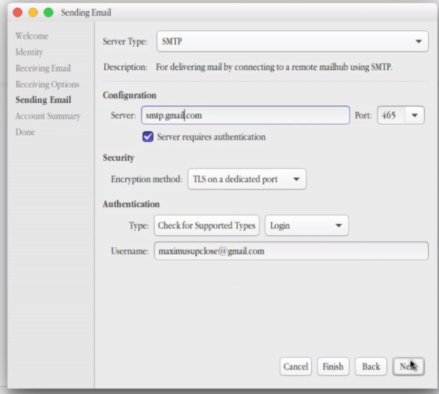 Finally, when you reach the "Account Summary" menu make sure that all the settings appear like this graphic except of course the email address. Also, if you do not want to enable the Calendar synchronization, you may leave that unchecked.
Finally, when you reach the "Account Summary" menu make sure that all the settings appear like this graphic except of course the email address. Also, if you do not want to enable the Calendar synchronization, you may leave that unchecked.
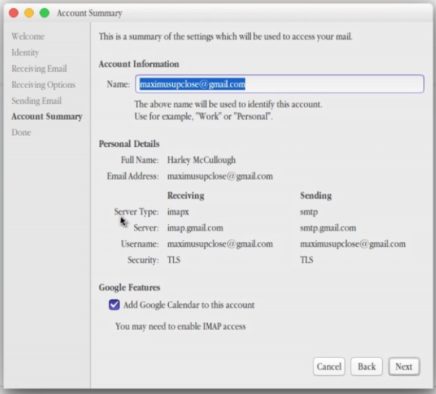 Clicking "Next" one more time will bring you to the end of the setup. Congratulations, your mail configuration is complete. You are now ready to send and receive email using Evolution. Click "Apply" to save your settings.
Clicking "Next" one more time will bring you to the end of the setup. Congratulations, your mail configuration is complete. You are now ready to send and receive email using Evolution. Click "Apply" to save your settings.
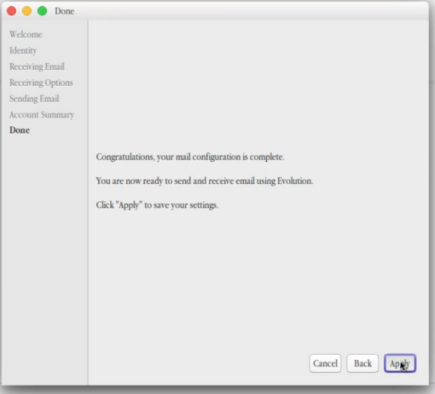 Now enter your password to authenticate the request.
Now enter your password to authenticate the request.