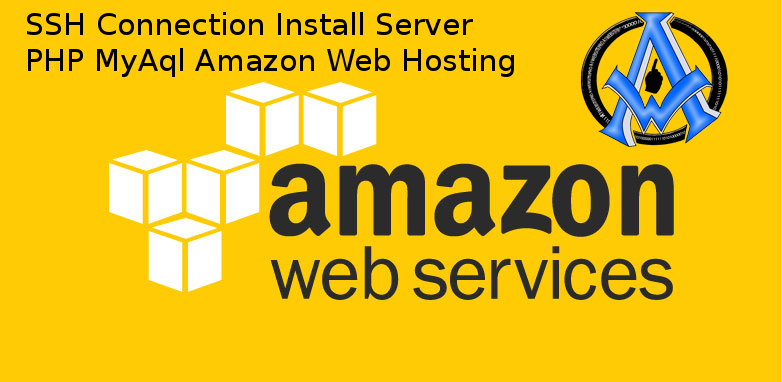You will have to Edit Files in SSH Terminal, Amazon EC2 Hosting. This tutorial will demonstrate how to edit files in the SSH terminal of Amazon EC2 hosting.
Prerequisites for Edit Files in SSH Terminal Amazon EC2 Hosting
Make sure that you have completed the following lessons before trying to do this.
- Set Up Instance Key Pair and Elastic IP in Amazon EC2 Dashboard
- SSH Connection Install Server PHP MySql Amazon Web Hosting
ssh -i "yourfile.pem" ubuntu@your.ip.adress
Command List for Terminal
In the video, I am using the following commands.- cd for change directory or folder.
cd var cd www cd html
- vim for editing a file.
vim index.html
- Press i for insert.
- Use your arrows on your keyboard to navigate.
- Use delete button to delete letters.
- Press esacpe key then :wr then enter to save a file
- Press escape :!q then enter to quit editing file.
Amazon Elastic Compute Cloud
Amazon Elastic Compute Cloud (Amazon EC2) is a popular cloud computing platform that provides scalable computing resources. If you are using Amazon EC2 for hosting your website, you might need to edit files in the SSH terminal from time to time. In this blog post, we will walk you through the process of editing files in the SSH terminal of Amazon EC2 hosting.
Step 1: Connect to the Instance
The first step is to connect to your Amazon EC2 instance using SSH. You will need the public IP address or DNS of your instance and the private key file to connect to your instance. Open your terminal and enter the following command to connect to your instance:
ssh -i path/to/your/key.pem user@public-ip-addressReplace
path/to/your/key.pem with the path to your private key file, user with your username, and public-ip-address with the public IP address of your instance.
Step 2: Navigate to the File
Once you have connected to your instance, navigate to the directory where the file is located. You can use the cd command to change directories. For example, if the file is located in the var/www/html directory, you can use the following command to navigate to that directory:
cd /var/www/html
Step 3: Edit the File
To edit the file, you can use any text editor that is installed on your instance. For example, you can use the nano editor to edit the file by entering the following command:
sudo nano filename
Replace filename with the name of the file you want to edit. If the file requires administrative privileges to edit, you may need to use the sudo command to gain root access.
Step 4: Save the Changes
Once you have made the necessary changes to the file, save the changes by pressing Ctrl X, then Y, and finally Enter. This will save the changes and exit the editor.
Step 5: Test the Changes
After saving the changes to the file, it is important to test the changes to ensure that they are working as expected. You can use a web browser or a command-line tool like curl to test the changes.
Conclusion: Editing files in the SSH terminal of Amazon EC2 hosting is a simple and straightforward process. By following the steps outlined in this blog post, you can easily edit files on your Amazon EC2 instance and make the necessary changes to your website. Always remember to test your changes to ensure that everything is working as expected.