Set Up Instance Key Pair and Elastic IP in Amazon EC2 Dashboard
Set Up Instance In Amazon
The first thing that you have to do is set up an instance. Start by clicking on EC2 in your Amazon Dashboard.
Next click on instances.
Next click “Launch Instance”.
Select Ubuntu for my Amazon Web Hosting Tutorials.
Click on Review and Launch.
Click “Edit Security Groups”.
Configure security group to match what I have below. NOTE: Use your own ip address in SSH and MySql!
Click review and Launch
Your screen should look like this now or close to it. You of course will have different ip numbers. Click on the blue launch button.
Key Pair
IMPORTANT: Generate a new Key-pair and download to your computer. Save it where you will know where it is! This is the only time you will have a chance to do this! After you have it saved to your computer click on the blue “Lauch Instance” button.
Click on View Instances.
You will be notified that your instance is now processing.
Elastic IP
Now we are going to generate an elastic ip to make our process easier. Click on Elastic IPs on the left panel.
Click on “Allocate new Address”.
Then yes.
Click the ip address generated. Click on “Actions” and then “Associate Address”.
You will see a box pop up. Click on the instance input box and select your instance. Click Associate.
Congratulations you have Set Up Instance Key Pair and Elastic IP in Amazon EC2 Dashboard.
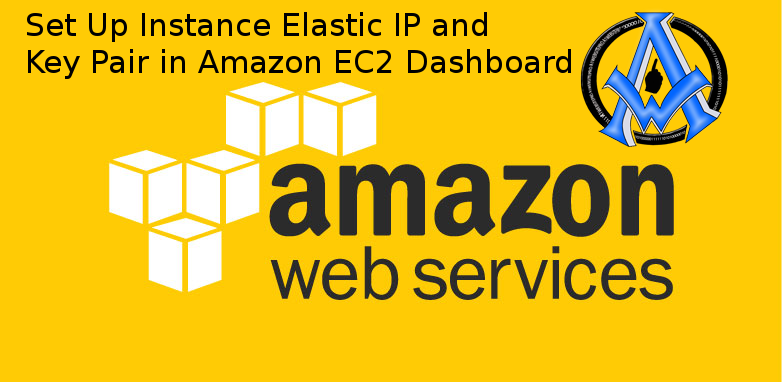

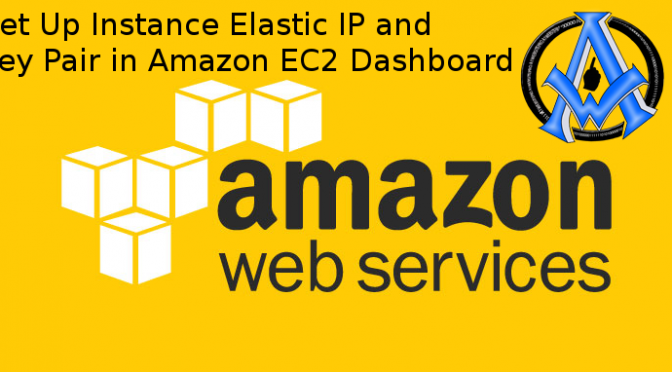
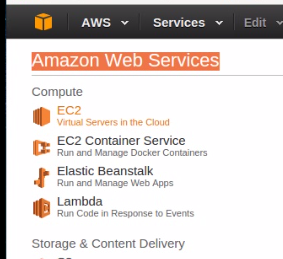
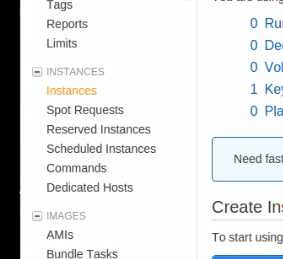
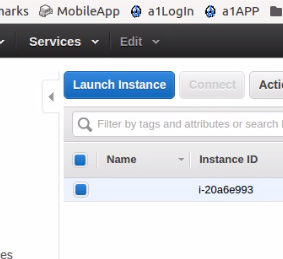

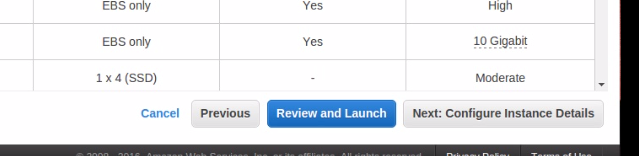
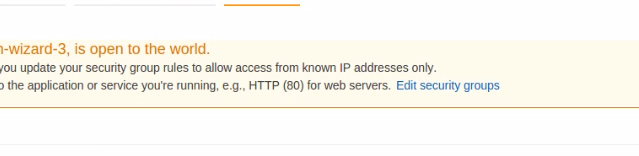
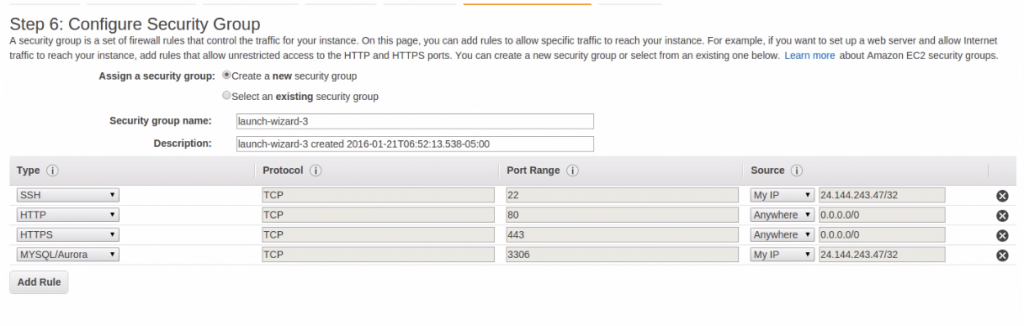
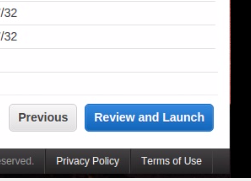
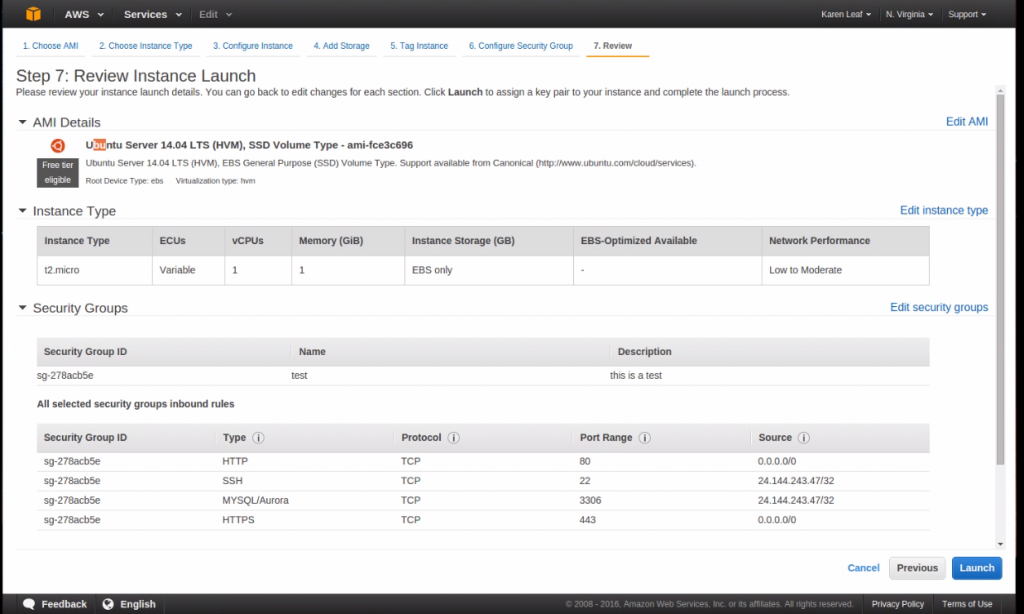
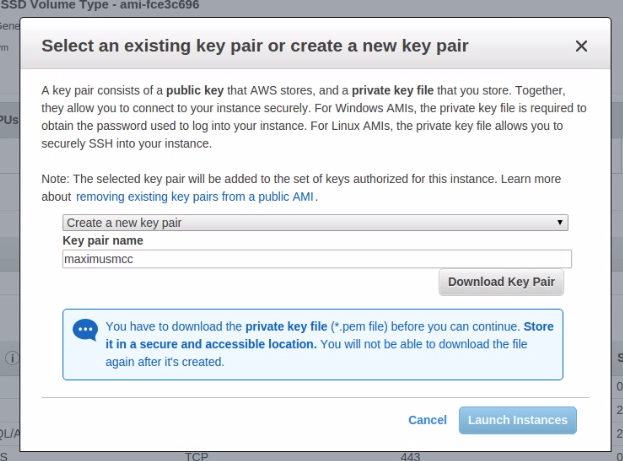
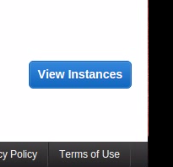
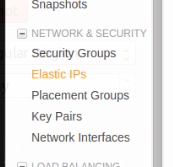


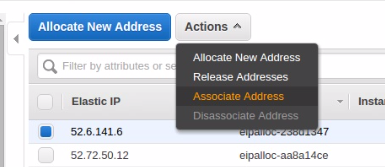
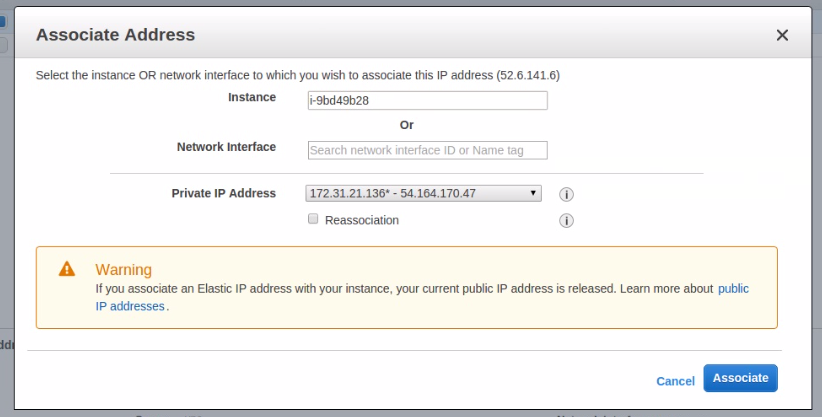
A1WEBSITEPRO Social Media Pages
Here are my social media pages, lets hook up!