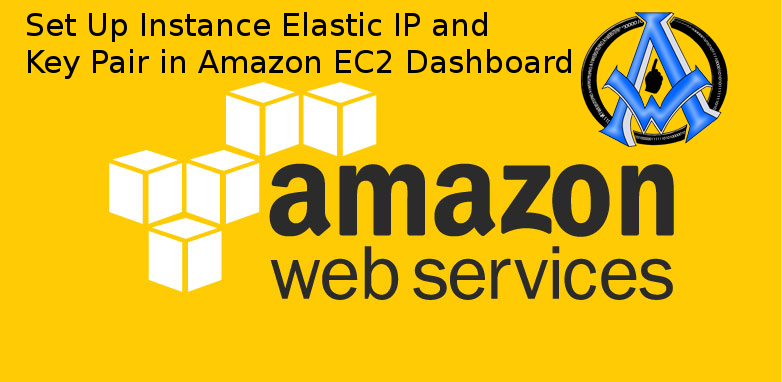Set Up Instance Key Pair and Elastic IP in Amazon EC2 Dashboard
Set Up Instance In Amazon
The first thing that you have to do is set up an instance. Start by clicking on EC2 in your Amazon Dashboard.
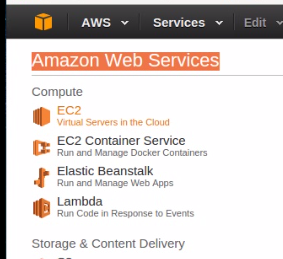
Set Up Instance In Amazon
Next click on instances.
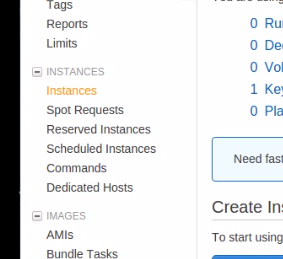
Next click on instances.
Next click "Launch Instance".
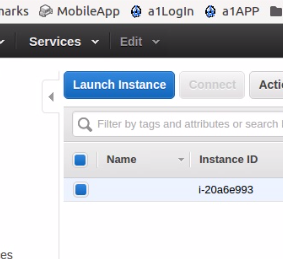
Launch Instance
Select Ubuntu for my Amazon Web Hosting Tutorials.

Select Ubuntu for my Amazon Web Hosting Tutorials.
Click on Review and Launch.
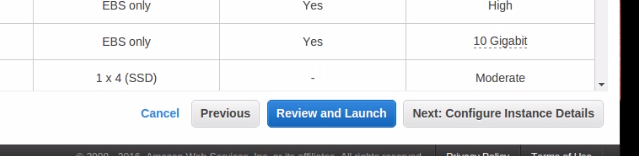
Click on Review and Launch.
Click "Edit Security Groups".
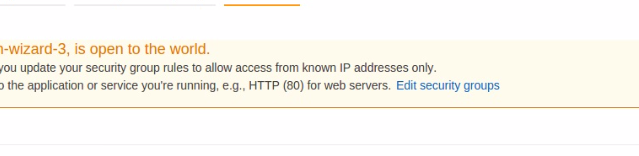
Edit Security Groups
Configure security group to match what I have below.
NOTE: Use your own ip address in SSH and MySql!
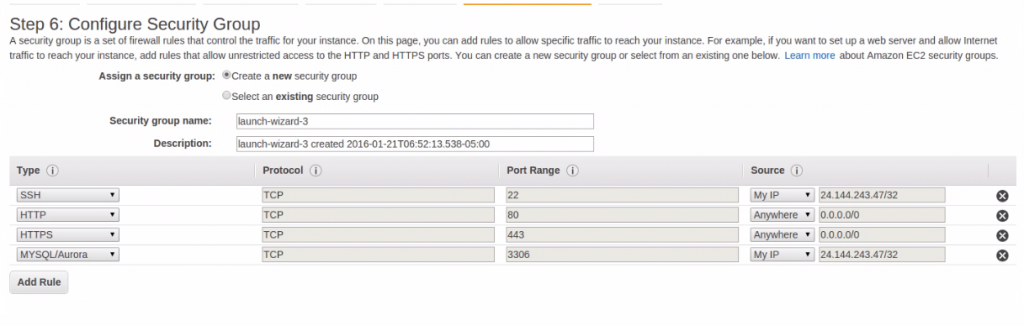
Configure security group
Click review and Launch
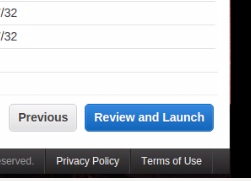
Review and Launch
Your screen should look like this now or close to it. You of course will have different ip numbers. Click on the blue launch button.
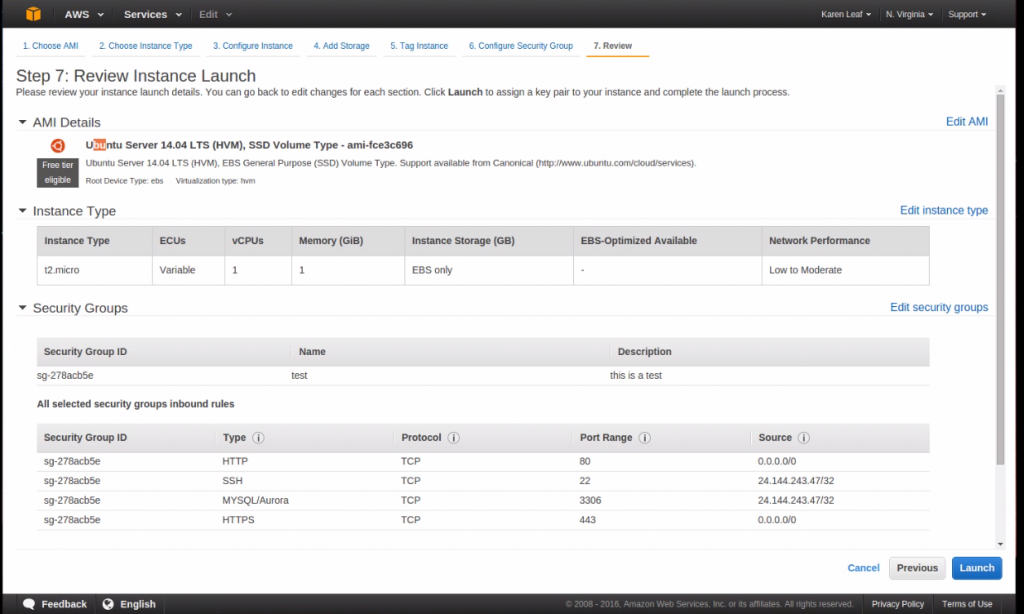
Screen Should Look Like This
Key Pair
IMPORTANT: Generate a new Key-pair and download to your computer. Save it where you will know where it is! This is the only time you will have a chance to do this! After you have it saved to your computer click on the blue "Lauch Instance" button.
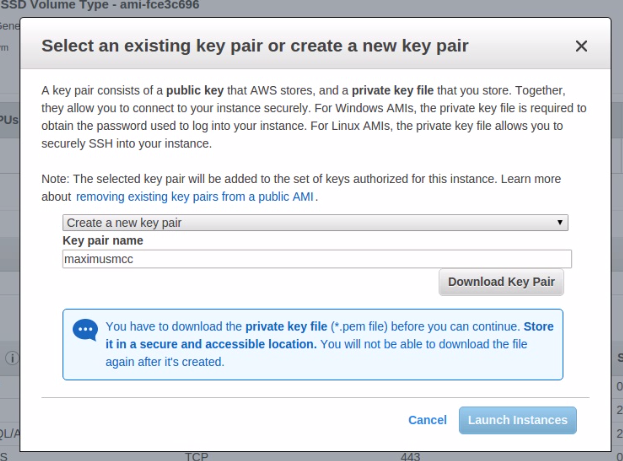
Generate a new Key-pair and download to your computer
Click on View Instances.
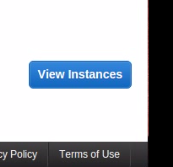
View Instances
You will be notified that your instance is now processing.
Elastic IP
Now we are going to generate an elastic ip to make our process easier. Click on Elastic IPs on the left panel.
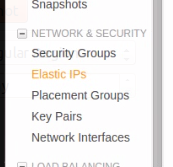
generate an elastic ip
Click on "Allocate new Address".
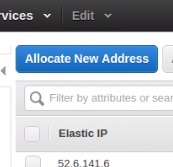
Allocate new Address
Then yes.
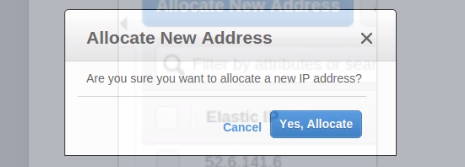
Yes Allocate
Click the ip address generated. Click on "Actions" and then "Associate Address".
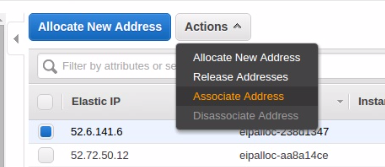
Associate Address
You will see a box pop up. Click on the instance input box and select your instance. Click Associate.
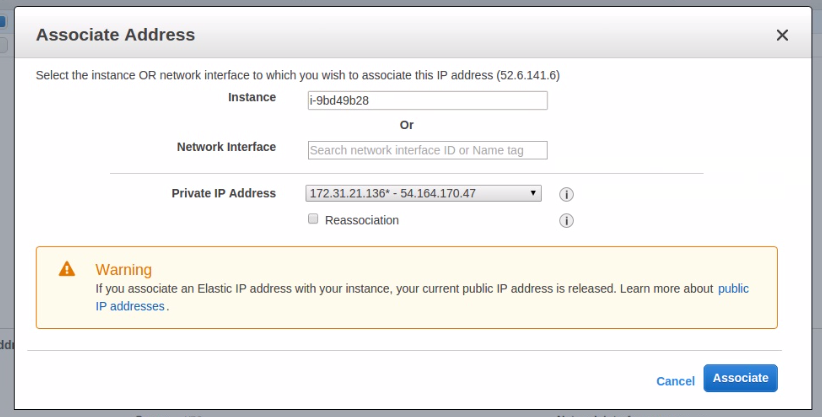
Click Associate
Congratulations you have Set Up Instance Key Pair and Elastic IP in Amazon EC2 Dashboard.
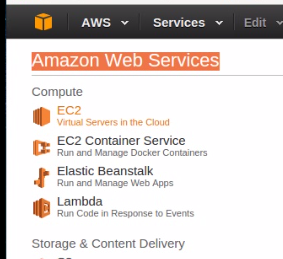 Set Up Instance In Amazon
Next click on instances.
Set Up Instance In Amazon
Next click on instances.
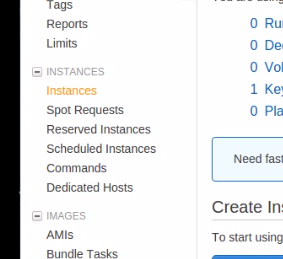 Next click on instances.
Next click "Launch Instance".
Next click on instances.
Next click "Launch Instance".
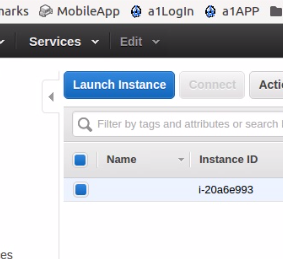 Launch Instance
Select Ubuntu for my Amazon Web Hosting Tutorials.
Launch Instance
Select Ubuntu for my Amazon Web Hosting Tutorials.
 Select Ubuntu for my Amazon Web Hosting Tutorials.
Click on Review and Launch.
Select Ubuntu for my Amazon Web Hosting Tutorials.
Click on Review and Launch.
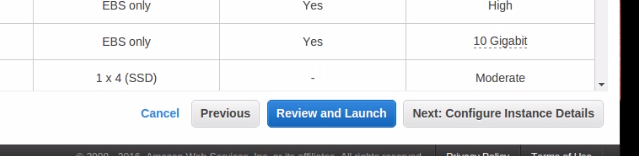 Click on Review and Launch.
Click "Edit Security Groups".
Click on Review and Launch.
Click "Edit Security Groups".
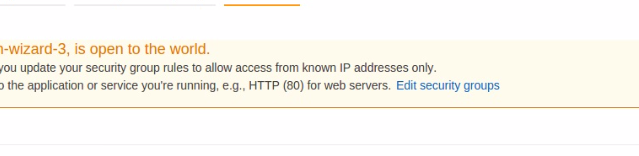 Edit Security Groups
Configure security group to match what I have below. NOTE: Use your own ip address in SSH and MySql!
Edit Security Groups
Configure security group to match what I have below. NOTE: Use your own ip address in SSH and MySql!
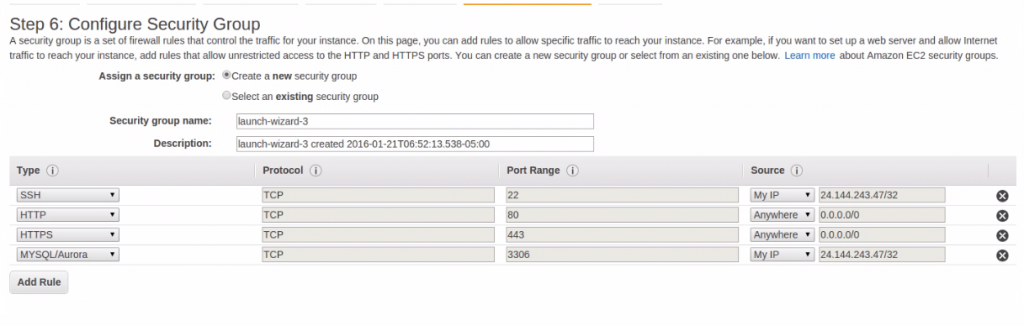 Configure security group
Click review and Launch
Configure security group
Click review and Launch
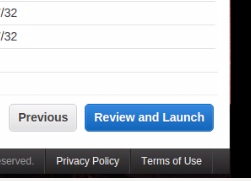 Review and Launch
Your screen should look like this now or close to it. You of course will have different ip numbers. Click on the blue launch button.
Review and Launch
Your screen should look like this now or close to it. You of course will have different ip numbers. Click on the blue launch button.
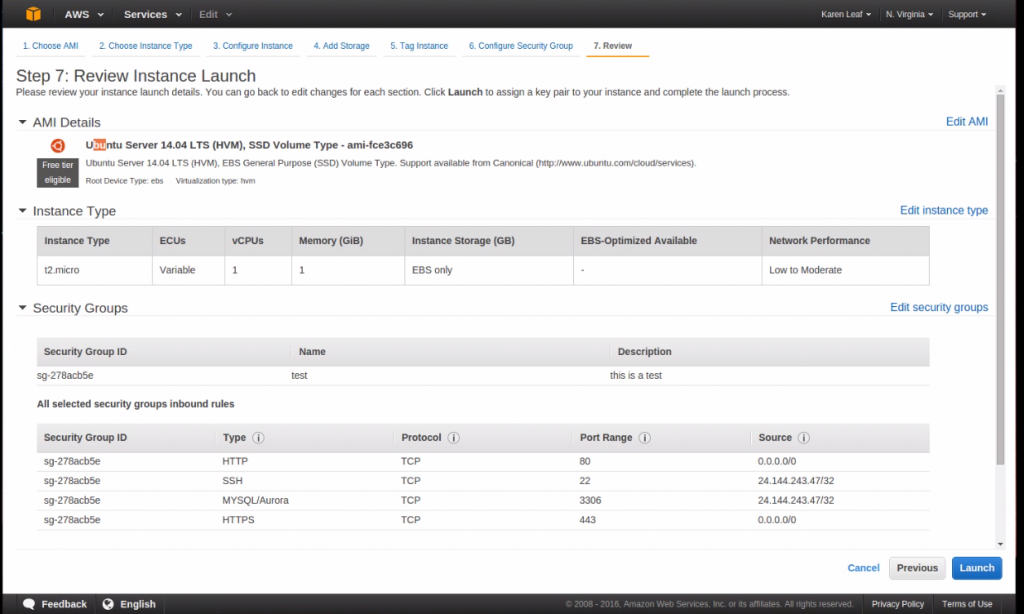 Screen Should Look Like This
Screen Should Look Like This
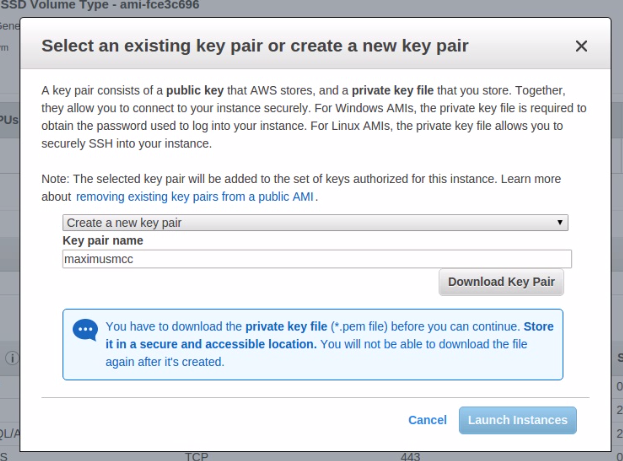 Generate a new Key-pair and download to your computer
Click on View Instances.
Generate a new Key-pair and download to your computer
Click on View Instances.
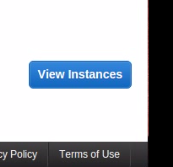 View Instances
You will be notified that your instance is now processing.
View Instances
You will be notified that your instance is now processing.
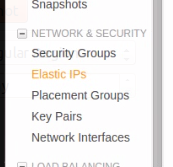 generate an elastic ip
Click on "Allocate new Address".
generate an elastic ip
Click on "Allocate new Address".
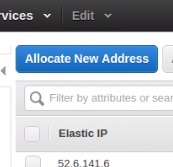 Allocate new Address
Then yes.
Allocate new Address
Then yes.
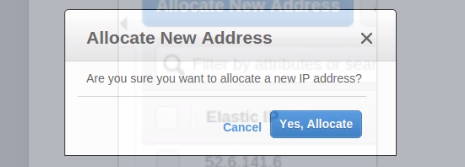 Yes Allocate
Click the ip address generated. Click on "Actions" and then "Associate Address".
Yes Allocate
Click the ip address generated. Click on "Actions" and then "Associate Address".
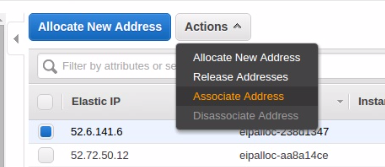 Associate Address
You will see a box pop up. Click on the instance input box and select your instance. Click Associate.
Associate Address
You will see a box pop up. Click on the instance input box and select your instance. Click Associate.
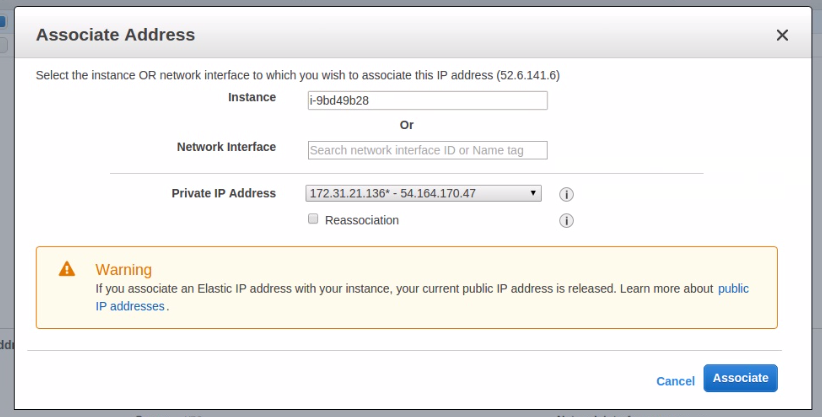 Click Associate
Congratulations you have Set Up Instance Key Pair and Elastic IP in Amazon EC2 Dashboard.
Click Associate
Congratulations you have Set Up Instance Key Pair and Elastic IP in Amazon EC2 Dashboard.