Updating to WordPress 4.0
There are some issues when updating to WordPress 4.0 that makes your WordPress go into maintenance mode. This problem does not happen to all that WordPress websites but is happening to many of them breaking the code. The problem is that you have to update the plugins as well. Now we all know that before updating you are suppose to back up your website and all the plugins but how many of you actually do that? If you want to know the proper way to back them up you can read our articles, Backing up a Database and
Backup your WordPress.
Here is the next best way to try to avoid having problems when updating WordPress and plugins.
Steps to updating to WordPress 4.0
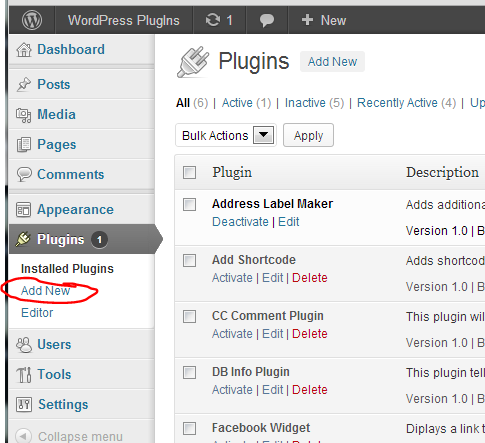
1. Make sure that you delete all the plugins that you are not using. Having plugins just sitting there are doing you no good and pose a security risk.
2. Now deactivate all your active plugins and update them. Do not activate them yet.
3. Update core WordPress to 4.0
4. Update your theme if it needs update.
5. Now go and reactivate your plugins.
If its too late and your stuck with the WordPress 4.0 backup
If your WordPress is stuck in maintenance mode chances are your plugins don't know how to deal with the new core upgrade. What you will have to do is
log into your cpanel and temporarily change the name of your plugin folder to disable them temporarily. You can find this folder in wp-content > plugins. Jus put a x or something in font of plugin renaming it to xplugin. This will automatically disable all of your plugins and confuse the path. Don't worry you will rename the folder back after you can access your dashboard and take care of business.
After you rename your plugins folder see if you can log into your dashboard. If you can go back and rename the plugins folder to just "plugins" again.
Next do the 5 steps above.
If you get stuck feel free to
contact me.
.
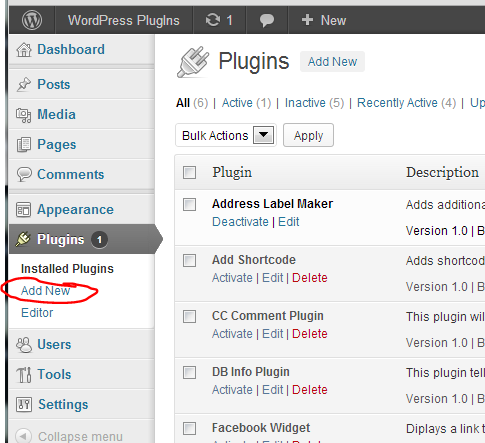 1. Make sure that you delete all the plugins that you are not using. Having plugins just sitting there are doing you no good and pose a security risk.
2. Now deactivate all your active plugins and update them. Do not activate them yet.
3. Update core WordPress to 4.0
4. Update your theme if it needs update.
5. Now go and reactivate your plugins.
1. Make sure that you delete all the plugins that you are not using. Having plugins just sitting there are doing you no good and pose a security risk.
2. Now deactivate all your active plugins and update them. Do not activate them yet.
3. Update core WordPress to 4.0
4. Update your theme if it needs update.
5. Now go and reactivate your plugins.
