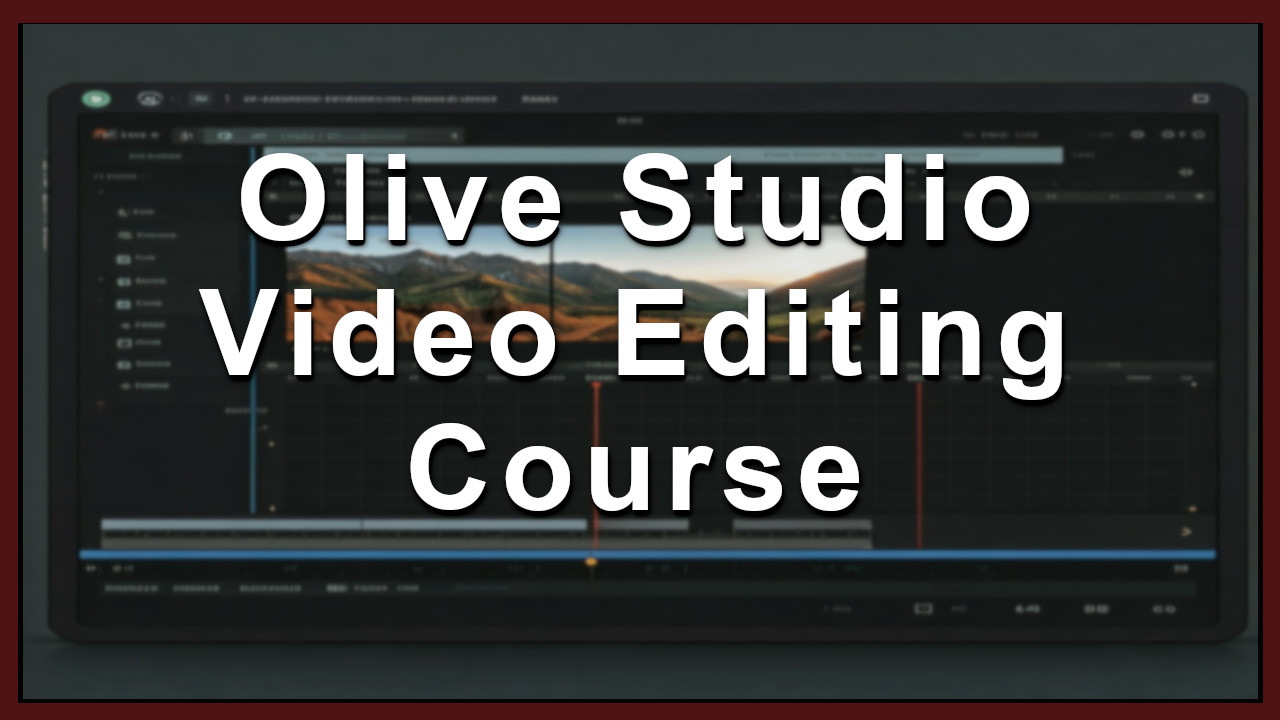Starting out with any new video editor can feel like stepping into a foreign world. Olive Video Editor, a free and open-source tool, is no exception—yet its intuitive layout makes it surprisingly easy to master once you know where to look. Let's dive into Olive's interface and explore how to find essential tools, navigate the timeline, and access your media files with ease.
1. Understanding the Layout
The Olive interface is divided into several key sections:
Project Panel: Here, you'll import and organize media files like video clips, audio tracks, and images. This is the heart of your project’s library, where all imported assets are readily accessible.
Preview Window: This is where you can watch your edits in real-time. Use it to ensure that cuts, transitions, and effects appear as intended before finalizing.
Timeline: Located at the bottom of the screen, the timeline is the central workspace for any video project. Here, you can drag, cut, and rearrange clips, add transitions, and synchronize audio with your footage.
2. Accessing and Using Tools
Olive comes packed with a range of tools for editing tasks, from basic cuts to more advanced transitions and color grading:
Tool Panel: Located on the left side, this panel offers easy access to your main editing tools, such as cut, ripple delete, and select tools. Knowing where these tools are will make your workflow much faster.
Effects Panel: This panel houses visual effects, audio effects, and color correction options. You can drag effects directly onto clips in the timeline, allowing for real-time adjustments.
3. Managing Media Files
Organizing media files in Olive is straightforward. The Project Panel helps you categorize assets by creating folders, renaming files, and even previewing clips before you start editing.
4. Customizing the Workspace
As you get comfortable with Olive, you can start to adjust the interface to suit your workflow. Each panel is resizable, allowing you to prioritize the areas you need most, like enlarging the timeline for complex edits.