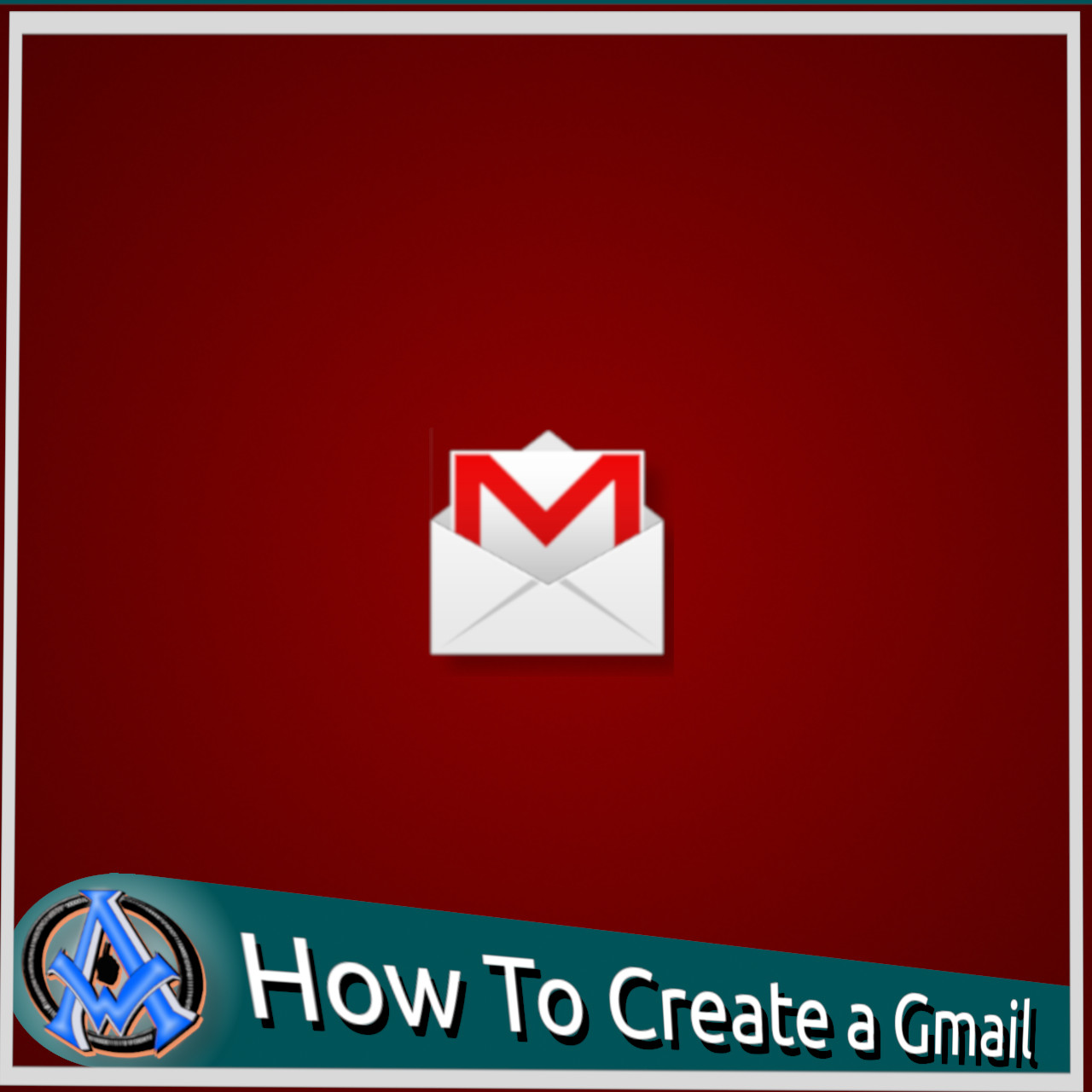#444654]">
In this tutorial, we will learn how to create a Gmail account. Gmail is a popular email service provided by Google. It is known for its simple and user-friendly interface, powerful features, and robust spam filters. If you're new to Gmail and would like to create an account, this guide will walk you through the steps.
Step 1: Go to Gmail.com
To begin the process of creating a Gmail account, open your web browser and navigate to the Gmail website, which can be found at https://www.gmail.com.Step 2: Click "Create account"
Once you are on the Gmail website, look for the "Create account" button and click on it. This will take you to the sign-up page.Step 3: Fill in your personal information
On the sign-up page, you will be asked to provide some basic information, such as your first and last name. You will also need to choose a username and password for your Gmail account. Keep in mind that your username will become your email address, so choose something that is easy to remember and professional.Step 4: Verify your account
Once you have filled in all of your information, you will be asked to verify your account. Google may send you a text message or an email with a verification code. Enter the code in the appropriate field to confirm your account.Step 5: Customize your settings
After you have verified your account, you will be taken to the Gmail welcome page. Here, you can customize your settings, such as your theme and background color.Step 6: Start using Gmail
Congratulations! You now have a Gmail account. You can start using it to send and receive emails, organize your inbox with labels and filters, and take advantage of many other powerful features. Creating a Gmail account is a straightforward process that only takes a few minutes. By following the steps outlined in this guide, you can quickly set up your account and start using Gmail to manage your email communications.Gmail Additional Tips
Here are some additional details and tips to help you make the most of your new Gmail account:- Use the Gmail mobile app: In addition to using Gmail on your computer, you can also download the Gmail app for your smartphone or tablet. This allows you to access your emails on the go, and you can even receive push notifications for new messages.
- Organize your inbox with labels and filters: One of the great things about Gmail is that it allows you to label and filter your emails. This can be especially helpful if you receive a lot of messages and want to keep your inbox organized. You can create labels for different categories, such as work, personal, or travel, and set up filters to automatically sort your incoming messages.
- Take advantage of Google Drive integration: Gmail is integrated with Google Drive, which is a cloud storage service. This means that you can easily attach files from your Google Drive to your emails, and you can also save email attachments directly to your Google Drive.
- Enable two-factor authentication: To add an extra layer of security to your Gmail account, consider enabling two-factor authentication. This means that in addition to your password, you will also need to enter a verification code that is sent to your phone or another device.
- Explore additional features: Gmail offers many other features that you may find helpful, such as the ability to schedule emails to be sent later, create canned responses for frequently asked questions, and use keyboard shortcuts to navigate your inbox more quickly. Take some time to explore the settings and features to see what works best for you.