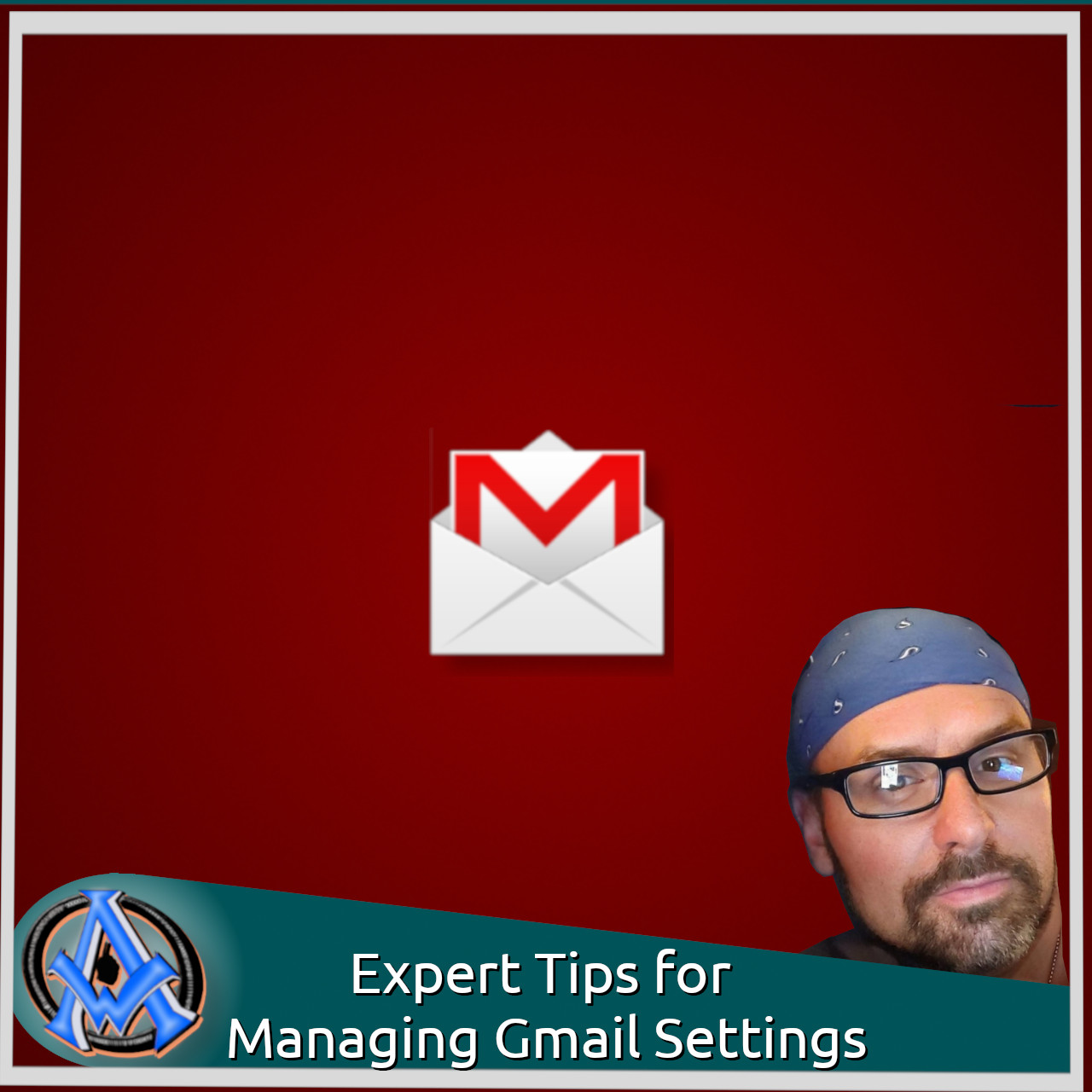How to manage Gmail settings - this tutorial covers topics such as customizing the layout, changing the theme, managing labels and filters, and adjusting privacy and security settings. Gmail is a popular email service used by millions of people around the world. It offers a wide range of features and settings to help you manage your emails more efficiently. In this blog post, we'll take a look at some of the most useful Gmail settings that you can use to customize your email experience.
Customizing the layout
Gmail's default layout is simple and easy to navigate, but you can customize it to suit your needs. To do this, click on the gear icon in the top-right corner of the Gmail interface, and then click on "Settings". From here, you can choose a variety of settings to customize the layout of your Gmail account.Changing the theme
Gmail offers a wide range of themes that you can use to customize the appearance of your email interface. To change the theme, go to the "Settings" page and click on the "Themes" tab. From here, you can choose a theme that matches your style or mood. You can even create your own custom theme by selecting your own background image and color scheme.Managing labels and filters
Gmail offers a powerful labeling system that allows you to organize your emails into categories. Labels can be used to mark emails as important, to categorize them by project, or to flag them for follow-up. To create a new label, go to the "Settings" page and click on the "Labels" tab. From here, you can create new labels and manage your existing labels. Filters are another useful tool for managing your emails. Filters allow you to automatically sort incoming emails based on certain criteria. For example, you can create a filter that automatically labels emails from a certain sender, or that archives emails that contain certain keywords. To create a filter, go to the "Settings" page and click on the "Filters and Blocked Addresses" tab.Adjusting privacy and security settings
Gmail offers a range of privacy and security settings to help protect your account and your data. To access these settings, go to the "Settings" page and click on the "Accounts and Import" tab. From here, you can manage your email forwarding and POP/IMAP settings. For privacy and security settings you will have to go to your "Google Account" this is located at myaccount.google.com. You can adjust your privacy and security settings in Google by following these steps:- Sign in to your Google account.
- Click on your profile picture or initial in the top right corner of the page.
- Click on "Google Account" from the drop-down menu.
- Click on the "Security" tab on the left-hand side of the page.
- Here you will find several options to adjust your privacy and security settings. Some of the options include:
- Two-step verification: This adds an extra layer of security to your account by requiring you to enter a code sent to your phone in addition to your password when signing in.
More Security Information
Signing in to Google: You can choose whether to use your phone to sign in to your account, and you can also see devices that have been used to sign in to your account. Password: You can change your password and turn on password alerts to be notified if Google detects that your password has been compromised. Third-party apps: You can see which third-party apps have access to your Google account and revoke access if necessary. Once you have made your desired adjustments, click on the "Save" button at the bottom of the page. By adjusting these settings, you can ensure that your Google account is as private and secure as possible.Gmail Management Custom Optimization
Gmail offers a wide range of customization options to help you manage your emails more efficiently. By customizing the layout, changing the theme, managing labels and filters, and adjusting privacy and security settings, you can create a more personalized and secure email experience. If you haven't already explored Gmail's settings, take some time to do so – you might be surprised at how much they can enhance your email productivity!More on Managing Gmail Settings
In addition to the settings mentioned above, there are a few other useful Gmail settings worth exploring:- Undo send: Have you ever sent an email and immediately regretted it? With Gmail's "Undo send" feature, you can retract an email for up to 30 seconds after sending it. To enable this feature, go to the "Settings" page and click on the "General" tab. Scroll down to the "Undo send" section and check the box next to "Enable Undo Send".
Signature in Gmail
- Signature: A signature is a great way to add a professional touch to your emails. You can customize your signature with your name, job title, contact information, or any other information you'd like to include. To add a signature, go to the "Settings" page and click on the "General" tab. Scroll down to the "Signature" section and enter your desired signature text.
Vacation responder
- Vacation responder: If you're going to be away from your email for an extended period of time, you can set up a vacation responder to automatically reply to incoming emails. To set up a vacation responder, go to the "Settings" page and click on the "General" tab. Scroll down to the "Vacation responder" section and enter your desired message.
Keyboard Shortcuts
- Keyboard shortcuts: If you're a keyboard shortcut enthusiast, you'll be happy to know that Gmail offers a variety of keyboard shortcuts to help you navigate your inbox more efficiently. To view a list of available keyboard shortcuts, press "?" while in your Gmail inbox.