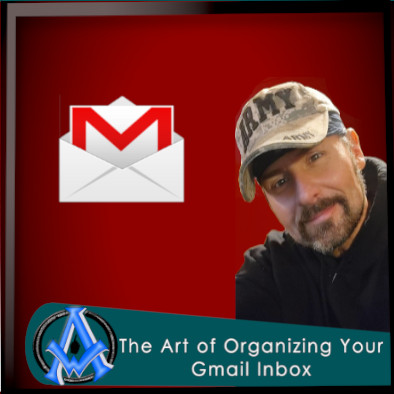Managing your inbox can be a daunting task, especially if you receive a high volume of emails each day. But with a few simple techniques and some helpful features, you can keep your inbox organized and under control. In this tutorial, we'll cover some of the best ways to organizing your Gmail inbox. Including archiving, starring, and snoozing messages, as well as using the Priority Inbox and other Gmail features.
Archive old messages in Gmail
Archive old messages One of the easiest ways to clean up your inbox is to archive old messages. Archiving removes a message from your inbox and stores it in your All Mail folder. To archive a message, simply select it and click the Archive button (or press the E key). You can still search for archived messages, and they'll remain in your All Mail folder, but they won't clutter up your inbox.
Use Stars and Labels in Gmail
Use stars and labels, Stars and labels are powerful tools for organizing your inbox. Stars allow you to mark important messages for easy reference, while labels can help you categorize your emails by topic, sender, or project. To add a star to a message, click the star icon next to the message. To add a label, select the message and click the Label button (or press the L key).
Snoozing Messages in Gmail
Snooze messages Snoozing is a feature that allows you to temporarily remove a message from your inbox and have it reappear at a later time. This is useful for messages that you don't need to deal with immediately but don't want to forget about. To snooze a message, select it and click the Snooze button (or press the B key). You can choose a specific date and time for the message to reappear, or select from pre-set snooze times like "Later today" or "Tomorrow."
Gmail's Priority Inbox
Use Priority Inbox Gmail's Priority Inbox is a feature that automatically sorts your messages into three categories: important and unread, starred, and everything else. This can help you quickly focus on the most important messages in your inbox and ignore the rest. To enable Priority Inbox, click the gear icon in the upper right corner of your inbox and select Settings. Then, click on the Inbox tab and choose "Priority Inbox" from the Inbox type dropdown menu.
Create filters
Filters are rules that you can set up to automatically. Organize your inbox based on certain criteria. This can be senders, subjects, or keywords. For example, you could set up a filter to automatically label all messages from your boss as "Important" and star all messages from your best friend. To create a filter, click the gear icon in the upper right corner of your inbox and select Settings. Then, click on the Filters and Blocked Addresses tab and click the "Create a new filter" button.
Organizing your inbox is essential to staying productive and reducing stress. By using these simple techniques and Gmail's powerful features, you can keep your inbox under control and find the messages you need quickly and easily.
Additional tips and tricks to Organizing Your Gmail Inbox:
Unsubscribe from unwanted emails. If you receive a lot of newsletters or promotional emails that you don't read or need, consider unsubscribing from them. This will help reduce the volume of emails in your inbox and make it easier to find the messages that are important to you. Most newsletters and promotional emails have an unsubscribe link at the bottom of the message.
Keyboard Shortcut
Use keyboard shortcuts Gmail has a range of keyboard shortcuts that can save you time and make it easier to manage your inbox. For example, you can press the C key to compose a new message, the R key to reply to a message, and the F key to forward a message. You can view a list of all Gmail keyboard shortcuts by pressing Shift + /.
Multiple Inboxes
Set up multiple inboxes If you have multiple email accounts or use Gmail for both personal and work emails, you can set up multiple inboxes to help you manage your messages more efficiently. This feature allows you to view multiple inboxes on a single page and customize the layout to suit your needs. To enable multiple inboxes, click the gear icon in the upper right corner of your inbox and select Settings. Then, click on the Inbox tab and choose "Multiple Inboxes" from the Inbox type dropdown menu.
Gmail App
Use the Gmail app on your phone. If you're often on the go and need to manage your inbox from your phone, consider using the Gmail app. The app has many of the same features as the web version of Gmail, including archiving, starring, and snoozing messages. You can also set up notifications to alert you when you receive important messages.
Be Diligent
Review and clean up regularly It's important to review your inbox regularly and delete or archive any messages that you no longer need. This will help prevent your inbox from becoming cluttered and make it easier to find the messages that are important to you. You can use the search bar in Gmail to quickly find messages by sender, subject, or keyword.
The Benefits Of Organizing Your Gmail Inbox
By using these tips, you can organize your inbox more effectively and save time and energy in the process. Remember, the key to a well-organized inbox is to develop a system that works for you and to stick to it consistently.