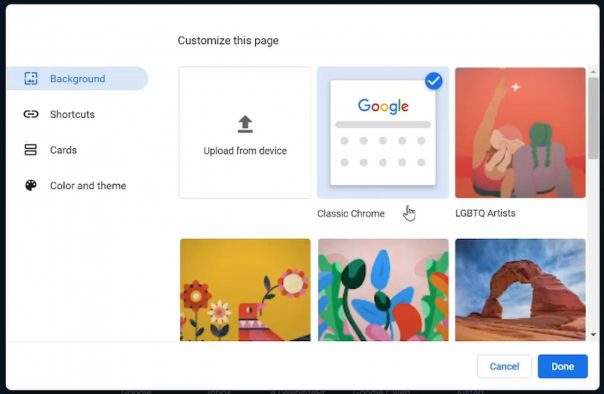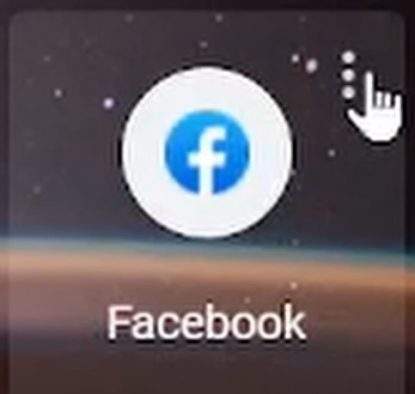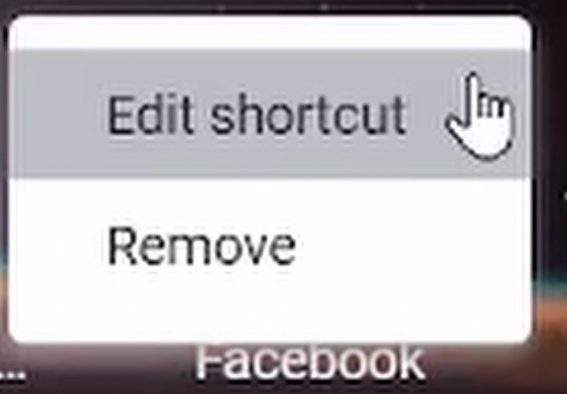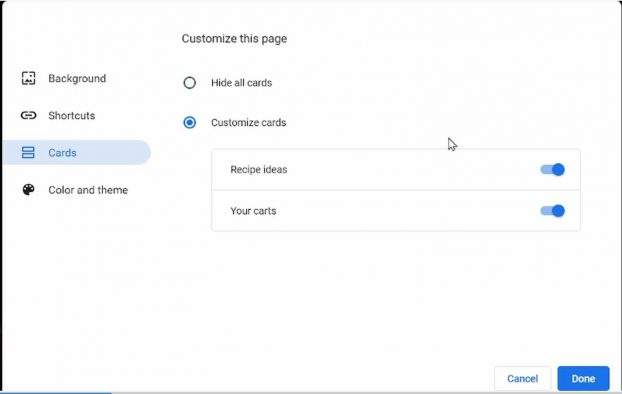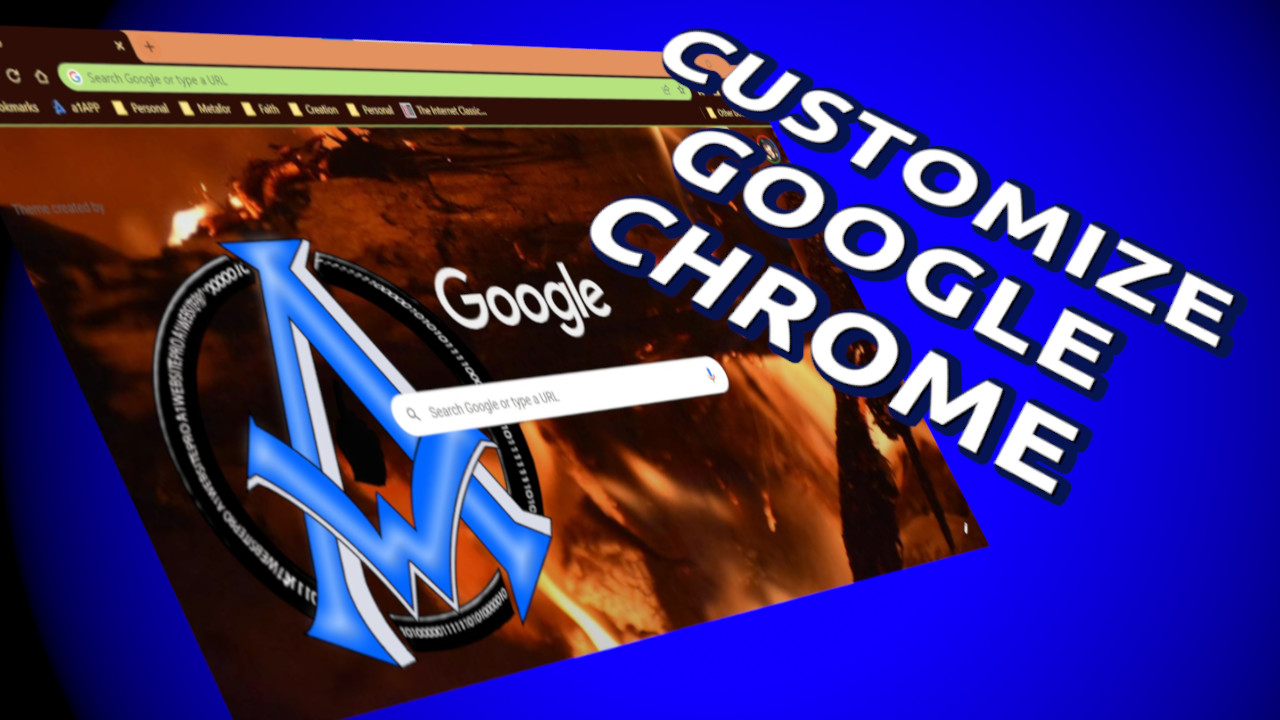Customize Google Chrome
Did you know you can customize your Google Chrome Browser? It's true! Within about 2 minutes, you can change your entire Google Chrome Browser background and more! This tutorial is going to be quick and easy! Let's get started.
Change Background in Google Chrome
Bring up a new tab or windows in your Chrome Browser. On the bottom right, you will see either a "Customize" button or a "pencil" button. You will see the "Customize" button if this is the first time you ever customized Chrome. You will see the pencil icon if you have already customized it and are working on it again.
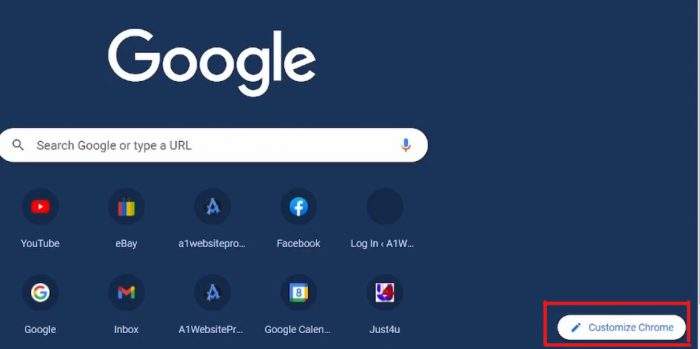
Or it may look like this.

After clicking on the customize or edit icons, you will see a box appear. It will look like this. You can select a pre-designed image from Google or upload a custom image.
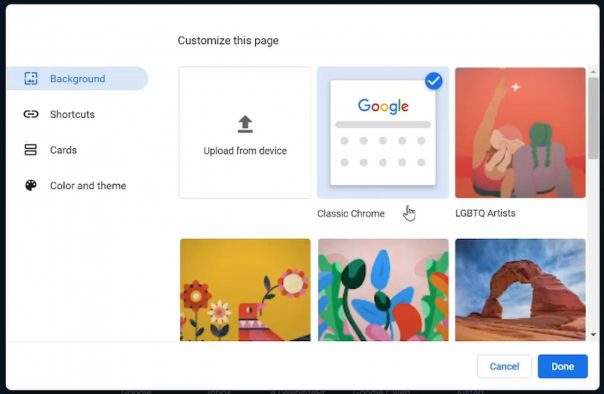
Edit Shortcuts In Chrome Browser
If you need to edit your shortcuts in the Chrome Browser, then click on the edit icon on the lower right again. Select "Shortcuts". You will see a box that looks like this. You can choose your own shortcuts like I have here or just use the setting that shows your most visited sites. Alternatively, you can just hide your shortcuts if you do not want to see them.

Edit or Remove A Shortcut
To edit or remove a shortcut in Chrome, hover over it until you see 3 vertical dots. Click on the dots to get the menu. There, you can either edit the shortcut or remove it. Simple! Note that if you have any less than 8 shortcuts, Chrome will add a link called "Add shortcut".
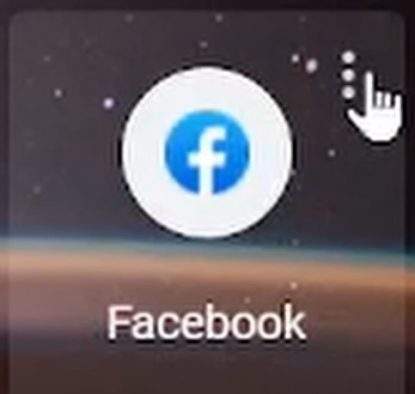
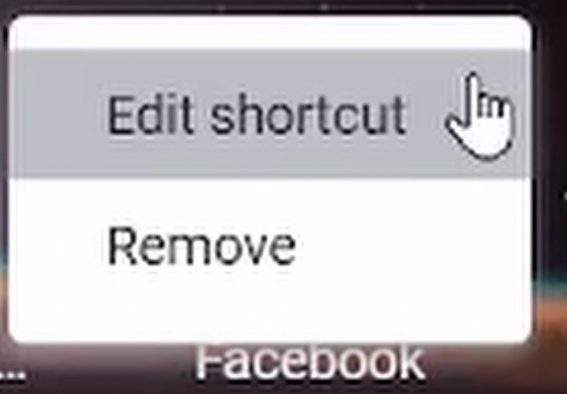
Cards In Chrome Browser
There is another feature in the Chrome browser that keeps track of the recipes that you look. It will show the recipes at the bottom of your browser when you open a new window or a new tab. The other feature included with this is "Your Carts" feature. If you are shopping online and you add something to your shopping cart basket and forget to check out, Chrome will let you know that you have something in your basket. Turning these features on or off is a snap. Navigate to cards and choose your preferences.
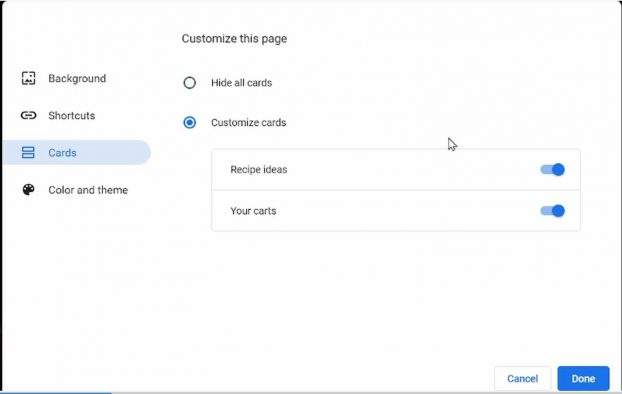
FAQ About Customizing Chrome
- hello, I want to change my background but I don't have a customize bottom in the corner or a pencil icon, what do I do? Thanks!
- Make sure that you update Chrome to the latest version.
- Make sure you have Google Set as your search engine
Now let's talk about total customization on the next page.
Custom Chrome Themes
You can make a totally customized theme for your Chrome browser if you wish. It is very easy and no coding knowledge required. I laid out detailed instructions in the video and here is a link to get to
Theme Beta to design your very own Google Chrome Theme.
Here is the theme I created for my browser.
Download it here.
The
earth tone colors I chose from this site for my theme.
If you already have Chrome open, you can click the link below to go directly to your extensions. Make sure you turn on "Developer Mode" in the upper right-hand corner.
chrome://extensions/
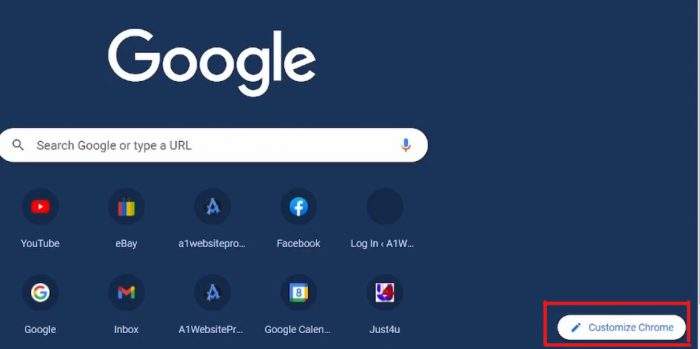 Or it may look like this.
Or it may look like this.