Do you have a 500 internal server error in WordPress that is driving you nuts? Well sit back, relax and read. This problem may be easier to solve than you think. There are a few things that may be causing this but more than likely if you are using the WordPress CMS the cause is “memory limit” in your wp-config file. All you have to do, {ha ha ha} add one line of code to your wp-config file to increase your memory limit.
[code]/** Memory Limit */
define(‘WP_MEMORY_LIMIT’, ’96M’);[/code]
You could also try 256 if the above code does not help.
[code]define(‘WP_MEMORY_LIMIT’, ‘256M’);[/code]
How to insert the code
You can do it one of 2 ways. The first one I am going to give you will be though your ftp program. The second will be though cPanel.
Through your FTP program
- Log into your website though your favorite FTP program
- Download the wp-config.php file it will be on your root directory. The root directory is the main folder on your website. This means that as soon as you connect to your website via FTP you will see your wp-config.php file right away. You will not have to look for it in other folders
- Download your wp-config.php file
- Add the code that I gave you above to the bottom of the file.
- Upload to your server and your are done! 🙂
Edit wp-config.php file Though cPanel
- Log into your cPanel
- Navigate to File Manager
- Click on it and you will see your wp-config.php file there
- See picture steps below. 🙂
Picture Instructions
What if this is not my 500 internal server error solution?
If this is not your problem then it could be one of the following items.
Your htaccess file
Your htaccess file on an apache server controls a lot of things. If there is just one period (.) that is out of place it could be causing your 500 internal server error. One thing that you can do is just delete the file! Dont worry if you are on a WordPress CMS, WordPress will write another one for you automatically. Just go down to your permalinks in “Settings” then “Permalinks” and click save at the bottom after deleting the file. The basic WordPress htaccess file looks like this.
[code]# BEGIN WordPress
<IfModule mod_rewrite.c>
RewriteEngine On
RewriteBase /
RewriteRule ^index\.php$ – [L]
RewriteCond %{REQUEST_FILENAME} !-f
RewriteCond %{REQUEST_FILENAME} !-d
RewriteRule . /index.php [L]
</IfModule>
# END WordPress[/code]
Bad Theme can cause 500 internal server errors
Yes if you do not have a theme that is compatible with the latest WordPress core updates then you could experience a 500 internal server error. Contact the themes creator and see if they have an update. If they don’t then you can contact a guy like me. 🙂
Bad Plugins can cause 500 internal server errors
Most people do not realize this but when you install a plugin it has access to everything on your WordPress CMS. You should test them and read reviews before installing a plugin.
Video Instructions
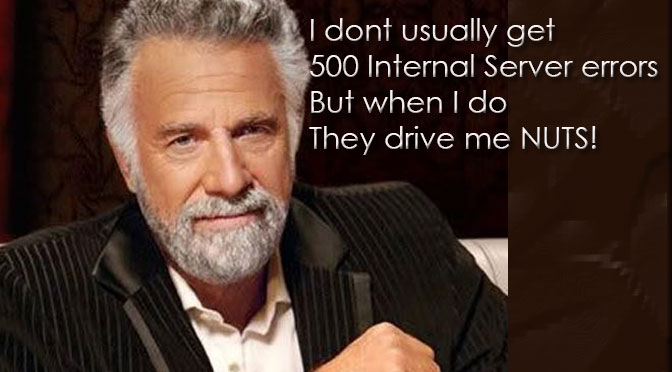
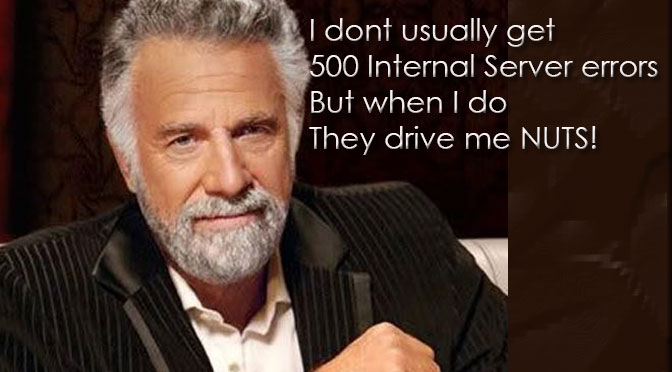
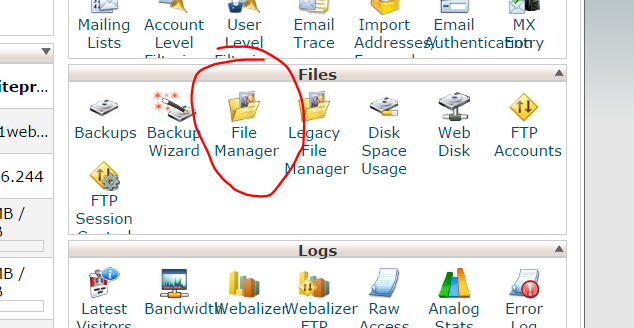


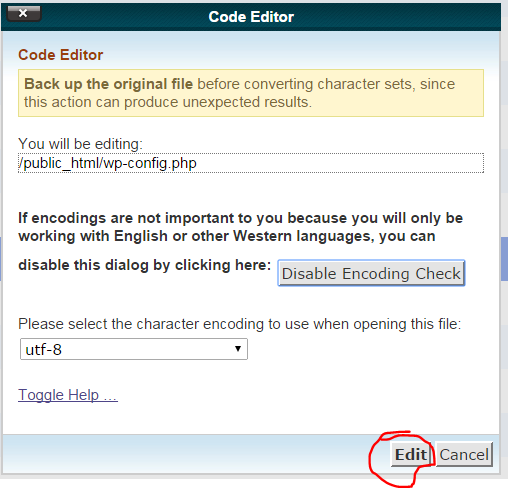

2 Comments
Its Not working on my site still same error 🙁
Did you try accessing you htaccess file and clearing it?