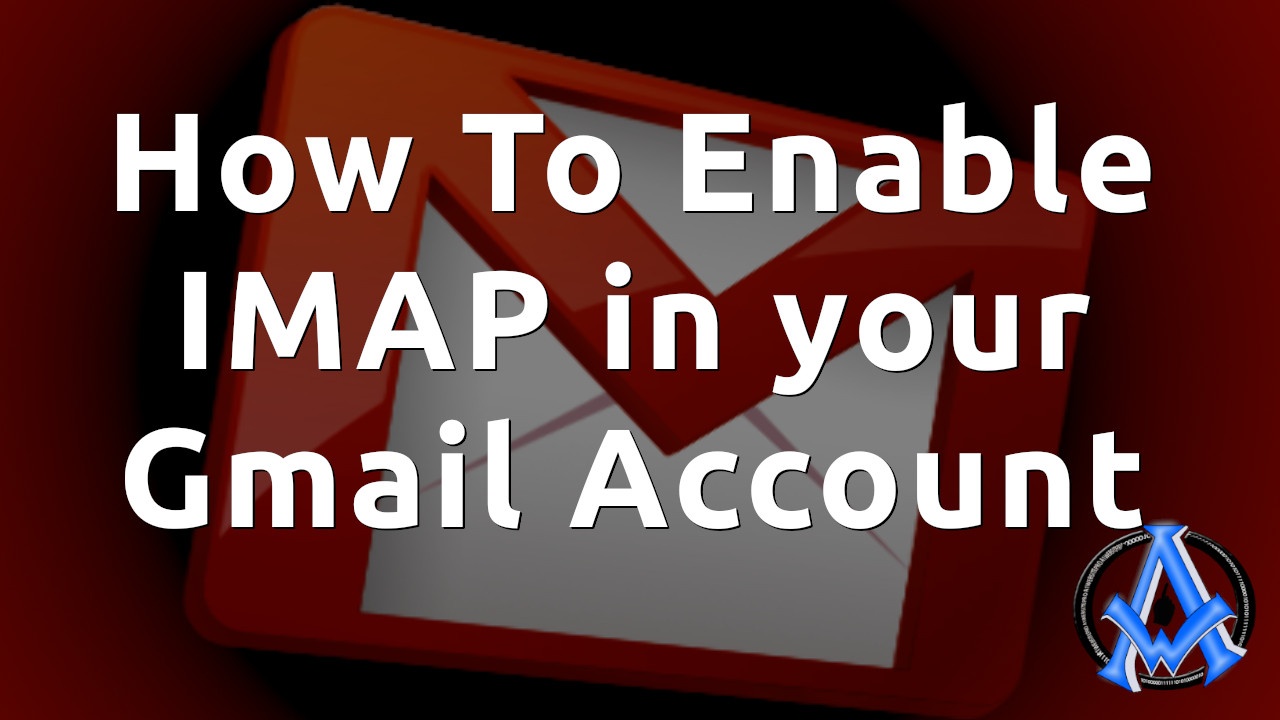In this tutorial, we will learn how to enable IMAP in your Gmail account. This process takes about 30 seconds to do. The benefit of turning on your IMAP in your Gmail means that you can use other email clients to check your email. This could be on your phone, tablet or computer.
Turn On IMAP in Gmail
To enable IMAP in Gmail go to gmail.com and sign into your Gmail account. In the top right you will see a gear that we call a "cog". It looks like this, click on it.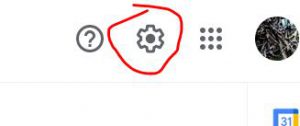 Next you will see another menu. You want to click on "See All Settings".
Next you will see another menu. You want to click on "See All Settings".
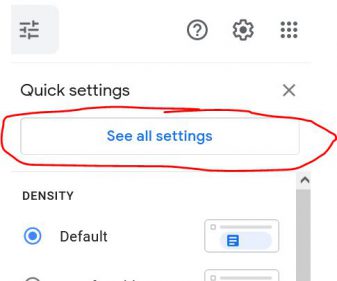 Once you are in settings then click on Forwarding and POP/IMAP
Once you are in settings then click on Forwarding and POP/IMAP
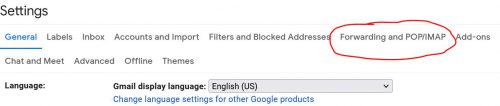 If you are having problems finding it, just #settings/fwdandpop" target="_blank" rel="noopener">click here and they will take you right to that section. Scroll down to where it says IMAP access. Make sure you tick the box "Enable IMAP and then click save at the bottom of the section.
If you are having problems finding it, just #settings/fwdandpop" target="_blank" rel="noopener">click here and they will take you right to that section. Scroll down to where it says IMAP access. Make sure you tick the box "Enable IMAP and then click save at the bottom of the section.
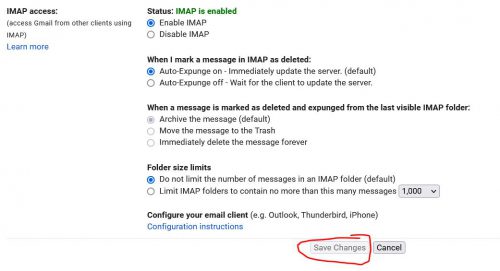 Now you are ready-to-use IMAP. To see a video on how we do this, go to the next page.
Now you are ready-to-use IMAP. To see a video on how we do this, go to the next page.