Introduction:
Google data highlighter is a tool that helps Google index. The Bing SEO analyzer is Bing's tool for indexing. Let's prepare for Google shopping & google search console. Update tis is no longer available.
Prerequisites
Before you perform what is contained in this lesson you will have to have
Google Search Console set up with your website. If you do not have it set up yet please go to
SERP AND INDEXING YOUR WEBSITE ON THE INTERNET before you go any further for instructions on setting it up.
If you have not set up your
Bing Webmaster Tools yet please see
USING BING KEYWORD RESEARCH FEATURE. There are step by step instructions there to set up your
Bing Webmaster Tools.
https://youtu.be/-vgsUT0Zoc8
What is the Google Data Highlighter?
The Google Data Highlighter helps Google understand your webpages. It is an intelligent tool that is interactive. Highlight the sections of a webpage to tell what they are. The tool requires a free Google Search Console account.
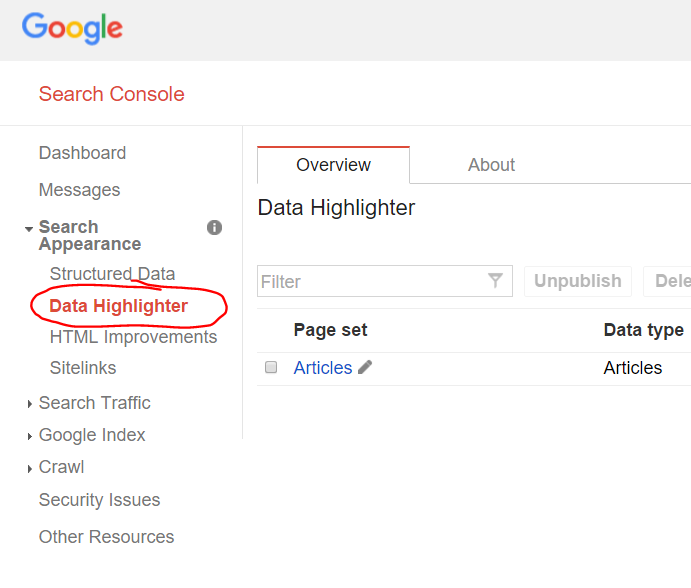
Google Data Highlighter Overview
- Is located in The Google Search Console
- Is geared Towards:
- Articles
- Book reviews
- Events
- Local Businesses
- Movies
- Products
- Restaurants
- Software Applications
- TV Episodes
You can tag items within a webpage like:
- Title
- Featured Image
- Author
- Category
- Date Published
- Ratings
- and more
Instructions on Tagging Products In the Google Data Highlighter
Depending on the post Google will ask you to highlight different information. Articles will be different than products. Products will be different than TV episodes and so on. Let's begin the highlight process on our website.
Go to the Google Search Console and click on "Search Appearance. Then click on "Data Highlighter".
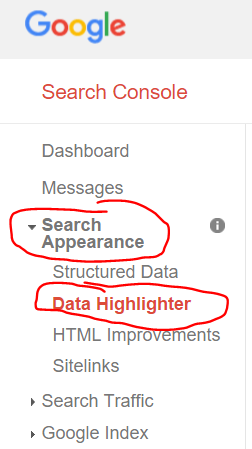
Data Highlighter
Scroll down on the page and look for the blue button that says "Start Highlighting".
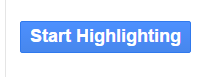
start highlighting
You will see a box appear that asks for:
- A URL
- Type of INformation To Highlight
- Tagging options
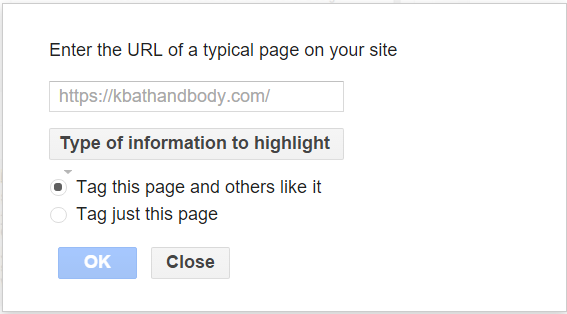
Data Highlighter Options Box
Since we are going to do products we want to go to a product URL. I am going to enter:
https://kbathandbody.com/product/orange-tulip-shea-butter-soap-bar-pick-scent/
I will choose "Products" from the drop down menu. Then I will select tag this page and others like it since I have several products in this website.
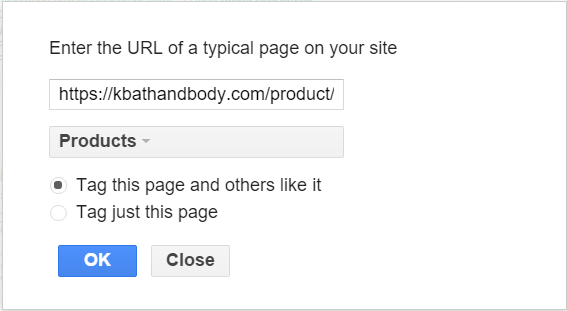
Data Options Selected
Product pages are set up different than article pages. Notice the "product" in the URL string. The layout is set up different. The purpose of the data highlighter is to tell Google where certain attributes are located.
THis is what the page looks like that we are telling Google to load in the data highlighter.
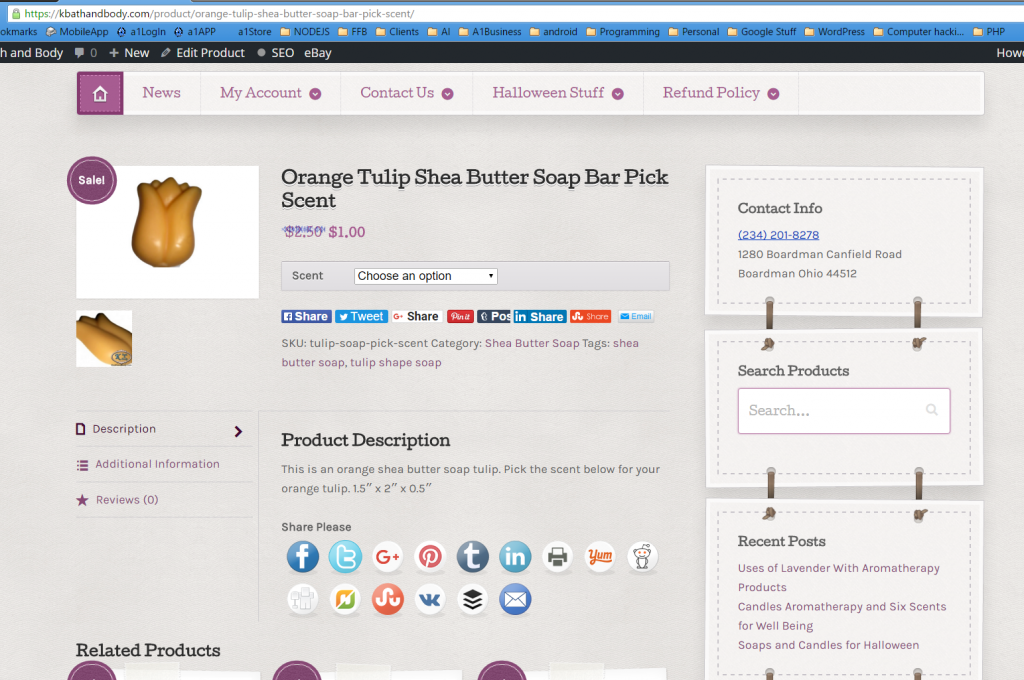
Product Layout
The Google Data Highlighter now loads the page into their software platform. ON the right we can see the information that Google is looking for.
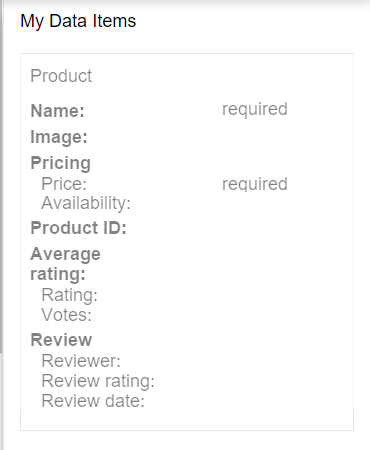
My Data Items
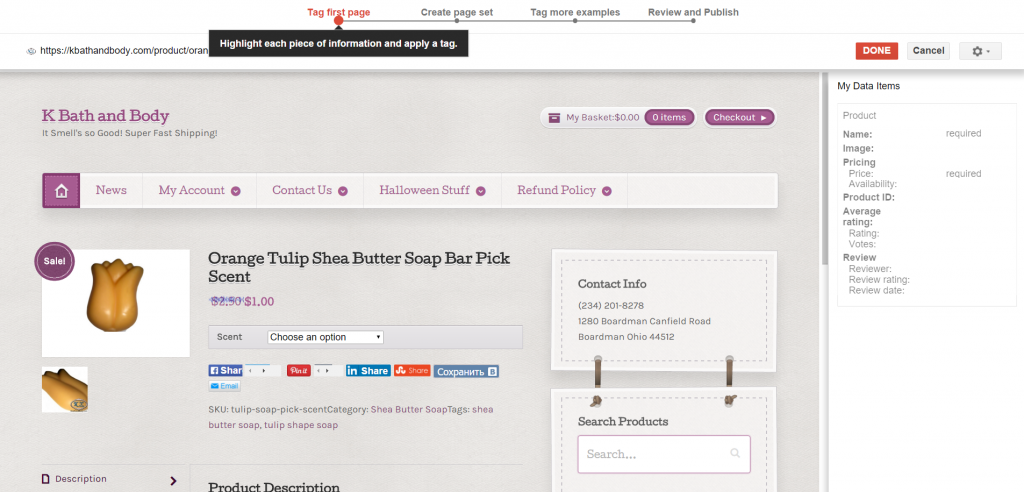
What Google Is Looking For
Lets begin the highlighting process. Put your mouse over the name or title and you will notice that Google will highlight it in Yellow. A drop down box will appear. Choose the "Name" .
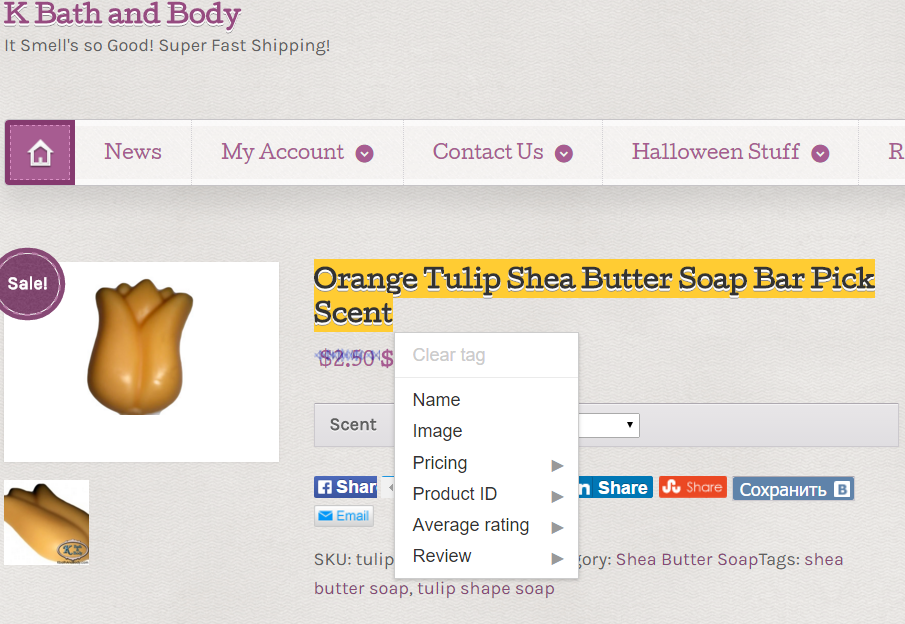
choose name
Notice that "My Data Items" update on the right hand side of the screen.
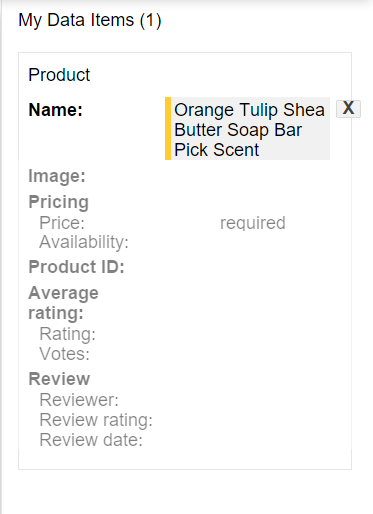
My Data Items Update
Keep repeating the process until you have all of the data fields filled. Do not worry if you do not have a field for the data highlighter. Leave it blank if it is missing or if you cannot highlight it.
When you are finished click "Done".
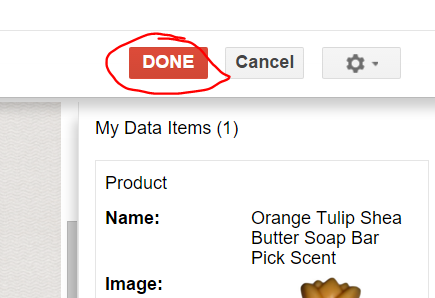
Click Done
You will see another box appear. Google has found 28 other pages that are similar to the one we highlighted. We can then give this page set a name. Google suggested calling the page set "Products" so I will leave it that way. I will click the blue button and move on.
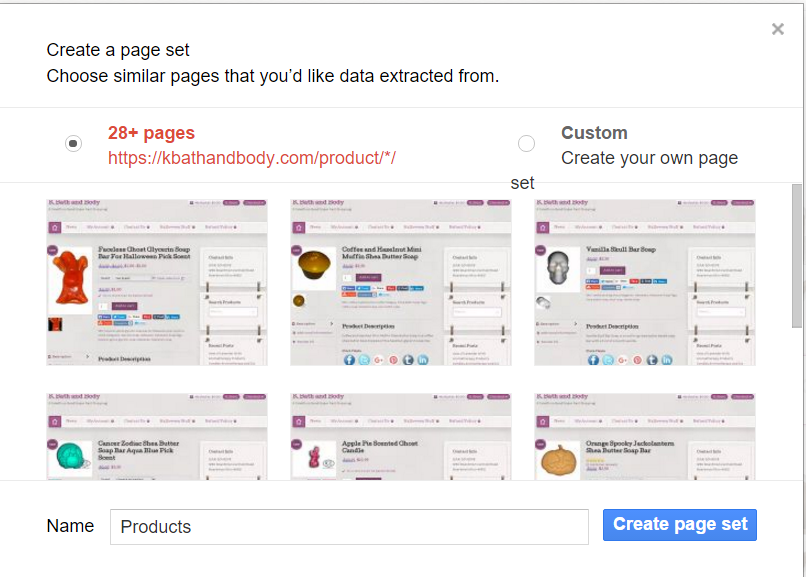
Create a Page Set
Google will then load other pages to make sure they are understanding the field correctly. If everything looks good keep clicking the red "Next" button.
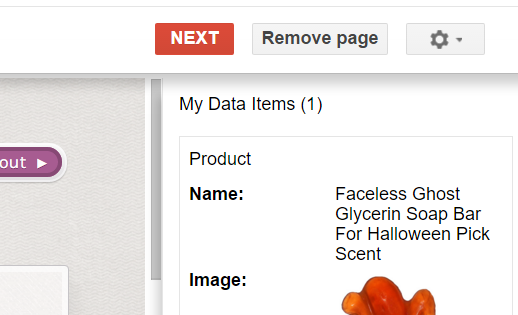
Red Next Button
You may go through several pages. If Google thinks your pages need further review you will see this box pop up.
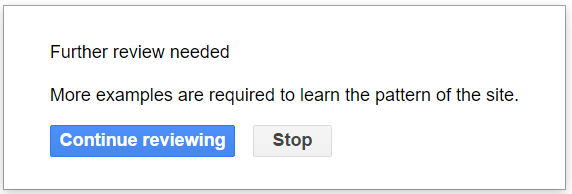
Further Review Required
Click continue reviewing until you see a red "Done" button in the top right.
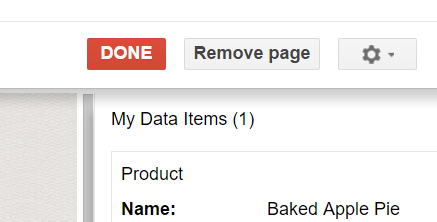
red done button
When you have reached the end you will see a red "Publish" button. Click it!
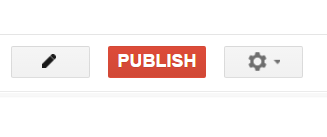
Red Publish Button
You will see a little message telling you that your page set is published. The next time google crawls your website they will better understand your layout. :-)
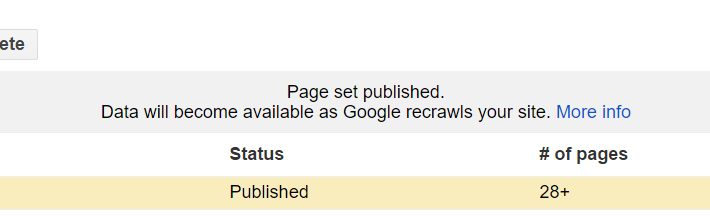
Page Set Published
What is the Bing SEO Analyzer?
The Bing SEO Analyzer gives tips for Bing's search engine. The Analyzer will analyze those tags in each webpage. You will receive recommendations from Bing using this tool. It is not as interactive or as the Google Data Highlighter.
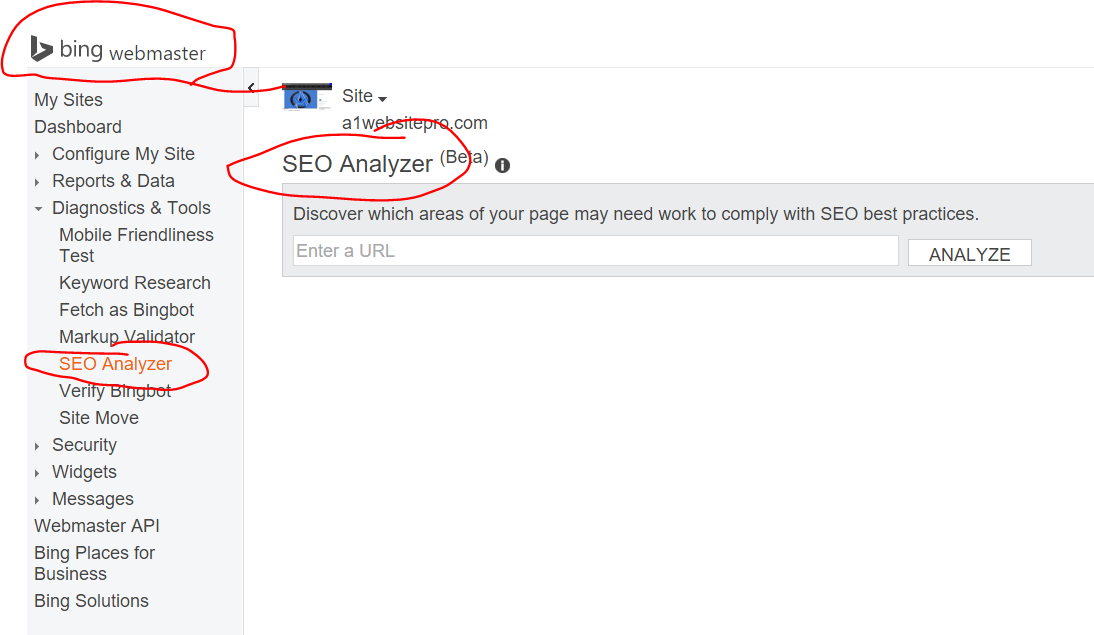
The Bing SEO Analyzer will:
- Give you SEO suggestions
- Multiple h1 tags
- Image alt tags
- Let you view your page Code
Prepare for Google Shopping
We are going to Prepare for Google Shopping. Google shopping will get your products placed everywhere. Your products show when users types your product names. It requires free Adwords and Search Console accounts. Please make sure you have these set up before the next lesson. Here are some video instructions to help you set up a free adwords account.
https://youtu.be/UisVKZldlHY
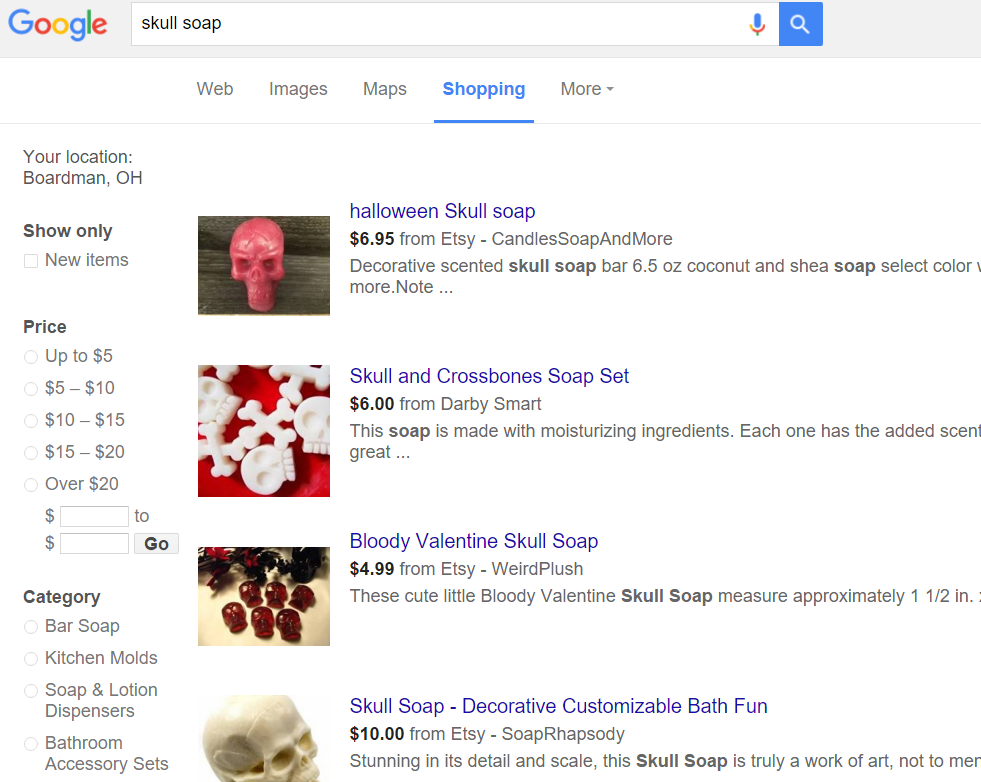
Google Search Console
The Google Search Console is where you manage websites. You can manage several websites from the Seach Console. Several things can be tracked in the search console. There are many search optimization tools in the Console.
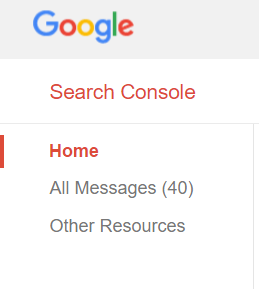
So far you have learned how to submit URL's to the console. You have also learned how to use the Google data highlighter. There are a host of other things that you can do in the Google Search Console. For a complete list of instructions
please download this document. Here is the video that goes along with that lecture.
https://youtu.be/6qpSDq_xxKk
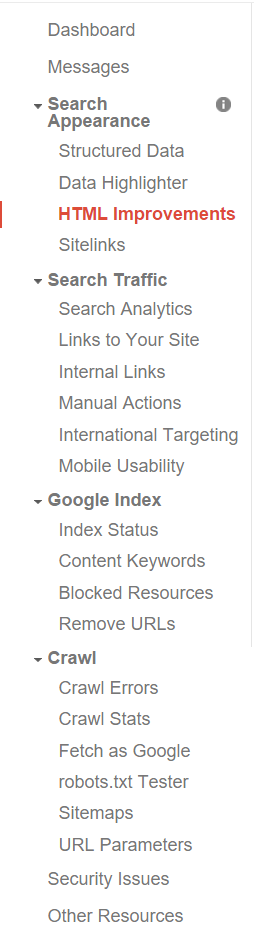
Google Search Console
Next Lesson: GOOGLE SHOPPING!
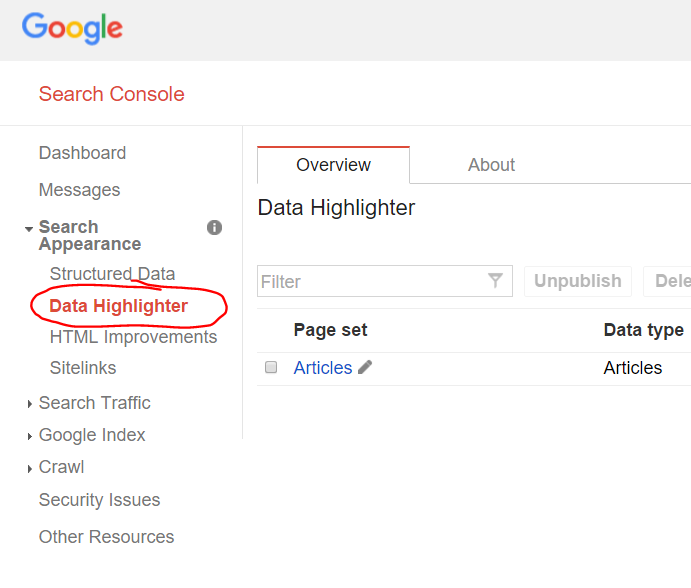
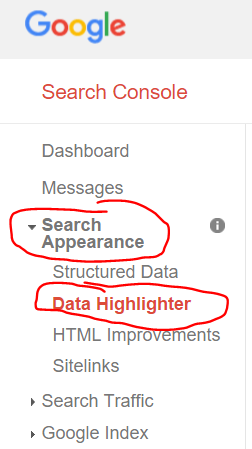 Data Highlighter
Scroll down on the page and look for the blue button that says "Start Highlighting".
Data Highlighter
Scroll down on the page and look for the blue button that says "Start Highlighting".
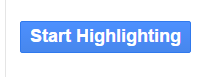 start highlighting
You will see a box appear that asks for:
start highlighting
You will see a box appear that asks for:
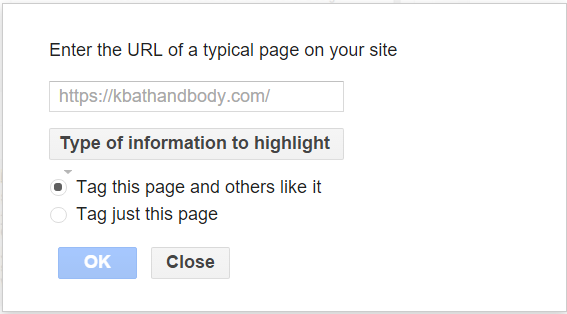 Data Highlighter Options Box
Since we are going to do products we want to go to a product URL. I am going to enter:
https://kbathandbody.com/product/orange-tulip-shea-butter-soap-bar-pick-scent/
I will choose "Products" from the drop down menu. Then I will select tag this page and others like it since I have several products in this website.
Data Highlighter Options Box
Since we are going to do products we want to go to a product URL. I am going to enter:
https://kbathandbody.com/product/orange-tulip-shea-butter-soap-bar-pick-scent/
I will choose "Products" from the drop down menu. Then I will select tag this page and others like it since I have several products in this website.
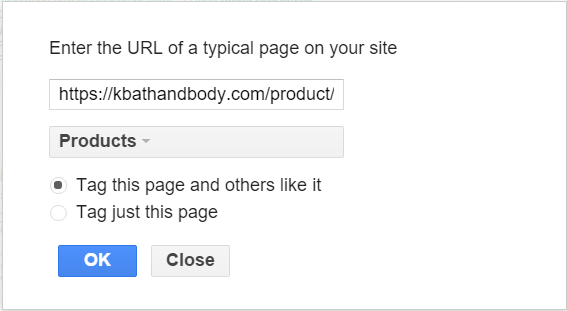 Data Options Selected
Product pages are set up different than article pages. Notice the "product" in the URL string. The layout is set up different. The purpose of the data highlighter is to tell Google where certain attributes are located.
THis is what the page looks like that we are telling Google to load in the data highlighter.
Data Options Selected
Product pages are set up different than article pages. Notice the "product" in the URL string. The layout is set up different. The purpose of the data highlighter is to tell Google where certain attributes are located.
THis is what the page looks like that we are telling Google to load in the data highlighter.
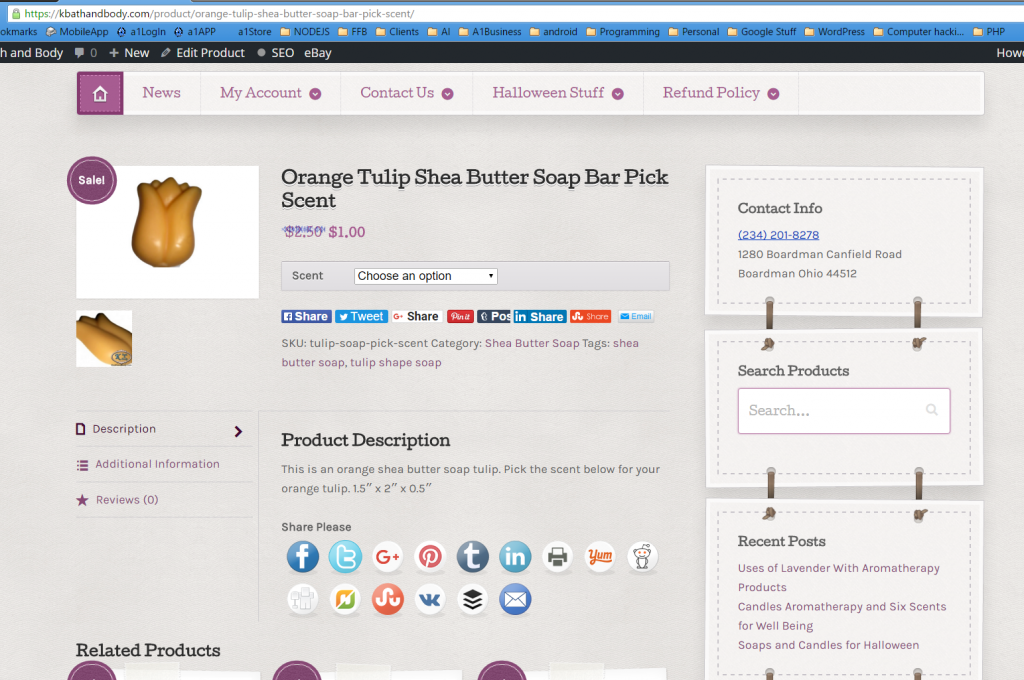 Product Layout
The Google Data Highlighter now loads the page into their software platform. ON the right we can see the information that Google is looking for.
Product Layout
The Google Data Highlighter now loads the page into their software platform. ON the right we can see the information that Google is looking for.
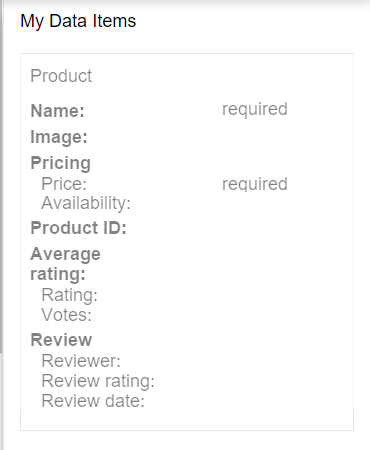 My Data Items
My Data Items
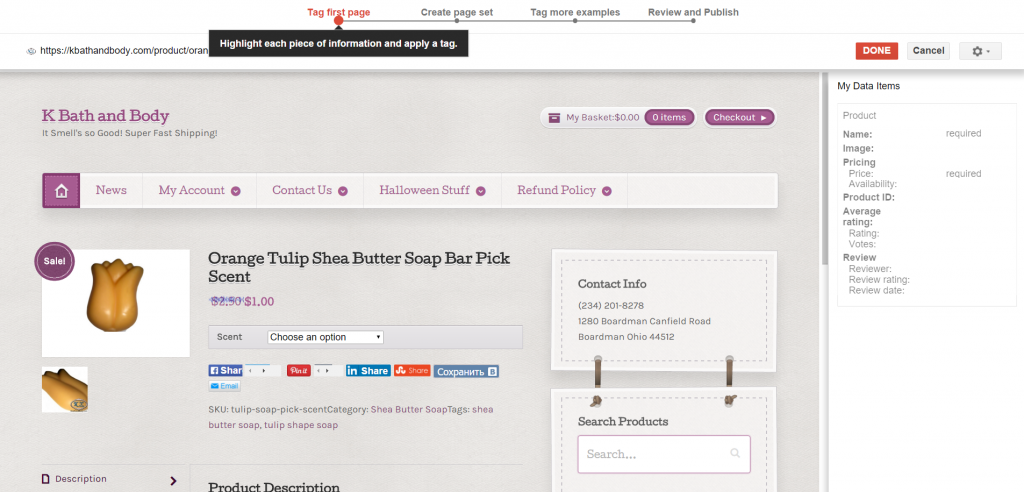 What Google Is Looking For
Lets begin the highlighting process. Put your mouse over the name or title and you will notice that Google will highlight it in Yellow. A drop down box will appear. Choose the "Name" .
What Google Is Looking For
Lets begin the highlighting process. Put your mouse over the name or title and you will notice that Google will highlight it in Yellow. A drop down box will appear. Choose the "Name" .
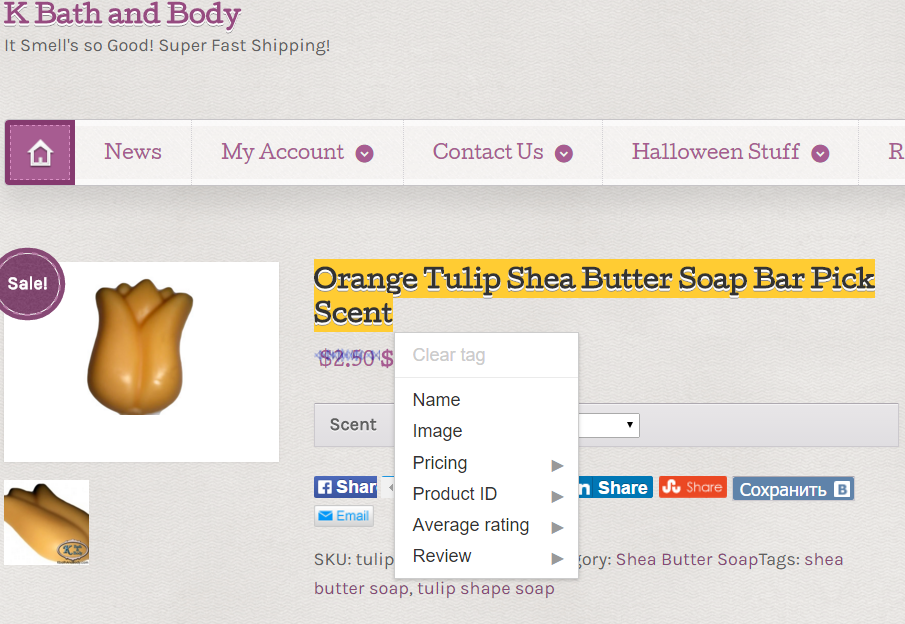 choose name
Notice that "My Data Items" update on the right hand side of the screen.
choose name
Notice that "My Data Items" update on the right hand side of the screen.
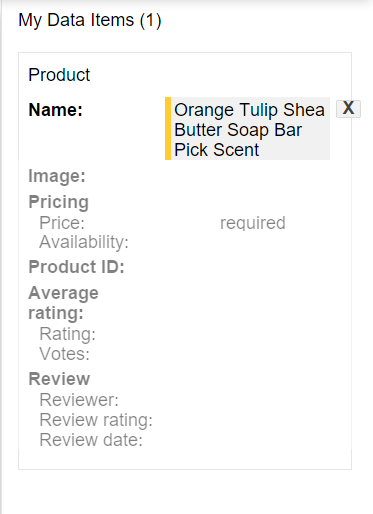 My Data Items Update
Keep repeating the process until you have all of the data fields filled. Do not worry if you do not have a field for the data highlighter. Leave it blank if it is missing or if you cannot highlight it.
When you are finished click "Done".
My Data Items Update
Keep repeating the process until you have all of the data fields filled. Do not worry if you do not have a field for the data highlighter. Leave it blank if it is missing or if you cannot highlight it.
When you are finished click "Done".
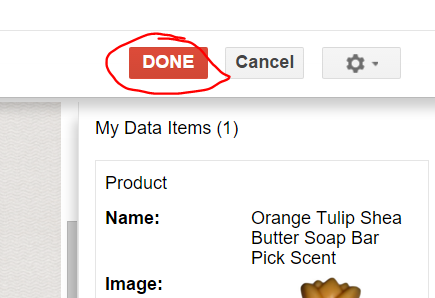 Click Done
You will see another box appear. Google has found 28 other pages that are similar to the one we highlighted. We can then give this page set a name. Google suggested calling the page set "Products" so I will leave it that way. I will click the blue button and move on.
Click Done
You will see another box appear. Google has found 28 other pages that are similar to the one we highlighted. We can then give this page set a name. Google suggested calling the page set "Products" so I will leave it that way. I will click the blue button and move on.
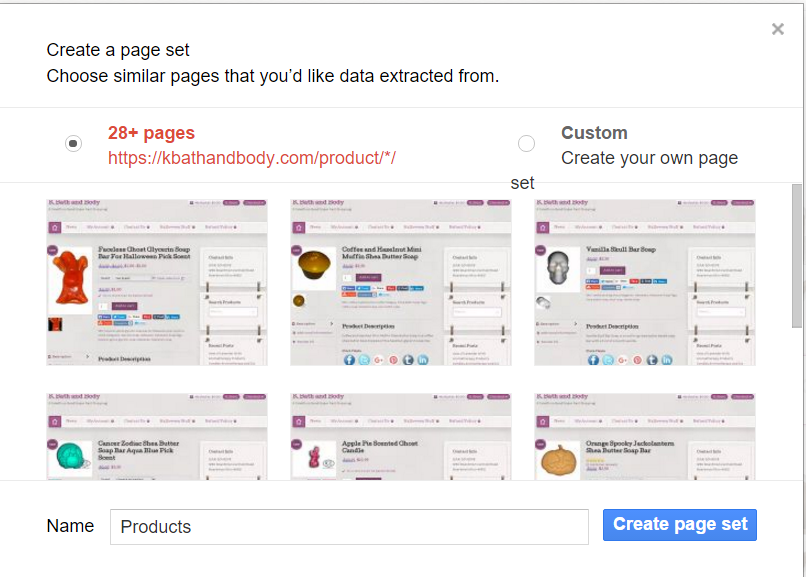 Create a Page Set
Google will then load other pages to make sure they are understanding the field correctly. If everything looks good keep clicking the red "Next" button.
Create a Page Set
Google will then load other pages to make sure they are understanding the field correctly. If everything looks good keep clicking the red "Next" button.
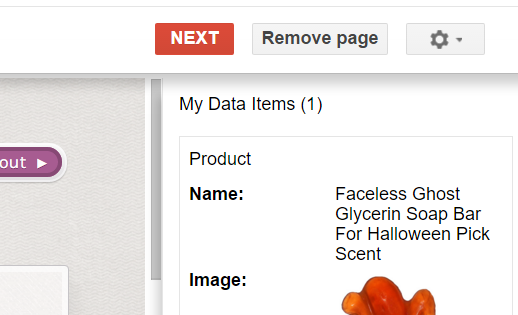 Red Next Button
You may go through several pages. If Google thinks your pages need further review you will see this box pop up.
Red Next Button
You may go through several pages. If Google thinks your pages need further review you will see this box pop up.
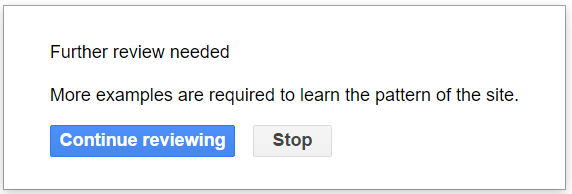 Further Review Required
Click continue reviewing until you see a red "Done" button in the top right.
Further Review Required
Click continue reviewing until you see a red "Done" button in the top right.
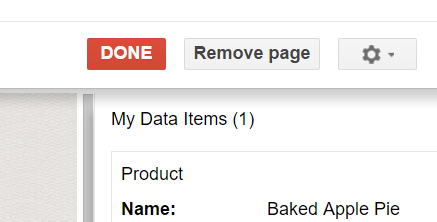 red done button
When you have reached the end you will see a red "Publish" button. Click it!
red done button
When you have reached the end you will see a red "Publish" button. Click it!
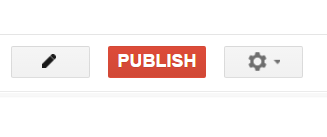 Red Publish Button
You will see a little message telling you that your page set is published. The next time google crawls your website they will better understand your layout. :-)
Red Publish Button
You will see a little message telling you that your page set is published. The next time google crawls your website they will better understand your layout. :-)
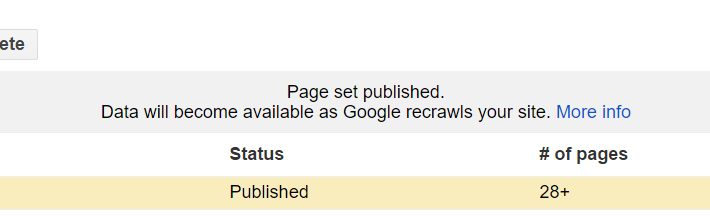 Page Set Published
Page Set Published
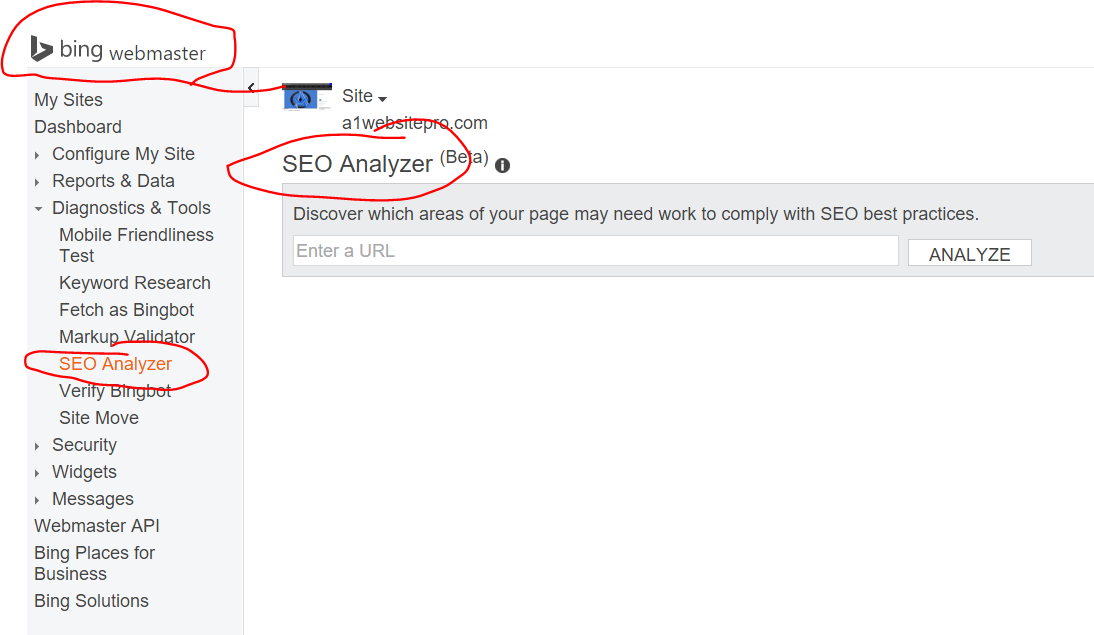 The Bing SEO Analyzer will:
The Bing SEO Analyzer will:
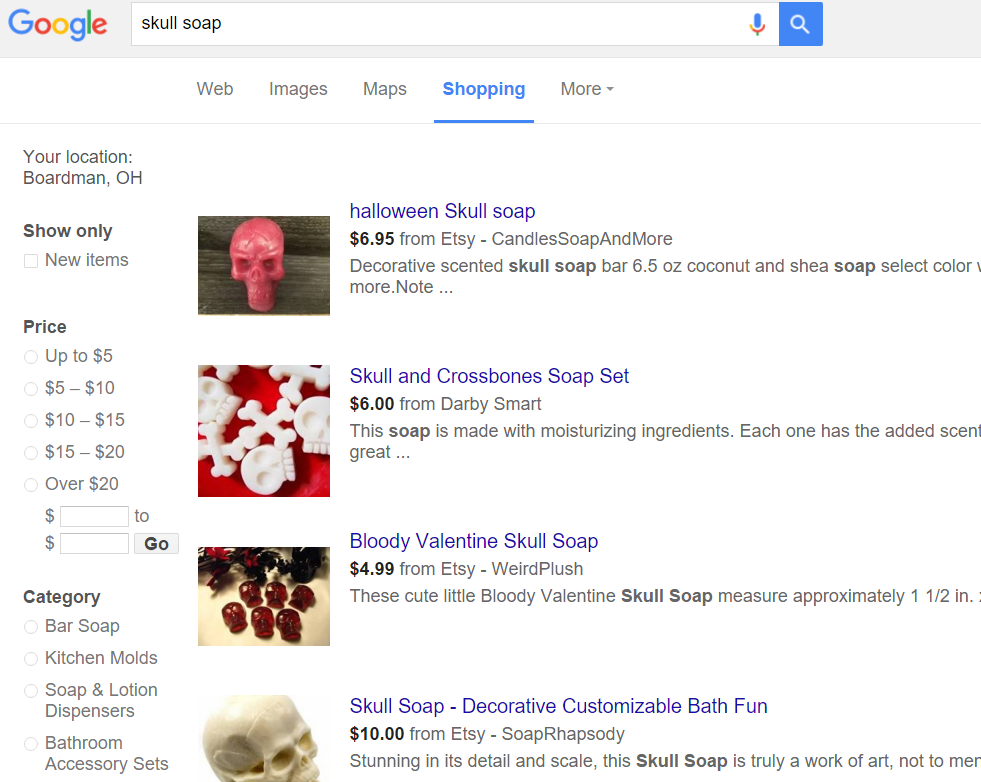
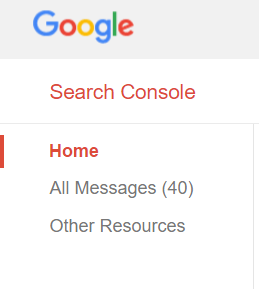 So far you have learned how to submit URL's to the console. You have also learned how to use the Google data highlighter. There are a host of other things that you can do in the Google Search Console. For a complete list of instructions please download this document. Here is the video that goes along with that lecture.
https://youtu.be/6qpSDq_xxKk
So far you have learned how to submit URL's to the console. You have also learned how to use the Google data highlighter. There are a host of other things that you can do in the Google Search Console. For a complete list of instructions please download this document. Here is the video that goes along with that lecture.
https://youtu.be/6qpSDq_xxKk
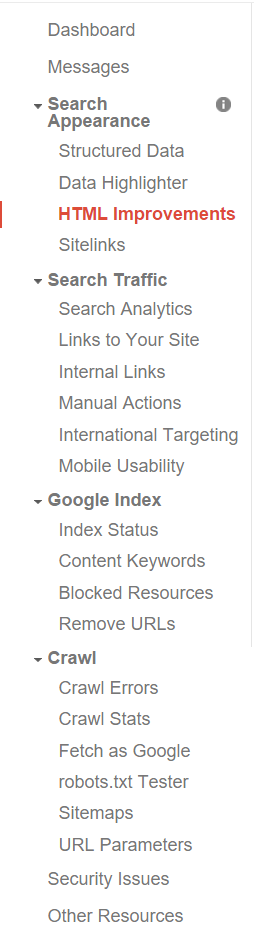 Google Search Console
Next Lesson: GOOGLE SHOPPING!
Google Search Console
Next Lesson: GOOGLE SHOPPING!