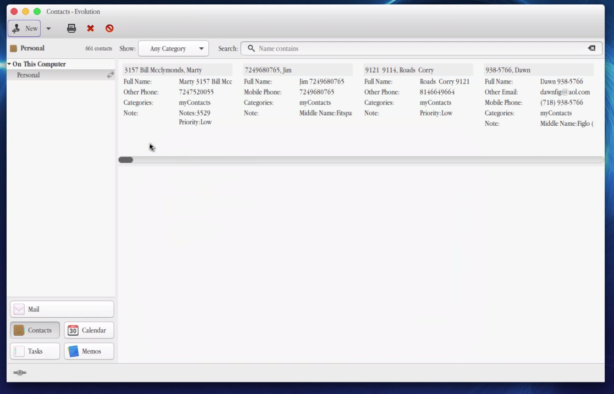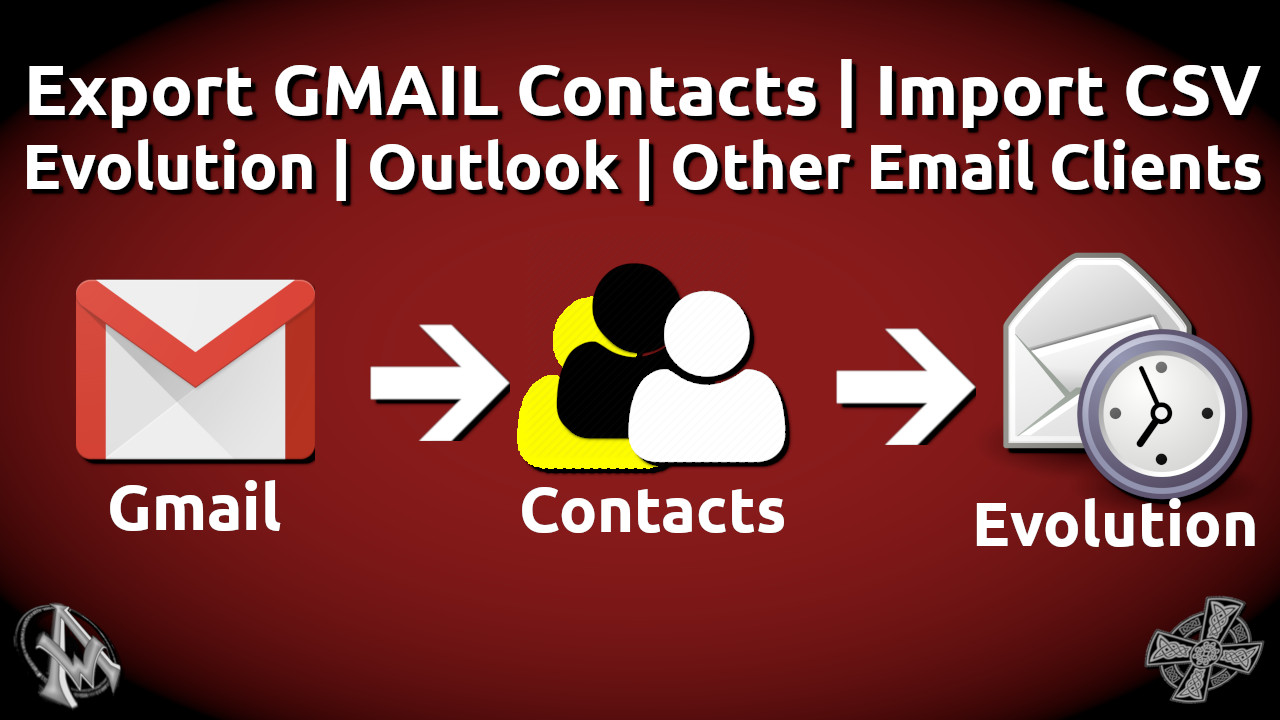Export GMAIL contacts and then import CSV into Evolution Email Client. You may use this process for Outlook and other email clients. This post assumes a couple things. One, that you have a Google Account with Contacts saved in it. Two, you have Evolution installed on your computer. If you need help installing the Evolution Email client on your computer please see our post Gmail Ubuntu | Manage Email Quickly | Evolution Multiple Email Account Solution.
Export Gmail Contacts
To export your Gmail Contacts make sure to sign into your Gmail or Google Account. The next thing to do is click this link to visit your contacts that you have saved in your Google Account. Look at the menu on the left and scroll down the page a little bit. Click on the menu item that says "More".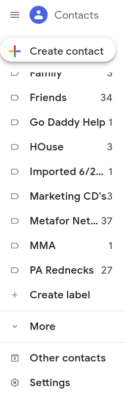 That will open up and reveal the export option. Click on "Export".
That will open up and reveal the export option. Click on "Export".
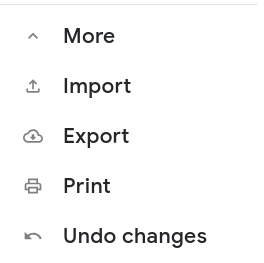 After clicking on the export option you will be presented with a few options. Click on the "Outlook CSV" option then click "Export".
After clicking on the export option you will be presented with a few options. Click on the "Outlook CSV" option then click "Export".
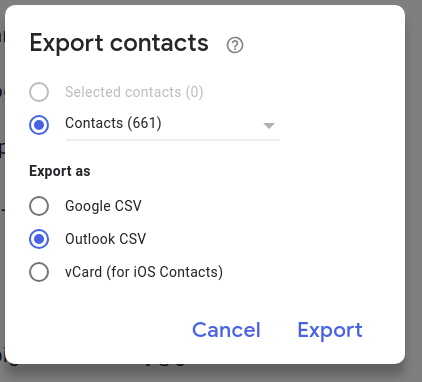 Save the export file, by default the file will be named contacts.csv but you can name it whatever you want.
Save the export file, by default the file will be named contacts.csv but you can name it whatever you want.

Import CSV Into Evolution
Import CSV file into Evolution Email Client by starting up Evolution. Navigate to "file" then "import".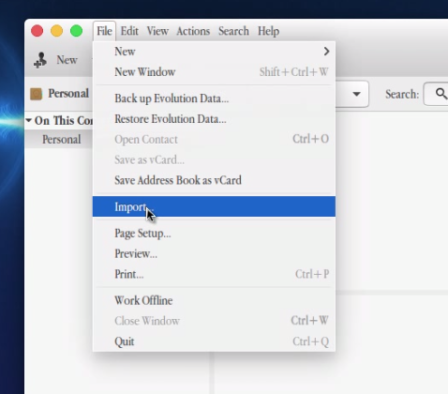 Next there is a welcome screen called the Evolution Import Assistant.
Next there is a welcome screen called the Evolution Import Assistant.
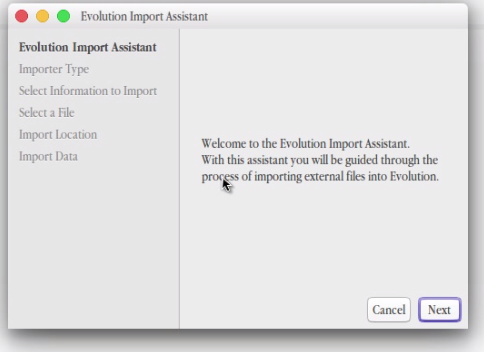 For "Importer Type" choose "Import a Single File".
For "Importer Type" choose "Import a Single File".
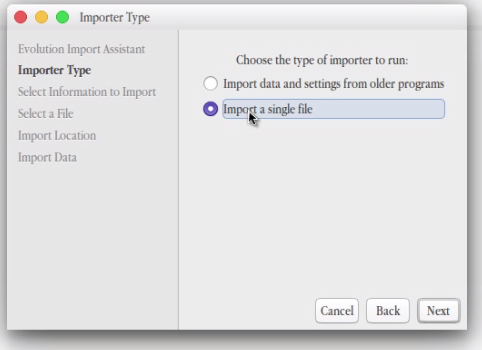 Now select your file. When seeing file type select Outlook CSV. Since the export is an Outlook CSV file I believe we should follow suit. Feel free to experiment if you want.
Now select your file. When seeing file type select Outlook CSV. Since the export is an Outlook CSV file I believe we should follow suit. Feel free to experiment if you want.
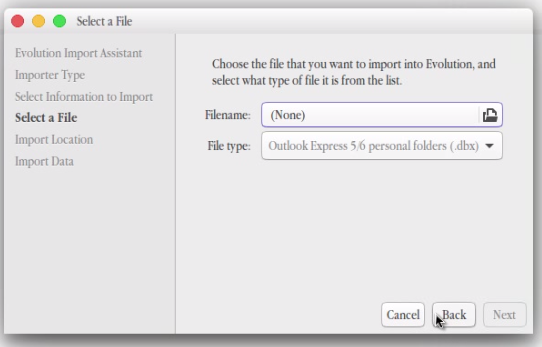
 When seeing "Import Location" choose "Personal".
When seeing "Import Location" choose "Personal".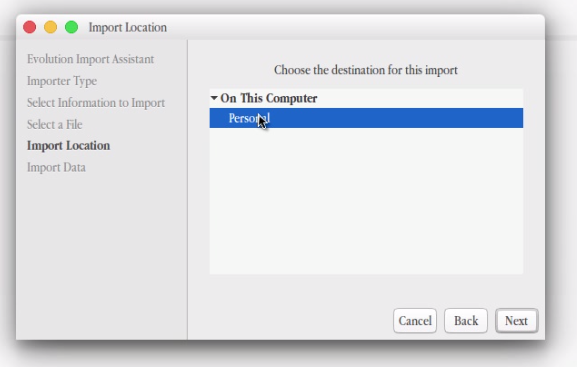 Finally for "Import Data" click the apply button.
Finally for "Import Data" click the apply button.
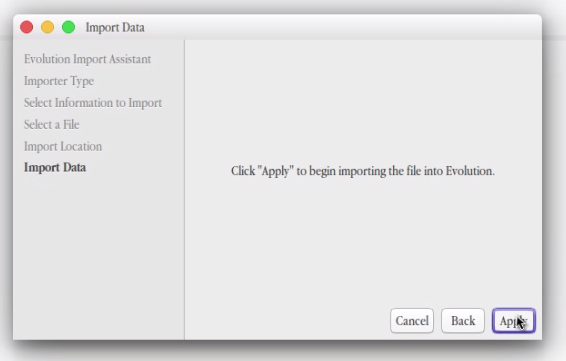
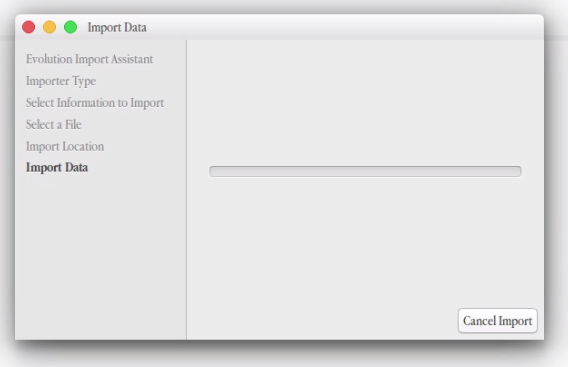 Now you will be able to view the imported data.
Now you will be able to view the imported data.