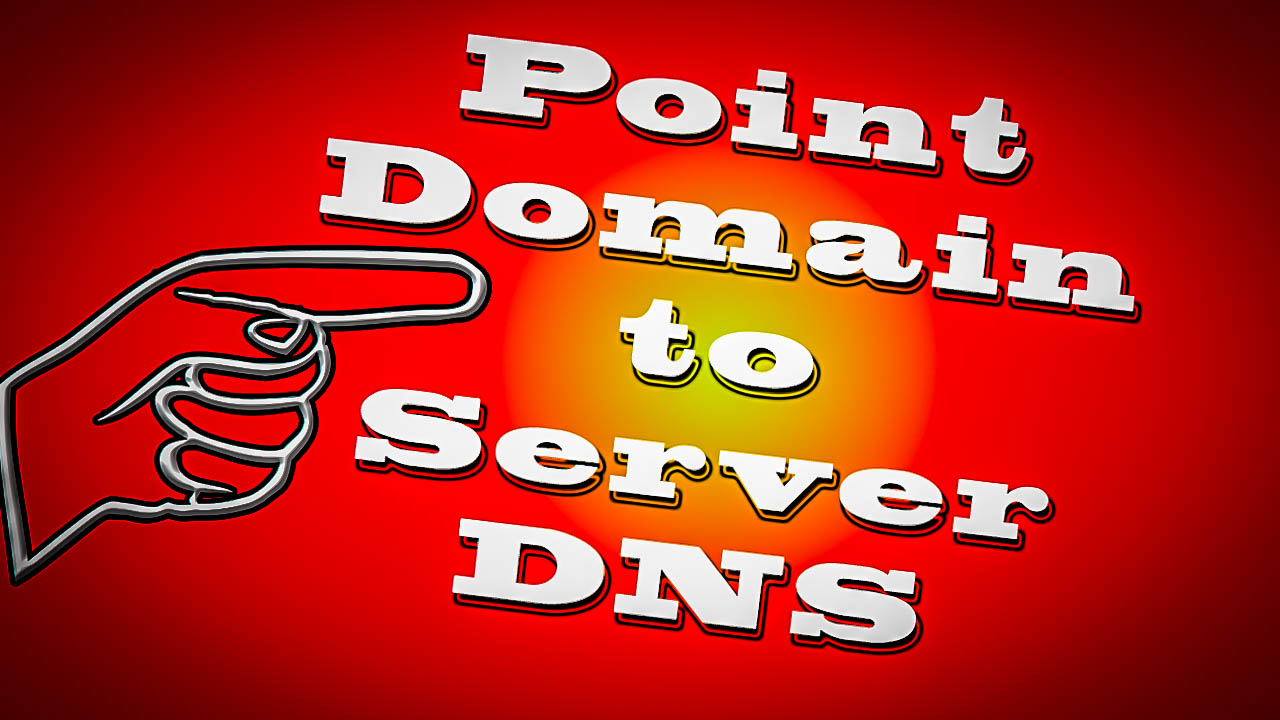There may come a time when you have to point your domain name to your server by managing the DNS. This usually happens when you first purchase a domain. This can also happen when you choose to change servers. The process is a simple one but you need to know where to go and what to do.
Log Into Domain Registrar
Log into the website where you bought the domain name. This is called your domain registrar. They usually provide hosting as well. Do not confuse your domain name with your hosting plan. They are different. The domain name resides at the registrar, the hosting plan is somewhere else.Navigate To Your Domains
Now navigate to your domains. Click on the domain where you want to change the DNS. Different platforms have different ways of getting to the DNS. DNS is what you are looking for though. In the illustration below we are going to change the DNS on maximusmccullough.com.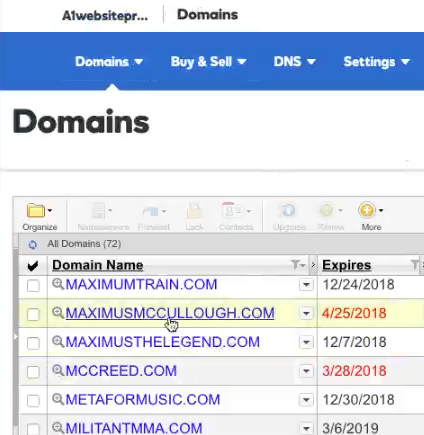 Choose Domain Name To Change DNS
When we click on the domain name we are presented with another screen. Scroll down to where it says "Manage DNS".
Choose Domain Name To Change DNS
When we click on the domain name we are presented with another screen. Scroll down to where it says "Manage DNS".
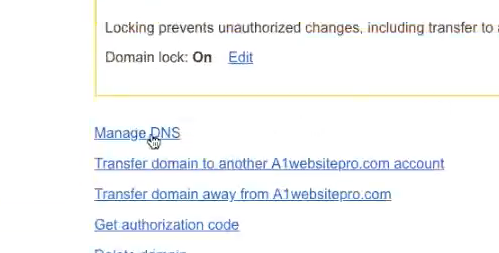 Click Manage DNS
Click Manage DNS
DNS Records
There are many different records you can add or change on your DNS. We want to change the "A Record" so the domain points to our servers IP address. Notice the value here is a "parked" domain. If we click the pencil icon to the right we can change the "A record".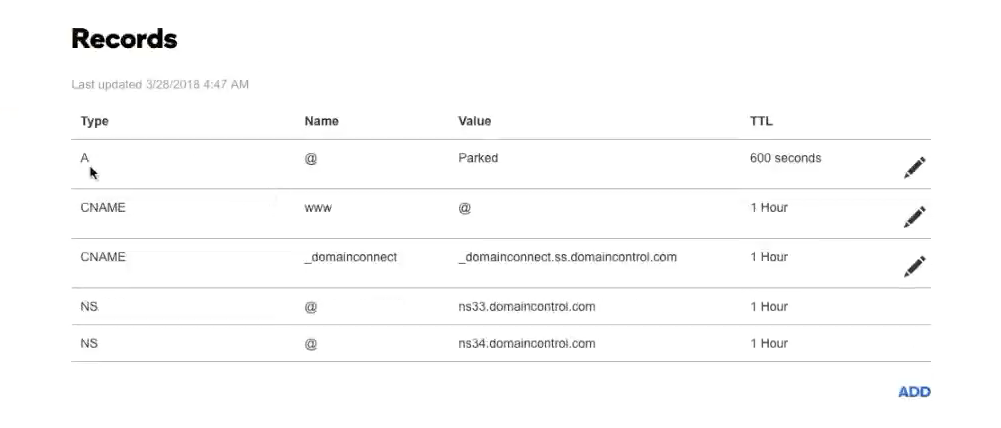 DNS Records
We then edit the "A Record" by entering the IP address to our server. Once you have entered the IP address to your server click the save button.
DNS Records
We then edit the "A Record" by entering the IP address to our server. Once you have entered the IP address to your server click the save button.
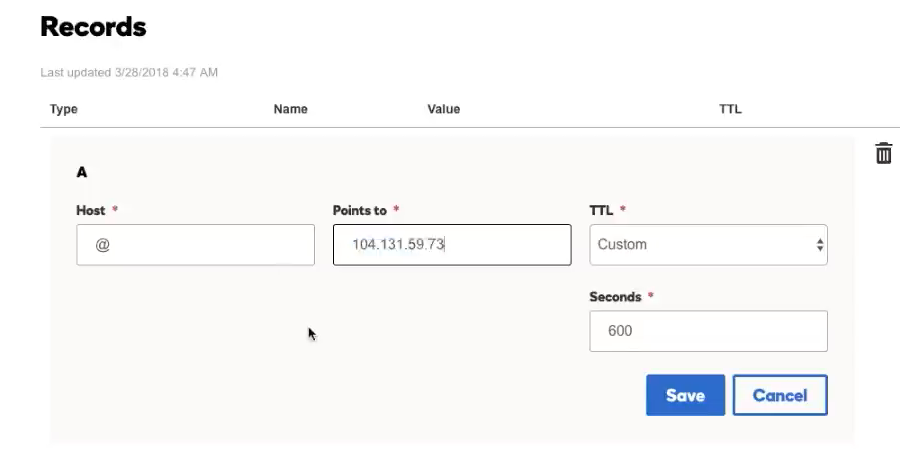 Add Ip Address
Add Ip Address