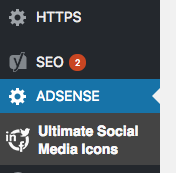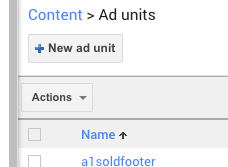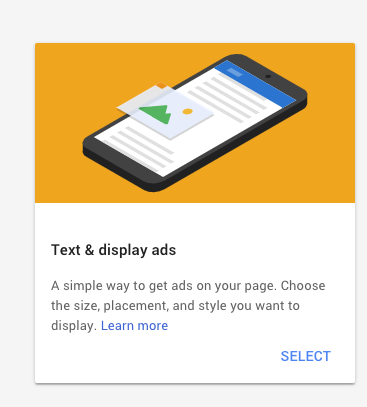Maximize adsense revenue in your WordPress website. If you really want to increase your earning potential then we have the plugin for you! You are not going to find this plugin in the WordPress directory. This is a custom plugin programmed for people who monetize their WordPress sites with Google Adsense.
Download The MAXIMIZE ADSENSE REVENUE IN WORDPRESS Plugin
About The Adsense By Max Plugin
This plugin is lightweight. It will not slow down your website. The Google Adsense main code is called through the footer so it does not slow anything down. This was programed with website speed in mind. It is also mobile friendly. So when people tour your website on their mobile devices it will load right into the content. No need to do anything special for mobile.
Installing and Configuring Adsense By Max Plugin
You will install this plugin like you install any WordPress plugin. If you need help on installing a WordPress Plugin see this post here.
After Activating Adsense B Max WordPress Plugin
After you activate the plugin you will see a new menu item on the left hand side of your WordPress dashboard. It will simple be called ADSENSE.
Configuring The Plugin
Now you want to go to your Google Adsense account. Look for the "My Ads" menu item on the left and click on it.
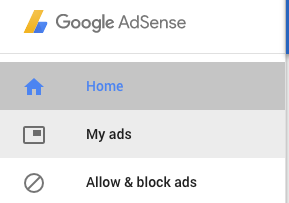 When you click that there will be other items below that menu. You want to click on "Ad Units".
When you click that there will be other items below that menu. You want to click on "Ad Units".
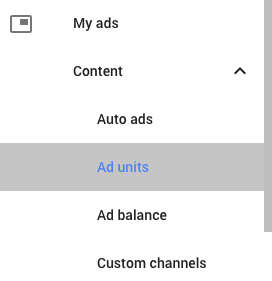 Ad Units
There will be a list of your ads that populate on the right. We want to look for the responsive ads.
Ad Units
There will be a list of your ads that populate on the right. We want to look for the responsive ads.
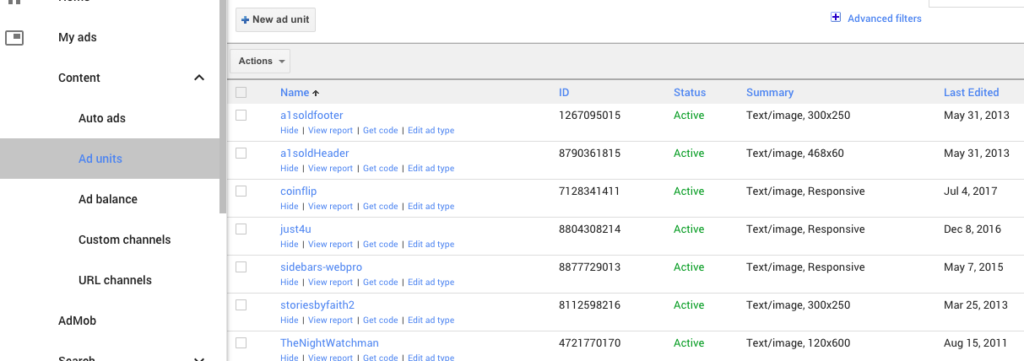
Look For Responsive Ads If you do not have any that say "Responsive" then just click the button at the top and create a "responsive Ad".
New Ad Unit Make sure that you choose "Text and Display" ad. Then Adsense will walk you through the process. You want to make sure that you click "Responsive".
Getting The Correct Ad Unit Numbers
Now that you have your responsive ad you will want to make sure that it is "Text and Display Ads". To make sure click on "Edit Ad Type".
![]() Edit Ad Type
Make sure text and display ads are selected and click "Apply ad type".
Edit Ad Type
Make sure text and display ads are selected and click "Apply ad type".
 Text and Display Ads
Now click on "Get Code".
Text and Display Ads
Now click on "Get Code".
![]()
Get Code In the Adsense code we are looking for 2 things.
- the data-ad-client number. "ca-pub-1660558539461987"
- The Data Add slot number. "8877729013
- Do no worry about the data add format. It will always be auto for responsive ads.
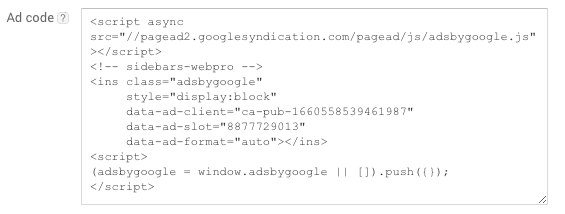
Going Back To Adsense Plugin
Now let's go back to your adsense plugin in your dashboard with that information. Pick the area where you want the ad to show up and then enter the numbers. Then click submit. Do this for all 3 places. Remember it may take a few hours before the ads start showing up. Adsense is a little slow sometimes.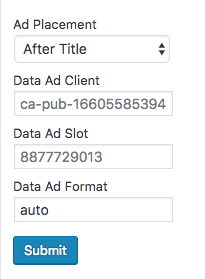 Add Adsense Numbers Into Boxes
Add Adsense Numbers Into Boxes
Deleting An Ad
In This plugin you can also delete ads. Just click the radio button of the ad you want to delete and hit the delete button. It is that easy.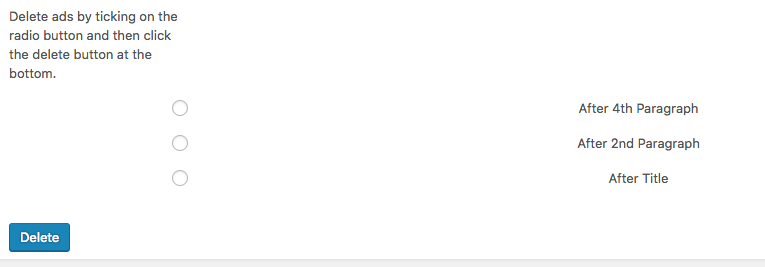 Deleting An Ad
Please like, share and subscribe. We try to put out as many tutorials as we can to help people with their WordPress website and more.
Deleting An Ad
Please like, share and subscribe. We try to put out as many tutorials as we can to help people with their WordPress website and more.