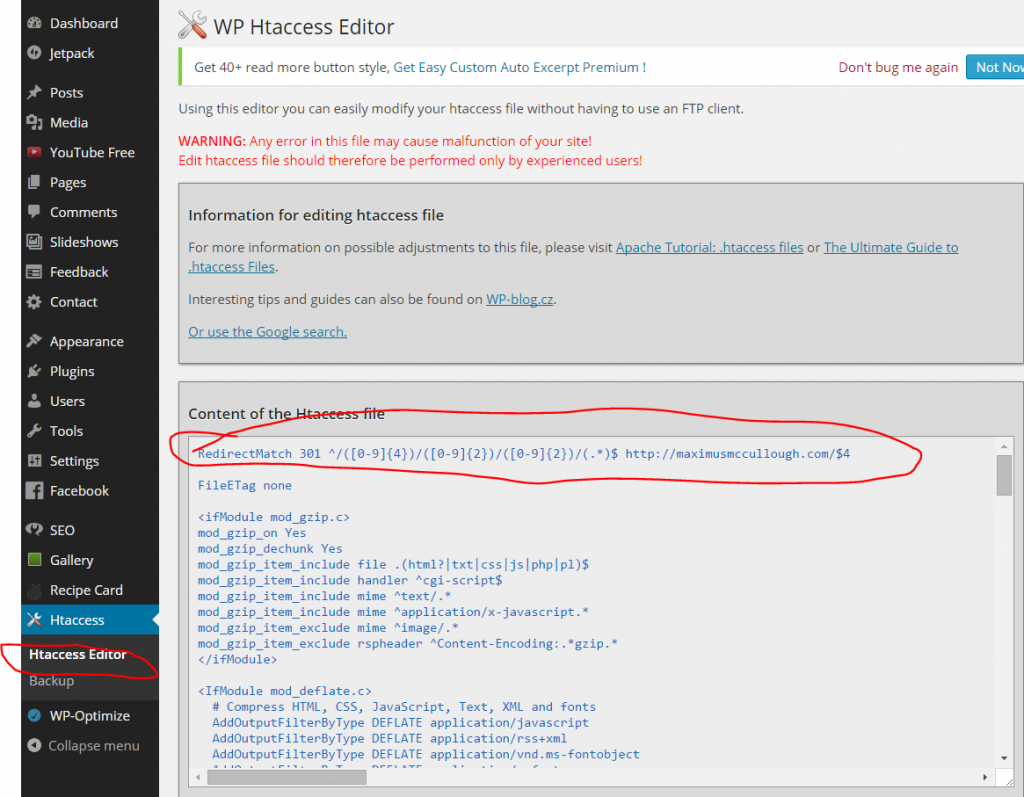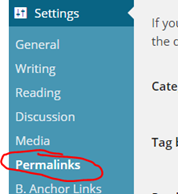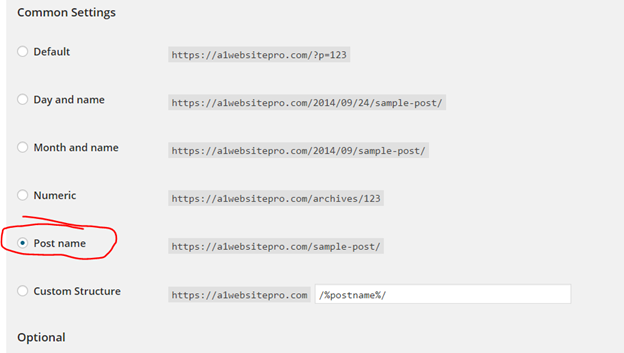Changing permalink structure in WordPress properly can be a very cumbersome task. Some webmasters feel the need to change their permalink structure and for good reason. CTR or the "click though rate" for blogs without the date in their permalink are higher than those that do not have it. Some are getting the date taken out of their permalink all together. According to Yoast the only webmasters that should use dates in their permalink are new websites.
What to consider before Changing Permalinks
Remember that if you have had a website for quite some time you probably have thousands of links going to your blog or website. When you change the permalinks on your website those existing links will then get a 404 page not found. So if I gave your website a link back in 2013 and in 2014 you decide to change your permalink structure then I am going to suffer too because now I am directing all my readers to your 404 error page. SO when you change the permalink structure you have to consider not only your website but those websites that are linking to you.Steps to changing Permalinks in WordPress Properly
- In your dashboard head down to where it says "Settings" and click on it
-
Click on "Permalinks"
-
Tick the radio button "Post Name"
- Go to https://yoast.com/research/permalink-helper.php
- You will see a page that looks like the graphic below. Enter the name of your website. Remember to include the "www" if that is what you use on the front of your URL, if not then do NOT include it.
- If your wordpress is located in a folder on your server enter that into the second box.
- Next pick your current URL structure, this is important so don't mess it up! If you want to know more about #permalinks" target="_blank" rel="noopener noreferrer">permalink structure see our article on permalinks.
- Next hit the button "Generate Redirect".
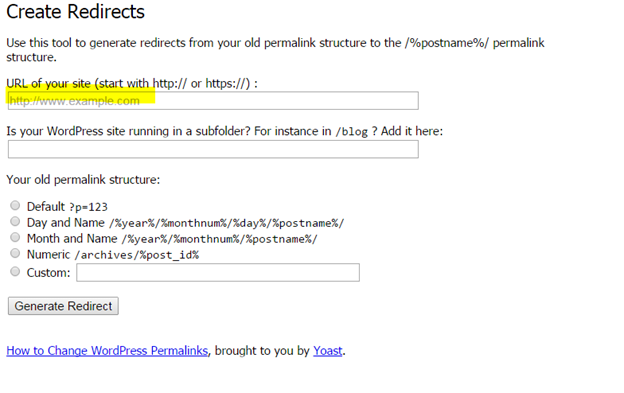
- You will be given a code that looks something like this.
-
RedirectMatch 301 ^/([0-9]{4})/([0-9]{2})/([0-9]{2})/(.*)$ https://a1websitepro.com/$4
-
Editing the htaccess file for Permalink Redirection
OK now you want a FTP editor or install a plugin called "WP Htaccess Editor" and edit the htaccess file. This file will be located in the root directory of your website if you are using a FTP editor like FileZilla . If you are going to use the plugin then you will not have to worry about finding the right file it will be there for you. Open up the plugin and paste in the special code that you generated with the help of the Yoast tool.