Overview
In this article we will teach you how to connect and external monitor to a Latop. The next thing we will talk about is “Chromecast” and how to hook it up. If you like watching T.V. from your laptop, tablet or smart phone then I have some good news for you! The third thing we will address is how to connect your laptop to a projector. Then finally if you want to connect your laptop to your T.V. via hard wire, we will show you how to do that as well. So let’s get started.
How to Connect an External Monitor to a Laptop
So the first thing you will need is your laptop. Turn it on and leave it set there for a minute,
The next thing that you will need close by is the external monitor that you plan on using to extend your screen,
Now you will need a cord to connect them together. There are 2 main cords that I will mention here. One is just a regular old monitor cord and it looks like this.
You can also use an HDMI cord that looks like this. There is one other one called a DVI port cable.
Now connect one end of the cord to the monitor and the other end to your computer.
Set them side by side like the picture below.
Now that they are connected and powered on find the “Projector Button” on your keyboard. If you don’t have one skip to the section below this picture.
If you do not have one of these buttons then follow these directions.
- Click start on your computer.
- Note: for quick access to your control panel, press the windows logo key on your keyboard plus the letter “P”
- In the search box type “Projector” and then click on Connect to a projector.
- You will see the following box appear with four choices.
- Computer only (This shows your desktop only on your computer screen.)
- Duplicate (This shows your desktop on both your computer screen and a projector.)
- Extend (This extends your desktop from your computer screen to a projector.)
- Projector only (This shows your desktop only on a projector.)
The setting most use is the “Extend” setting, you will be able to use more computer space to move back and forth between the screens. See the video below for a video tutorial on what we just discussed.
What is Chromecast
Chromecast is a very cool option to watch your TV from your smart phone, laptop or your tablet. You will need 3 things for the Chromecast setup.
- You will need the Chromecast HDMI Streaming Media Player
- You will need a good WIFI box.
- You will need a recent version of Google Chrome.
- Chromecast is automatically installed in the recent Chrome browsers. If you wish to use your browser on your TV.
- If you are using your smart phone or tablet you will have to download the Chromecast App to the device.
- Next you will have to hook up everything. Hook your Chromecast device right into the HDMI port on your TV.
- Connect your computer, laptop or smart phone to the WIFI connection
- Start up your Chromecast App. up on whatever device your are using. You will get a connection message, successful or unsuccessful.
- Start up your Chrome browser, netflix, YouTube or whatever you want to watch.
- Look for the Chromecast Icon and push it.

ENJOY!
How Chromecast Works
Chromecast operates off of your WIFI signal. When you push the icon it send a signal to the device to pull from the WIFI. Think of an army commander sending troops from one side of the field to the other. The troops do all the work but he commands them. so Chomecast is nothing more than a transmitter of information.
What are the list of things that I can watch on Chromecast?
Here are a list of providers that all work with Chromecast.
- Netflix
- HBO GO
- HULU Plus
- Pandora
- YouTube
- Google Play TV & Movies
- Google Play Music
- VEVO
- Red Bull.TV
- Songza
- Plex
- Post TV
- ViKi
- RealPlayer Cloud
Are there any alternatives to Chromecast?
Yes there is Rocku that you can use with Amazon to stream content to your TV like Amazon instant video and VUDU. Chromecast does not have these services. There is also Apple TV that you can use with an iPhone or a Mac. There is also the option of an Ouya game console that supposedly offers you more channels than Chromscast. Dont forget you can also stream content to your TV from your PS3, Wii U, or your XBox if you already have them.
How to Connect a Projector
What you would do is follow the steps above that are mentioned to connect to an external monitor but connect it to a projector instead. There is nothing that is really different except the cost to replace the bulb on the projector. They can be a little pricy so don’t leave the projector on for too long.
Connecting Laptop to TV
Follow the steps outlined above to connect to an external monitor just connect it to your TV instead. If you have an older TV this might not be possible. You have to make sure that the TV either has a monitor input of HDMI. Another option is the DVI port cable.
Can I Connect Chromecast and a Laptop to a External Monitor Simultaneously
Only if your monitor has two hdmi inputs. Another option would be to install an hdmi splitter with a switch.
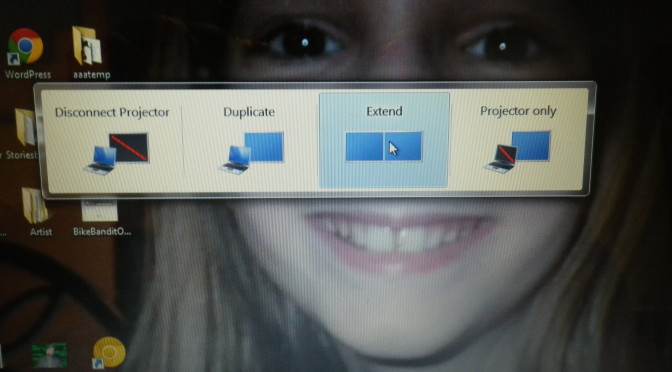







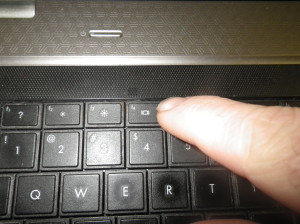
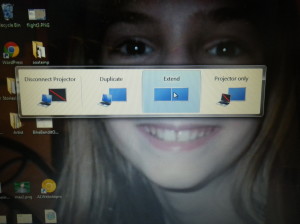
1 Trackback