To create an Ebay listing you must first have an Ebay account. Once you have that done then you may create Ebay listings for the purpose of selling. The process is pretty painless, all you need is an email to set it up. This tutorial will be mainly gears towards those beginners who want to sell on Ebay.
Create An Ebay Listing
We sell on Ebay by first creating an Ebay listing, you can see a “sell” link at the top of the Ebay home page.
Once you click on the “sell” link you will be greeted with a page that look like this.
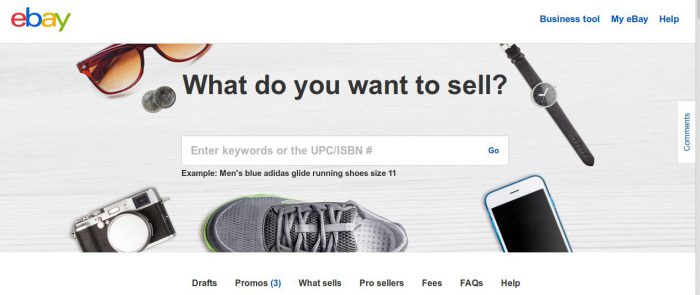 The purpose of this page is to save you some time and work. Most items come with a UPC or an ISBN code. If you enter something that Ebay has in their database then you will have an easier time listing your item. If you have a totally custom item you will have more typing to do.
The purpose of this page is to save you some time and work. Most items come with a UPC or an ISBN code. If you enter something that Ebay has in their database then you will have an easier time listing your item. If you have a totally custom item you will have more typing to do.
Another way to find an item that Ebay has in their database is to simply enter the item name. For example; I have a Bluetooth headset call ClearDryve 200. The UPC code does not produce any results for this item. The UPC code is 70609 02022. So, I will use the name of the product instead of the UPC number. You may also use the manufacturers product number (MPN) if the UPC does not work.
Picking a Category on Ebay
After you found your item click on it. You will directed to a page to pick your category. The suggested Ebay categories appear first in line then other categories appear after that. I am going to choose the second one since it best fits my item.
In this steps you may have a plethora of items that match your item. Choose the best one.
Once you select one of the items you will see a pop up box like this on asking you about the condition of the item. Select the appropriate condition for the item.
Item Details Page
After you have selected the condition of the item then you will be prompted to enter the details. This is a longer page that you will spend most of you time on. Do not worry though, if you make a mistake you can always come back and edit the item as long as there are not bids on it.
We are going to break this page down into sections.
Title Of Item
As you can see the very first part is the title of the item. Ebay will suggest a title for you depending on your selection in the previous step. 80 characters is the title limit so use as much of that space as possible! You want the title to be as descriptive as possible, Ebay will warn you with;
Don’t forget to include details like brand, color, size, specs, condition, etc
Photos of Item
You cannot use “stock photos” for your items on Ebay. You must take your own pictures and Ebay likes you to take at least 4 of them. So when you get to this section here make sure that you have at least 4 photos of the item. Remember too that you can add pictures right from you smart phone if you are using that to make your listings, you just have to download the Ebay app to use it.
Details of Item
The next section we will come to is the “Details” section. Here you can check the brand, MPN number, Condition, Model number and more. If you need to change anything click on the “change” link in the upper right hand corner of this box.
I am not going to post another picture of the details because it gets really detailed. Make sure that you include as many details as possible. This will put you in a good place to get the most out of your item. People that ignore this step lose money on their items because they sell at a lower cost. What you need to remember is that every details you include is a keyword that may put your items in front of potential buyers.
Description of Item
The next thing on this page is the “Description” section. Make ssure that you include any defects in this section. Also you may want to take this opportunity to emphasize selling techniquies. These can be “Guarantees”,”Returns accepted”, “100% Customer Satisfaction” and so on. In order to enter these things make sure you click on the blue “change” link.
Once you click on the blue change link then you can enter some custom text. You can also make the text bigger or a different style font. You can experiment here to get the most out of it. Remember the more details the better for your buyers.
Once more thing before we leave this section. If you click on “show HTML editor” you can actually enter your own HTML in there and make your description look even better. You can use an Ebay HTML generator to help you come up with new designs. We will get into this later!
Pricing Your Item
The next section has to do with pricing your Ebay item. When you first look at this remember that it is a default setting and you can click the blue “change” link in order to change the pricing amount and format.
You will notice when you click on the blue “change” link that you will have several different options.
Starting Bid
In the top box for auctions you can change the starting bid to a higher amount.
Allow Offers
If you want people to send you offers for the item then make sure that you check mark the box “Allow Offers” when you do Ebay will ask you what offers to ignore and what offers to accept.
Schedule Listing Start Time
You also have to option to start your listing at a future date and time. This is for more advanced users and we will be getting into this in the future. In a nutshell, there are Ebay strategies to listing at certain times depending on your target market for optimal exposure.
Auction Reserve Price
The auction reserve price means that you will not accept an amount below this number. SO if you need at least $20 for an item and the bid is starting out at 99 cents make sure that you enter $20 in this box.
Buy It Now
This option is pretty self explanatory. Enter the price that you will accept for this item if someone wants to cut to the chase and buy it now.
Shipping on Ebay
This last section is shipping on Ebay. You can see here that we have our shipping set to USPS based upon the buyers location and the size and weight of the package. If you need to change anything click on the blue “Change” link.
Once you click on the blue change link you will see some options that look like this. You can change your package weight and dimensions. You can even change the shipping service that you use. You can offer, shipping at a fixed rate or based upon the buyers location. You can even offer free shipping, of course you will pay for that! You can also allow local pickups of the merchandise.
If you want to offer international shipping then you would click on the blue “More Options” link and enter the details there.
List, Save or Preview Listing
Now you are ready to list, save or preview the listing. Select the appropriate option and you are ready to go. Saving the listing so someone else can proof it is a good idea if you are beginner.
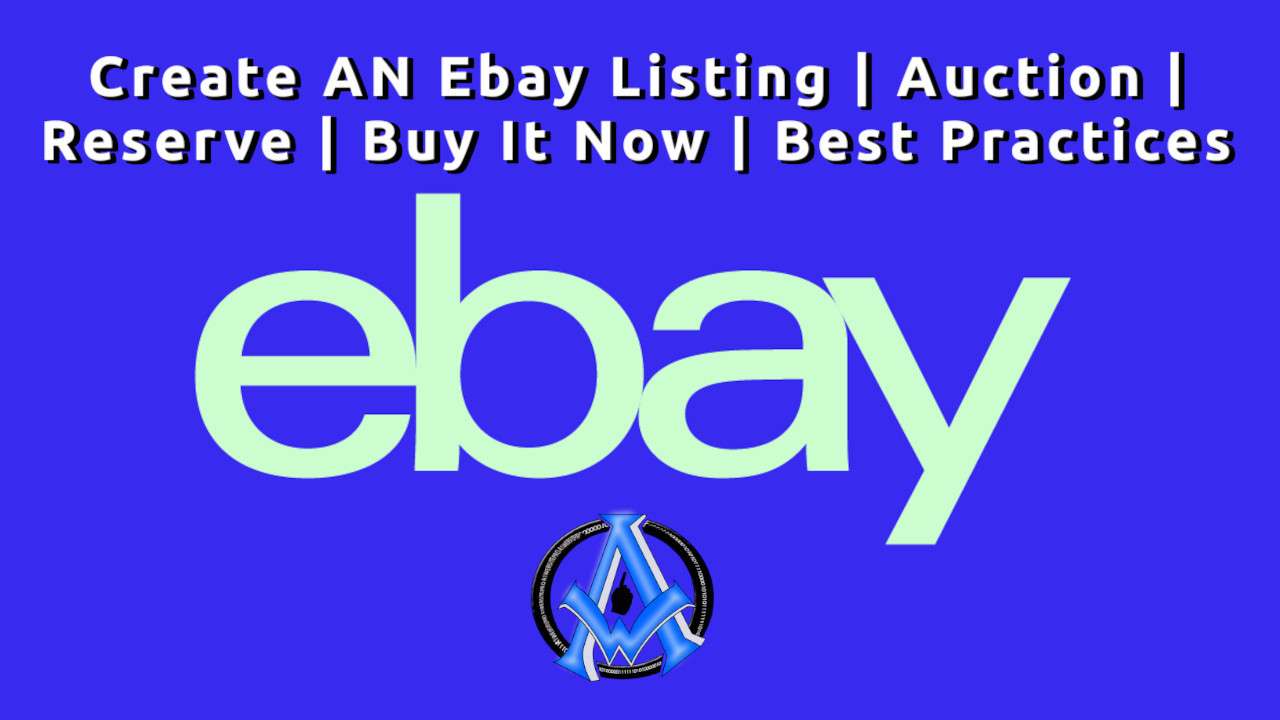
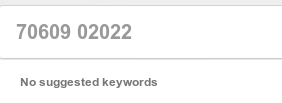
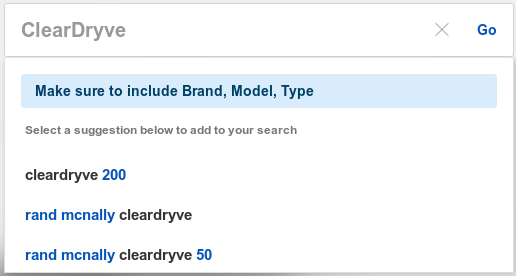
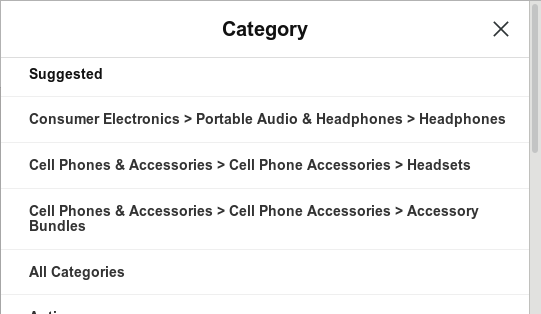
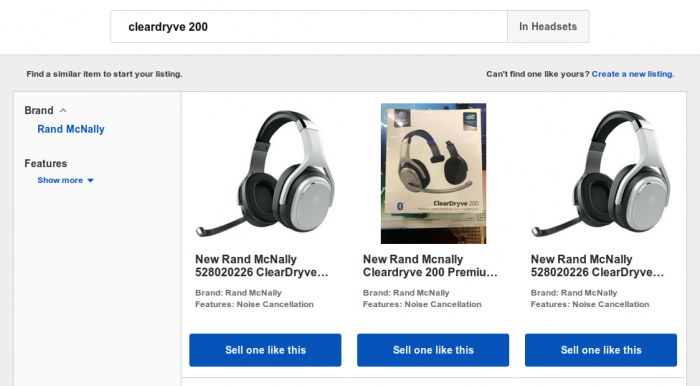
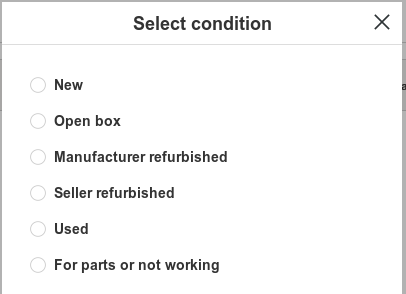

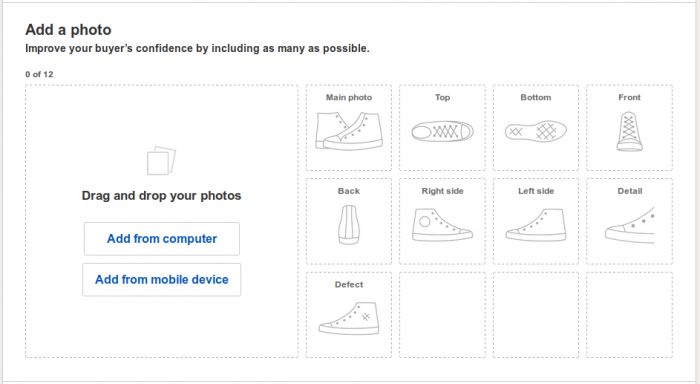
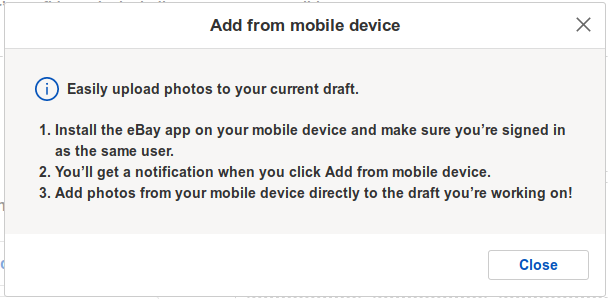
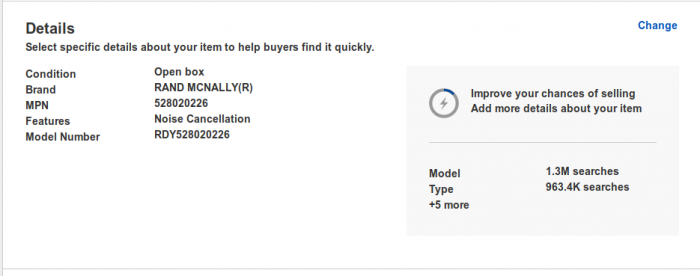
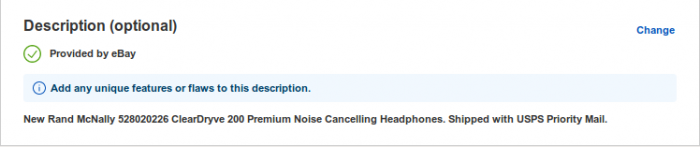
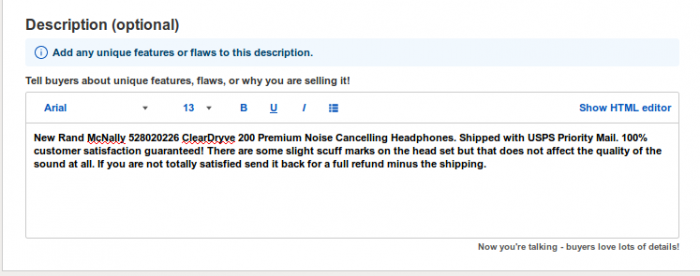
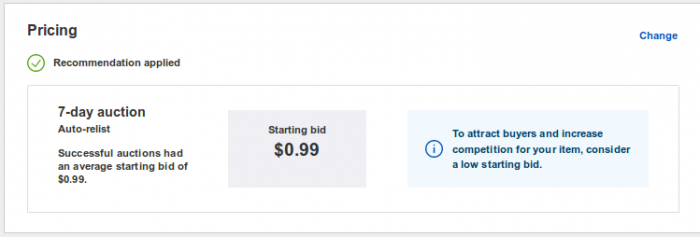
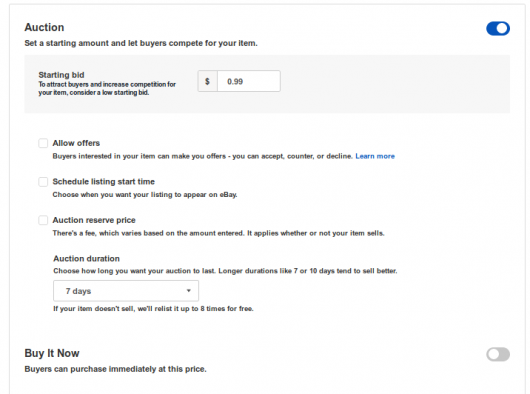
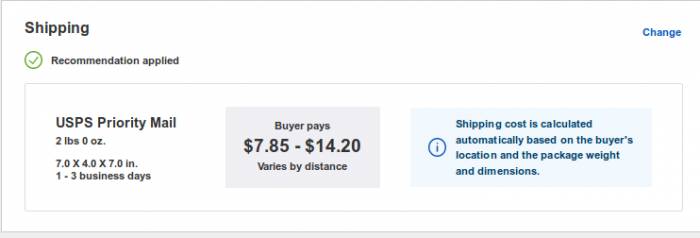
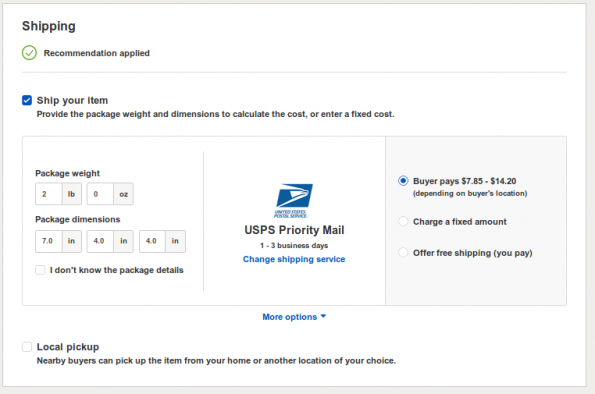

A1WEBSITEPRO Social Media Pages
Here are my social media pages, lets hook up!