To change Facebook password log into Facebook. At the very top right you will see a little blue arrow pointing down. Click on that arrow then you will see a menu appear. I highlighted it in red marker.
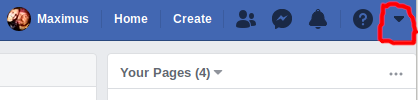 After clicking on the arrow you will see a menu appear that looks like this. Scroll towards the bottom and click on “settings”. To go directly to the setting page on Facebook you can also click here and go directly there, do not worry it will open in a new tab so you do not lose your place. .
After clicking on the arrow you will see a menu appear that looks like this. Scroll towards the bottom and click on “settings”. To go directly to the setting page on Facebook you can also click here and go directly there, do not worry it will open in a new tab so you do not lose your place. .
 Navigating The Settings Page
Navigating The Settings Page
Now that you are on the settings page focus on the top left hand side of the page.
 Security and Login Page
Security and Login Page
When you are on the “Security and Login” page look towards the center of the page. You will see a little “Edit” button, click on that.
When you click on that button a new page will not open, it will just kick out a box. Do not get confused when you click it. The image below shows you what you will see. You will have to enter your old password then enter your new password 2 times. After you are all done click “Save Changes”.
 Review Other Devices
Review Other Devices
Once you have your password successfully changed Facebook will ask you if you want to review “Other Devices” that may be logged into your account. This is a good idea to do if you have been hacked. So when you get to this part click on “Review other devices” and then click the blue “Continue” button.
If you get a pop up asking you to leave the page click the blue button, “Leave This Page”. Do not worry, you can always come back and make other changes.
Log Out Other Users On Your Facebook Account
Now that you are on this page you can view all the devices and locations that are logged into your Facebook account. If you look over to the right you will see 3 vertical dots that are lined up to each device and location. Click on the 3 dots of a device and location that are not familiar to you. This is where the hacker is on your account so you need to remove them!
Here is what it looks like when you click on the 3 vertical dots. Click on the words that say “Log Out”. Once you do this that device and location will disappear which indicates that you are not logged out of that particular device.
If you accidentally logged yourself out just log back in like you normally would and then you can start the steps in this post over again. If you have any questions please ask them below.

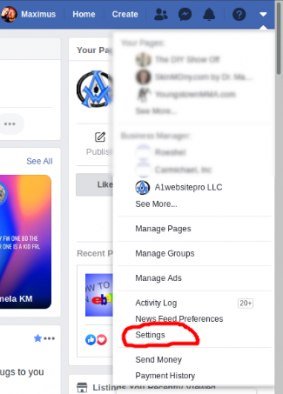
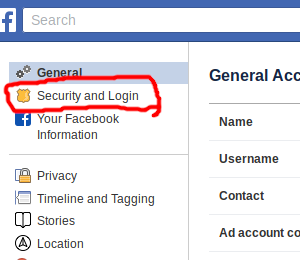
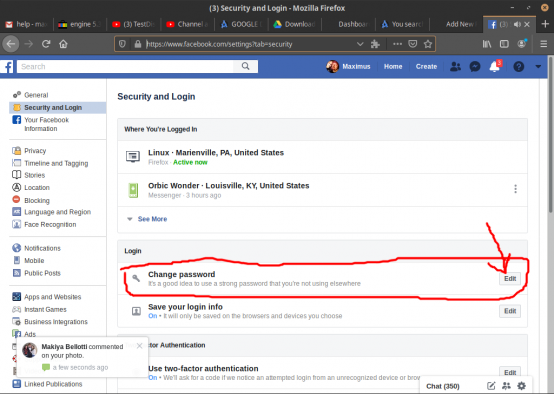
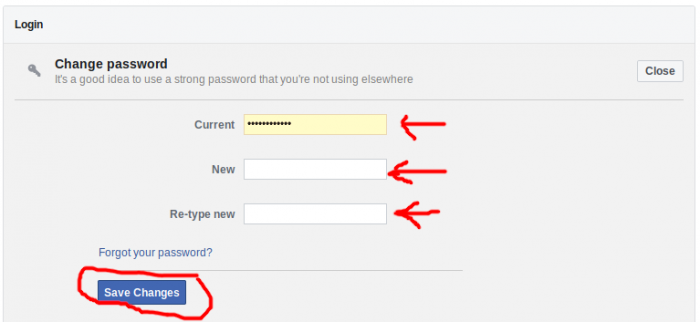
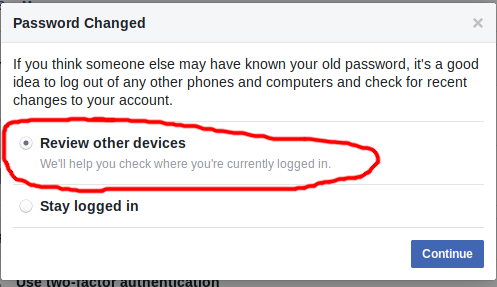
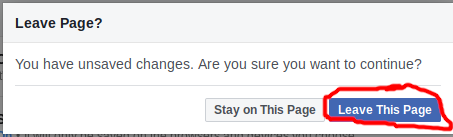
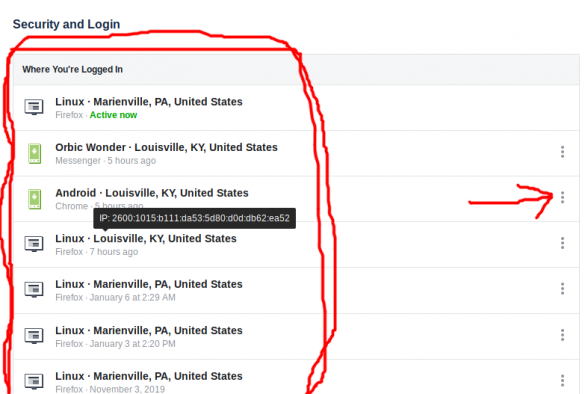
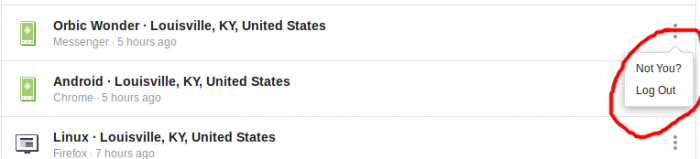
A1WEBSITEPRO Social Media Pages
Here are my social media pages, lets hook up!