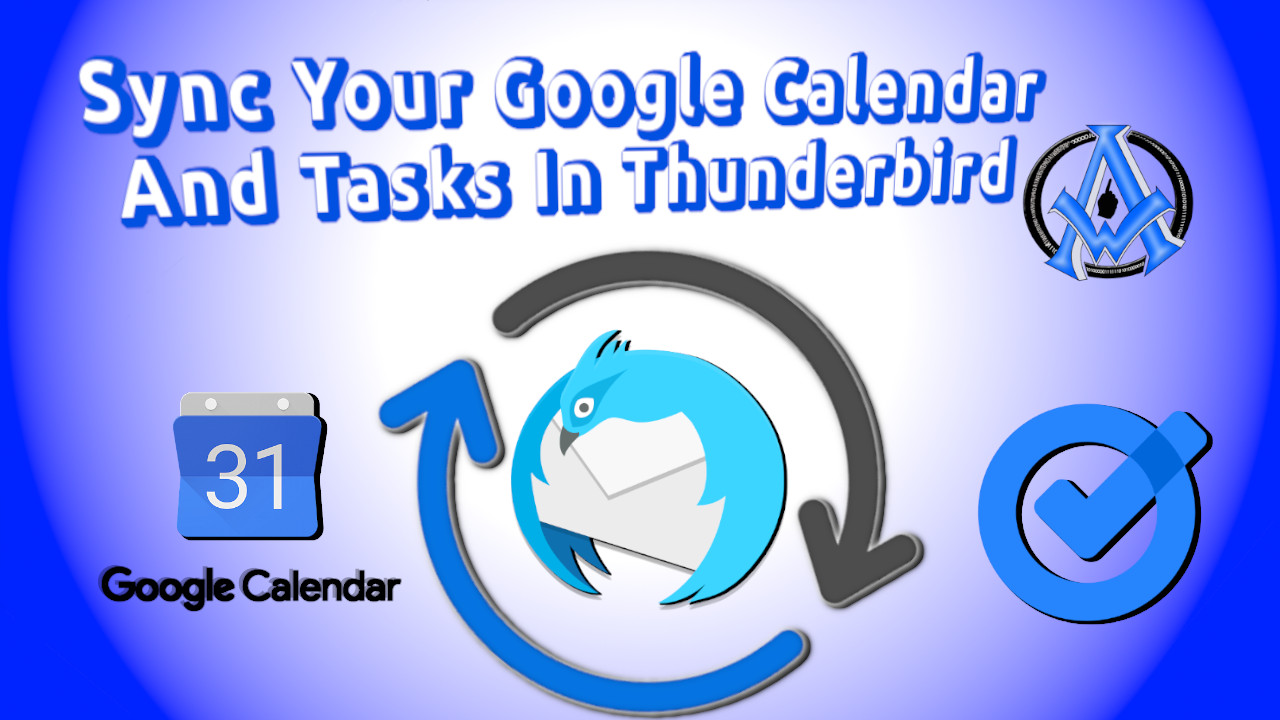Let's sync your Google Calendar and Tasks in Thunderbird. After completing this tutorial, you will create an event or a task in your Google account and it will sync it in Thunderbird. Alternatively, you may also create a task or an event in Thunderbird and sync it in Google. The process is the same no matter what operating system you are on and it is easy. Let's get started.
#thunderbird #email #gmail #googlecalendar
Add The Extension For Calendar and Tasks
We will use an extension in this tutorial called "Provider for Google Calendar". You may have seen tutorials on YouTube that show you how to sync your Google Calendar without an extension. You can do that, but it will not sync your tasks without this extension. We will add this extension now right from Thunderbird, so there is no need to download it outside of Thunderbird.Steps To Add Extension
Go to File > Edit > Preferences.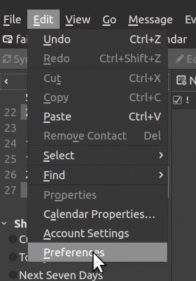 Once preferences loads , go to Add-ons and Themes.
Once preferences loads , go to Add-ons and Themes.
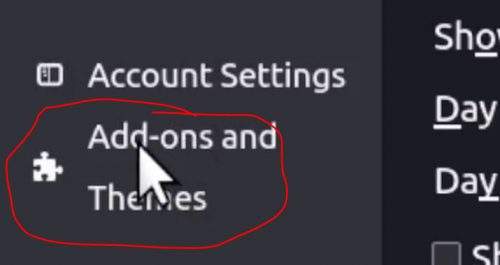 Once that loads up, type in "Tasks" in the search box.
Once that loads up, type in "Tasks" in the search box.
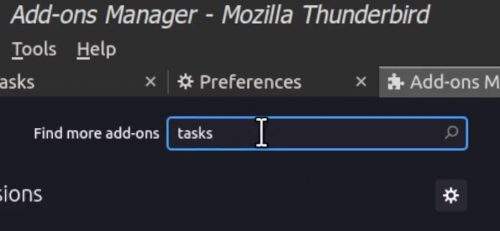 Scroll down to the extension that says, "Provider for Google Calendar" then click "Add to Thunderbird".
Scroll down to the extension that says, "Provider for Google Calendar" then click "Add to Thunderbird".
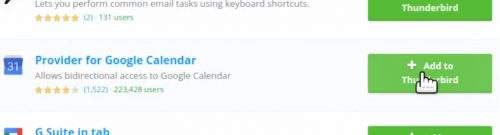 You will see a couple more notification screens that look like this. Click "Add" on the first two then "OK" on the third one.
You will see a couple more notification screens that look like this. Click "Add" on the first two then "OK" on the third one.
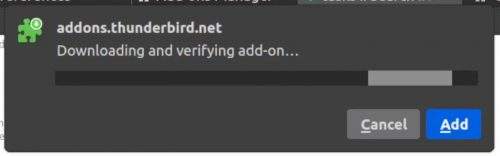
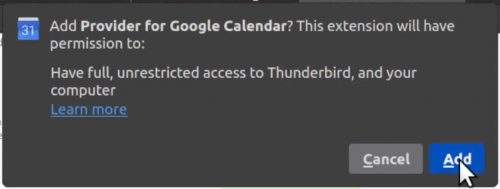
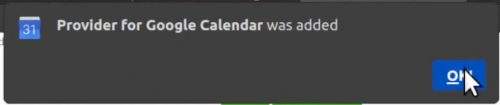 Now let's go to our calendar tab in Thunderbird and click on the "+" plus sign.
Now let's go to our calendar tab in Thunderbird and click on the "+" plus sign.
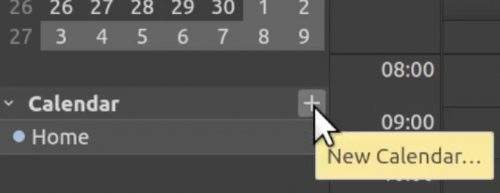 Select Google Calendar then next.
Select Google Calendar then next.
 Now enter the email address then click "find calendars". Next select the calendars and tasks list you want to sync then click "Subscribe".
Now enter the email address then click "find calendars". Next select the calendars and tasks list you want to sync then click "Subscribe".
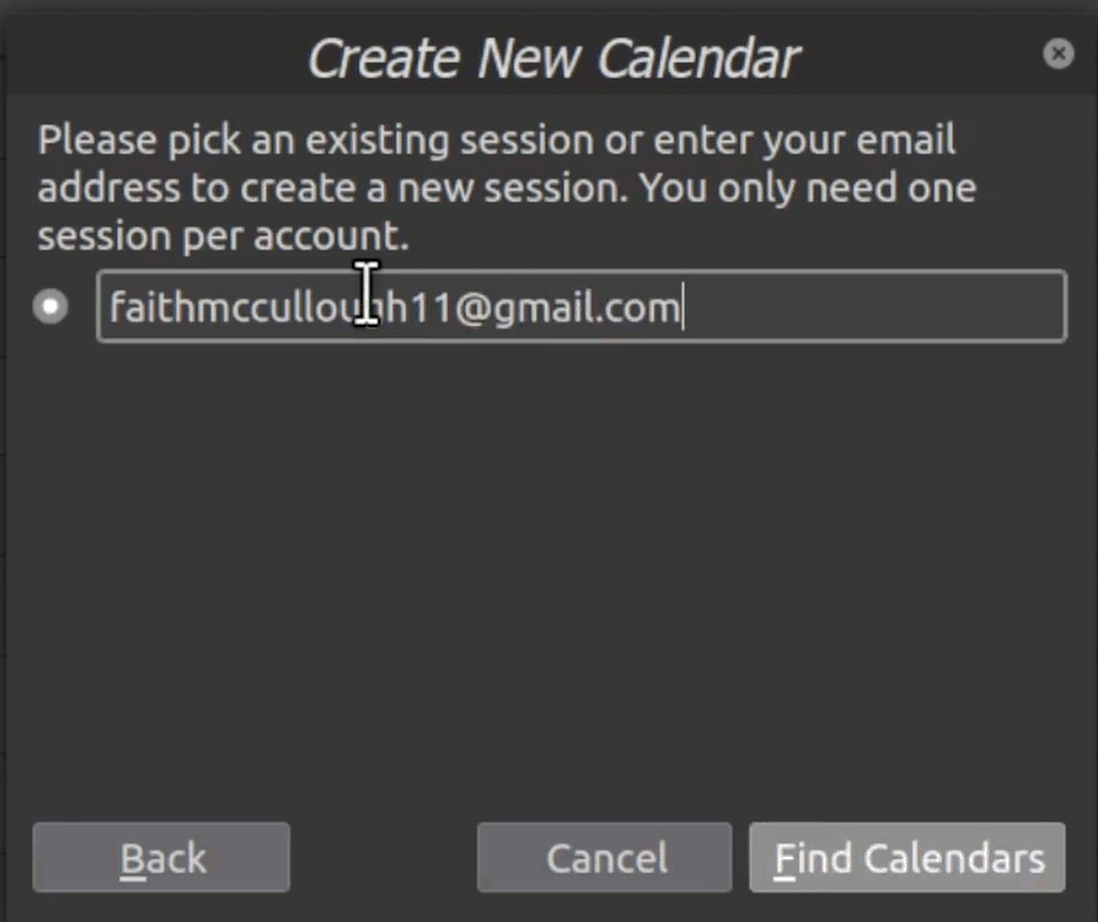 Now when you add an event or a task to your Google calendar they will sync with Thunderbird!
Watch video on the next page for more details.
Now when you add an event or a task to your Google calendar they will sync with Thunderbird!
Watch video on the next page for more details.