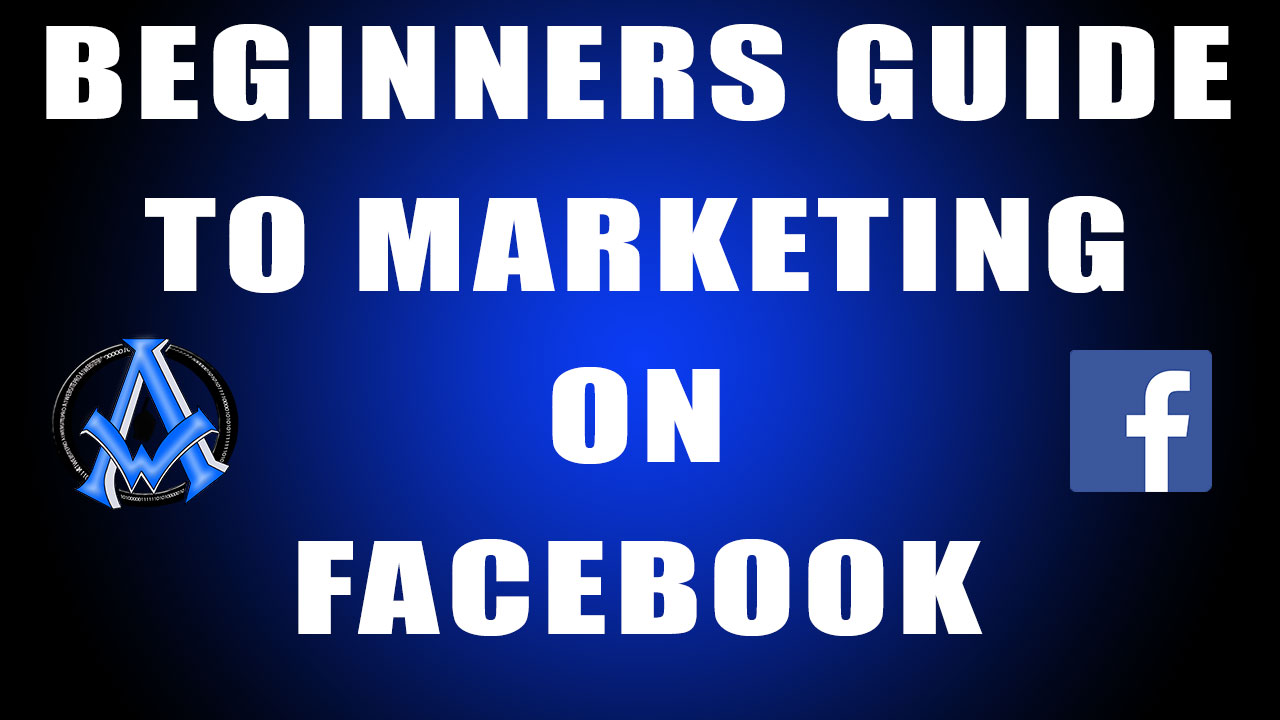Create a Facebook Business Page
Introduction:
#Facebook is one of the most powerful social media platforms for businesses. With over 2.7 billion active users worldwide, it's a great way to reach a wider audience and promote your brand. Creating a Facebook business page is an easy and effective way to establish your online presence and engage with your customers. In this step-by-step guide, we'll show you how to create a Facebook business page from scratch. .
Step 1 Sign Up for a Facebook Account
To create a Facebook business page, you'll first need a personal Facebook
account. If you already have a Facebook account, you can skip this step.
If you don't have a Facebook account, go to facebook.com and click "Sign Up" to create an account. Fill out the required information, including your name, email address or phone number, password, and date of birth.
Step 2 Create a Facebook Business Page
Once you have a Facebook account, go to the Facebook homepage and click the "Create" button in the top right corner. From the dropdown menu, select "Page".
Step 3 Choose a Page Type and Category
On the next screen, you'll be asked to choose a page type. Select "Business or Brand" if you're creating a page for a business, organization, or brand. Then choose a category that best describes your business.
Step 4 Add Basic Information
Next, you'll need to add basic information about your business, such as your business name, address, phone number, and website. Make sure this information is accurate and up-to-date, as it will help customers find your business.
Step 5 Add a Profile Picture and Cover Photo
Your profile picture and cover photo are important elements of your Facebook business page. Your profile picture should be your business's logo or a photo that represents your brand. The
cover photo should be a high-quality image that showcases your business or products.
Complete Your Page Setup Create a Facebook business page
After you've added your profile picture and cover photo, Facebook will prompt you to complete your page setup. This includes adding a description of your business, creating a username for your page, and adding a call-to-action button.
Start Posting
Congratulations, you've successfully created a
Facebook business page! Now, it's time to start posting content that will engage your audience and promote your brand. Share updates about your business, post photos and videos, and engage with your followers by responding to comments and messages.
Please note: Facebook business pages are like profile pages. When you log into your Facebook you can manage your Facebook page by clicking in the top right of your Facebook and log in as your business page. Many people overlook this and get confused. SO be sure what you are logged in as. It could be your main profile or it could be your business page. It depends on what you were last logged into when you left Facebook.
Conclusion: Creating a Facebook business page is a simple and effective way to establish your online presence and reach a wider audience. By following these steps, you can create a professional-looking page that represents your business and engages your customers. Remember to keep your page up-to-date with fresh content and engage with your followers to build a strong online presence for your business.