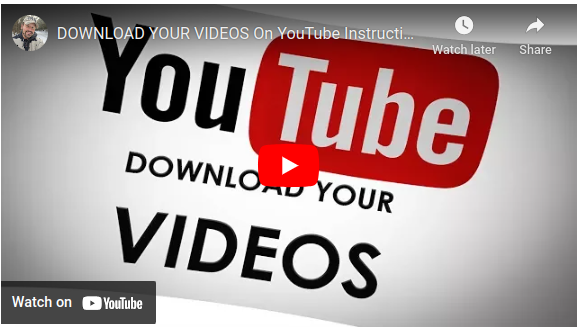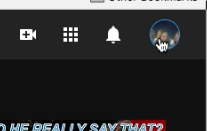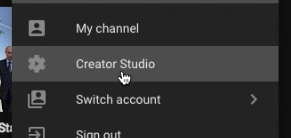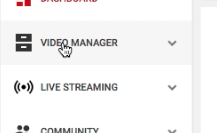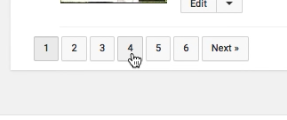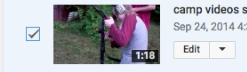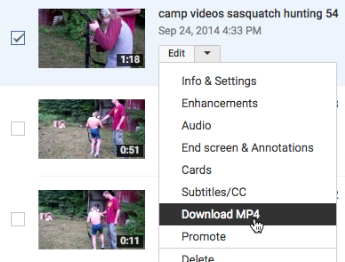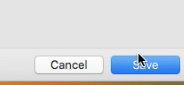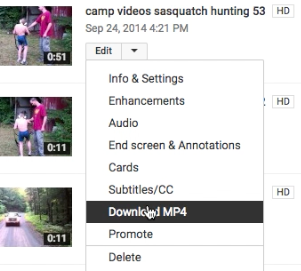Follow these Download Video YouTube Easy Instructions to download a video from your YouTube account. First, click on your little round icon in the top right corner of your screen when you are on YouTube.
Click on little round icon in top right corner of YouTube Navigate to Creator Studio in the menu.
Navigate to Creator Studio in the YouTube menu If you have any videos you want to download click on Video Manager in the left hand menu.
Click on Video Manager Navigate to the page that has the video you want to download.
Navigate to page with video you want to download Click the check box next to the video you want to download.
Click check box next to video you want to download from YouTube You will see a down arrow beside the edit button. Click it and select Download MP4 from the menu.
Click check box next to video you want to download from YouTube Choose the location where you want to save the video. I created a new folder called YouTube Back Up so I could find the files easily.
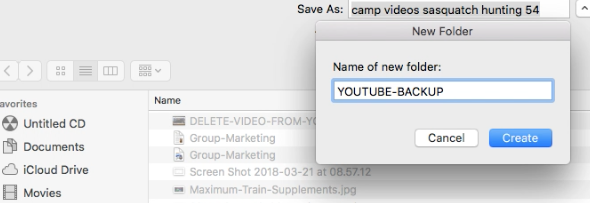 Choose a location to save your YouTube video backups
Then click the Save button to finish saving the file to your computer.
Choose a location to save your YouTube video backups
Then click the Save button to finish saving the file to your computer.
Click Save button to finish saving YouTube video to your computer Continue the process to keep saving more videos that you want to have a copy saved from YouTube.
Repeat process to download more videos from your YouTube account Saving a backup is important especially if you need to delete a video from YouTube and don't want to lose your content. If you need to learn how to delete a video from YouTube CLICK HERE to get easy step by step instructions.
Terminal Video Downloads
You can also download videos via terminal on a Mac or Linux system. Here are 2 videos to help you with that. YouTube removed the videos below so I uploaded them to facebook so you guys can have them.
https://www.facebook.com/techinicalweb/videos/305415733383127/ https://www.facebook.com/techinicalweb/videos/2166595650262131/