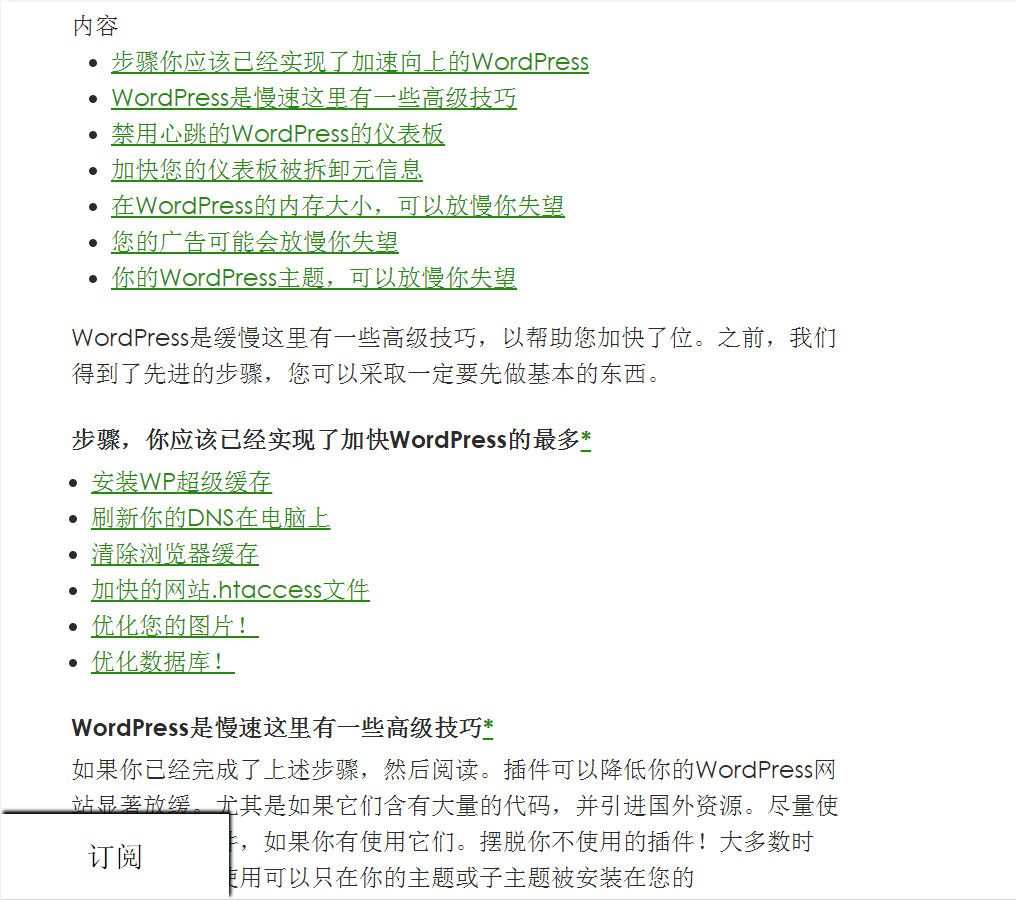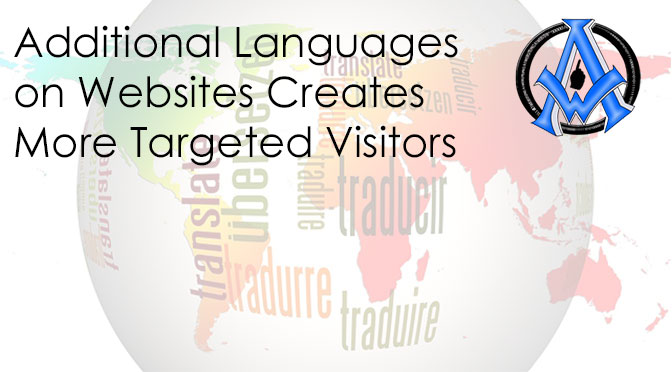Additional languages on websites creates more targeted visitors. Many websites that are indexed are missing out on this huge opportunity to engage visitors that do not speak the webmasters language.
Why Add Additional Languages to Your Website?
You should add additional languages to your website because as we all know the internet is at the fingertips of everyone worldwide. If you do not have the language available to that potential visitor then they are going to "Bounce" off of your website and go find someone that can provide the information to them in their own language.How to Install Additional Languages on a Website
- Go to Google Translate
- Add Your Website.
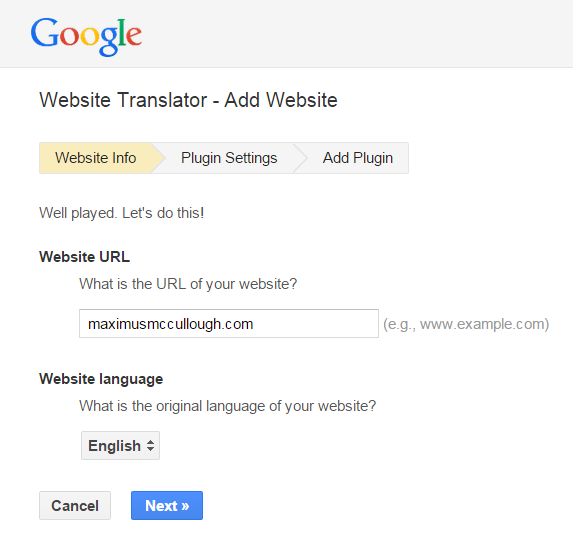
- Select the Languages that you want or all languages. You can also configure the way the button is displayed.
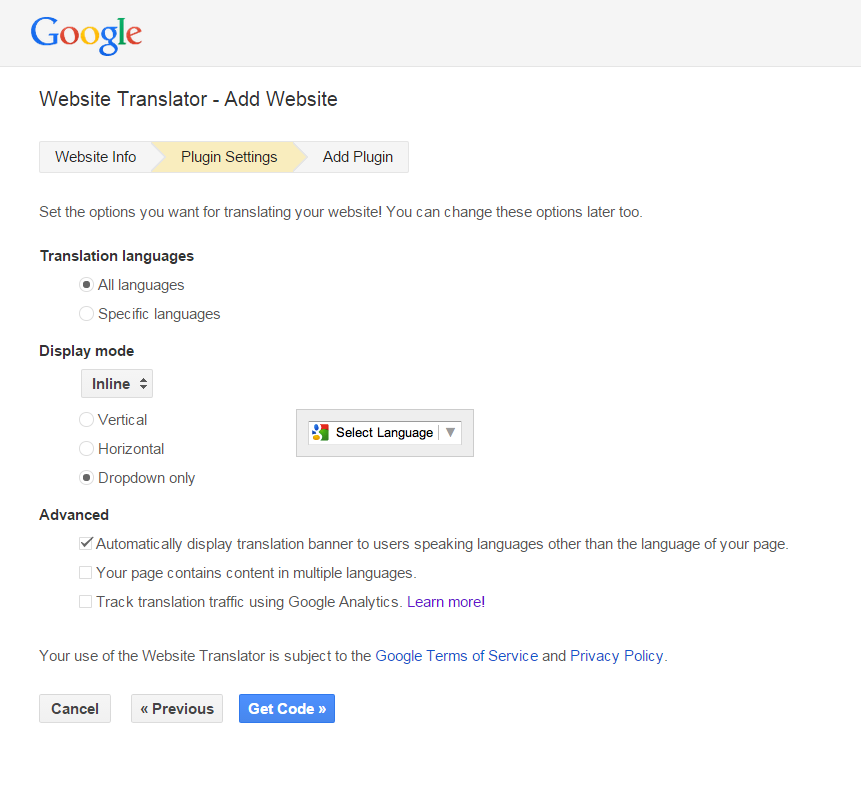
- Finally Get the code there are 2 different sections. One you will put in your head tag and the other is where you want your language button to show up.
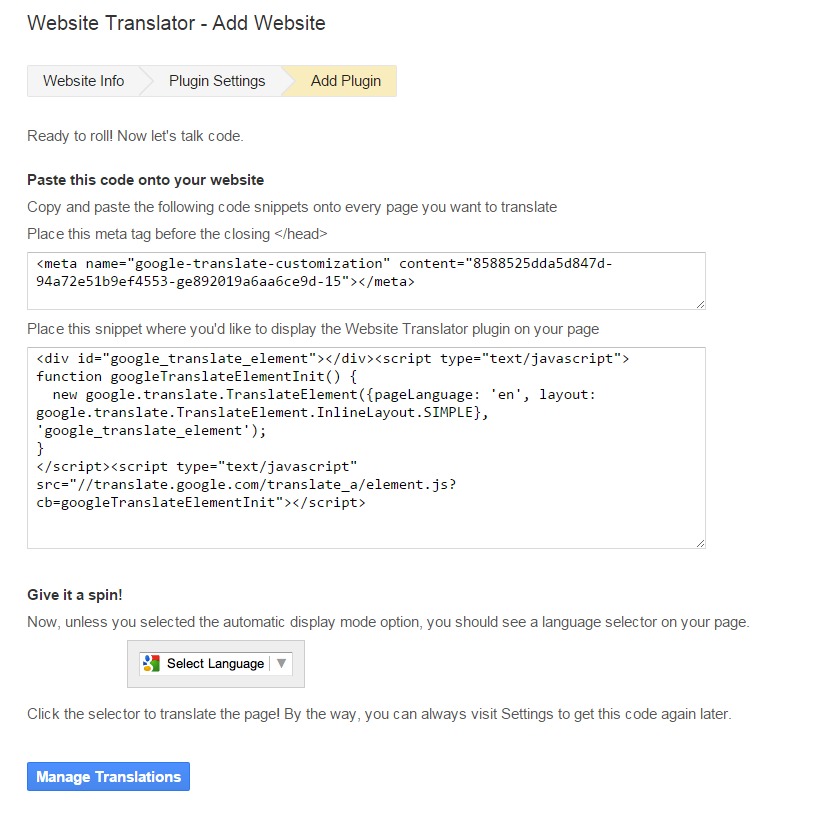
Where Do I Place The Google Translate Codes?
Google Translate in WordPress
- Log into your dashboard.
- Navigate to "Appearance" > "Editor"
- Make sure your theme is selected in the top right and click on header.php on the right.
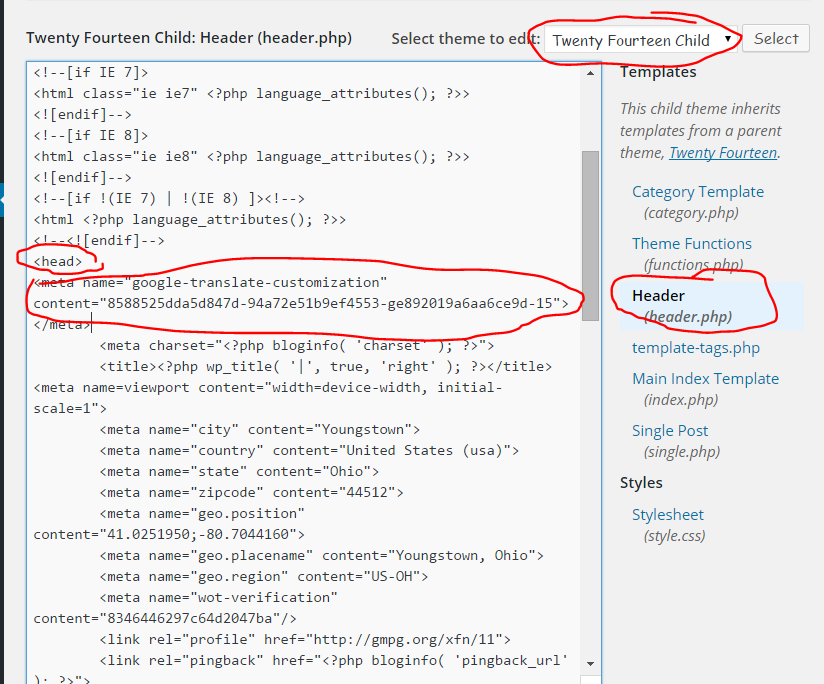
- Next Navigate to your Widget area under the "Appearances" menu . I will be putting my translate button in a sidebar. Drag a text widget to the sidebar and paste in the code from the second box.
- Now you have a multilingual WordPress website ready for visits all over the world! :-)
Google Translate Installation on Any Website
- Look for the d<head> tag and paste the meta tag right after it.
- Determine where you want the button to show up on your website and paste the code from the second box there.
- That is all you have to do to use this Google feature!
Additional languages on websites creates more targeted visitors
You will now be able to show your content to just about anyone in the world in their own language. Here are a couple screen shots from A1WEBSITEPRO of how the Google Translate Language plugin works! First a picture of the button and menus.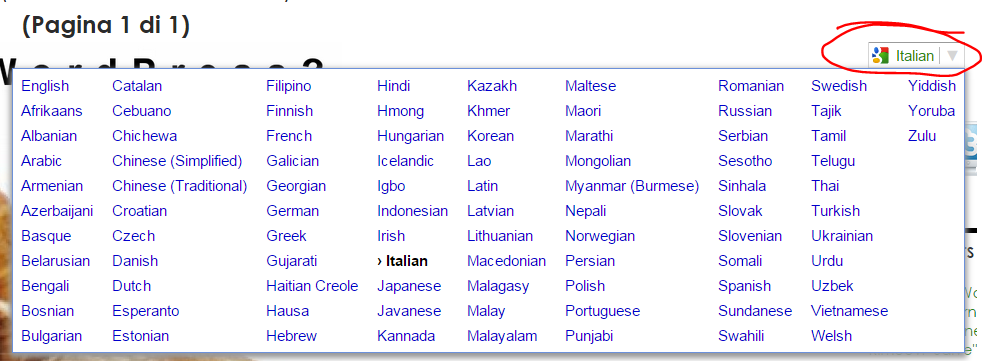
A1WEBSITEPRO in English
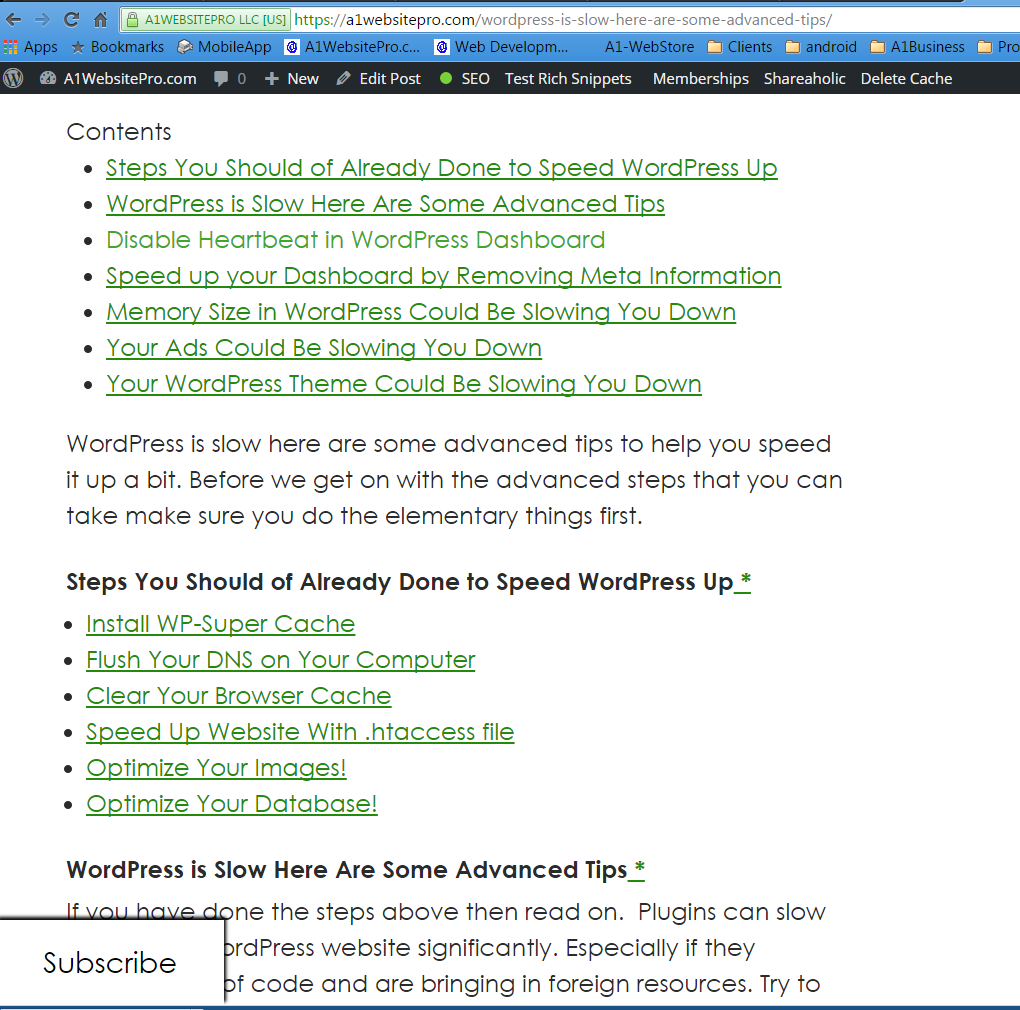
A1WEBSITEPRO in Spanish
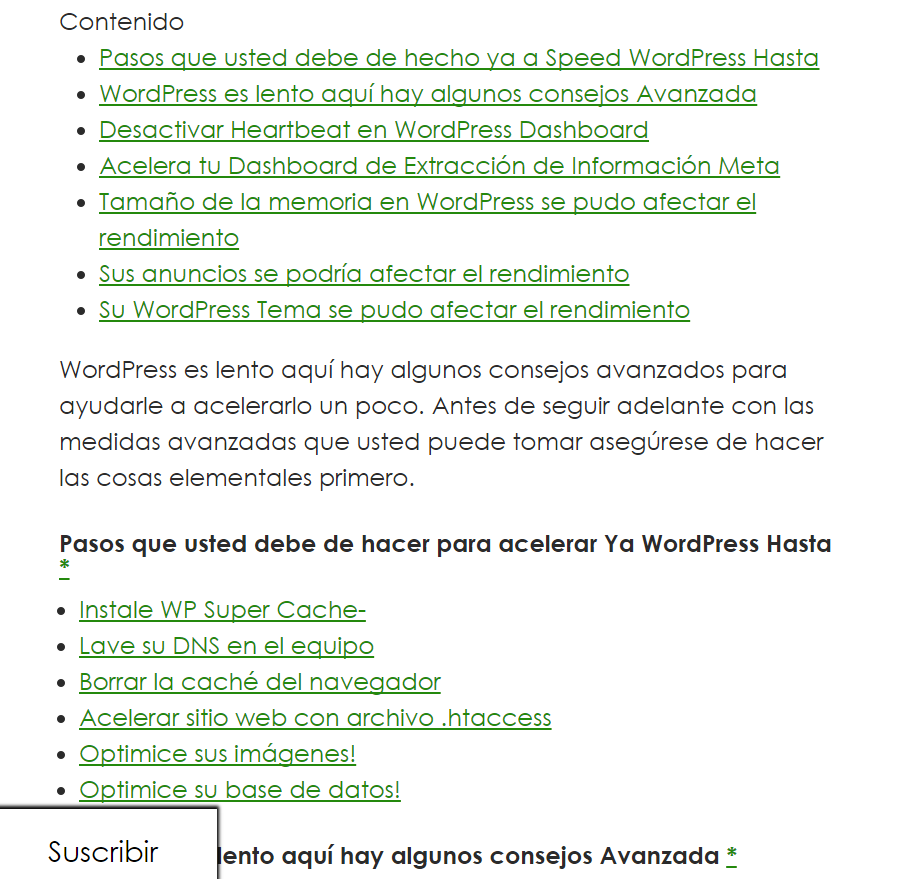
A1WEBSITEPRO in Italian
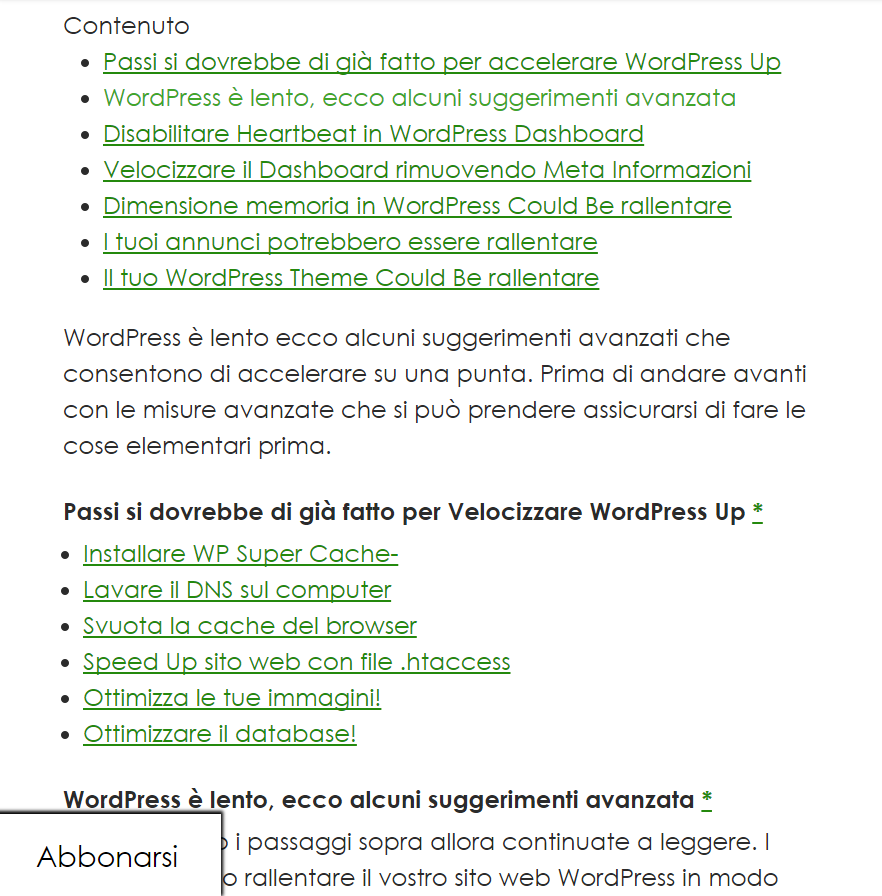
A1WEBSITEPRO in Chinese