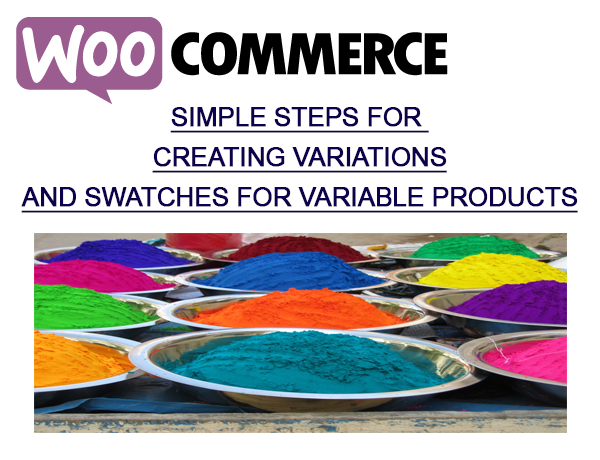Here are some Simple Steps For Woocommerce Product Variations And Swatches. If you are selling a product that has a single attribute follow the steps below.
Single Attribute Variations and Swatches
Step 1: First create your product listing just as you normally do for a basic product listing.
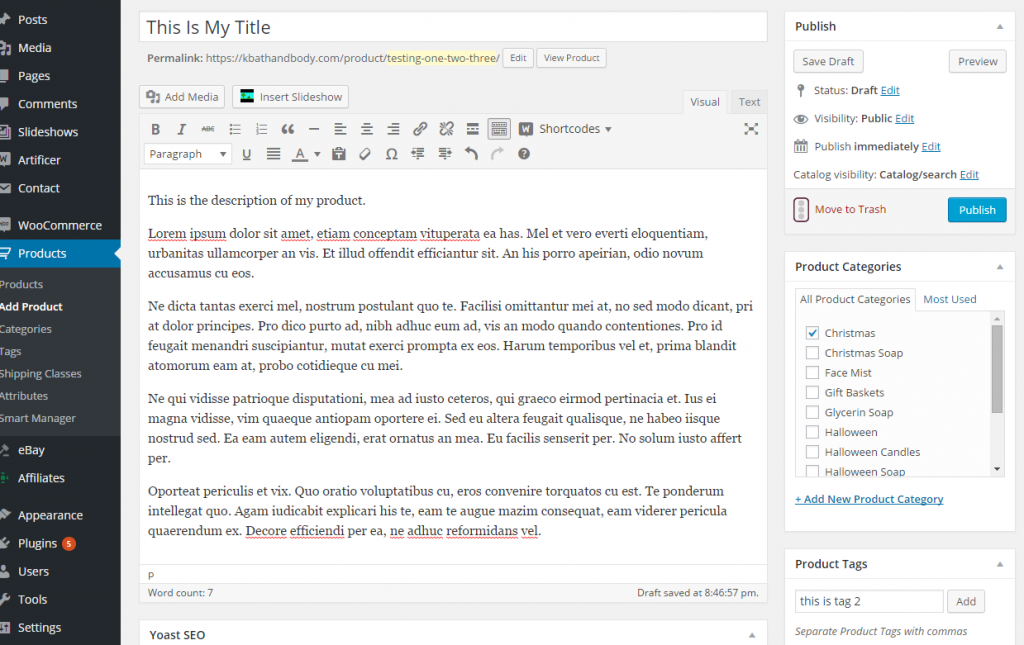
Step 2: Scroll down to the section called "Product Data"
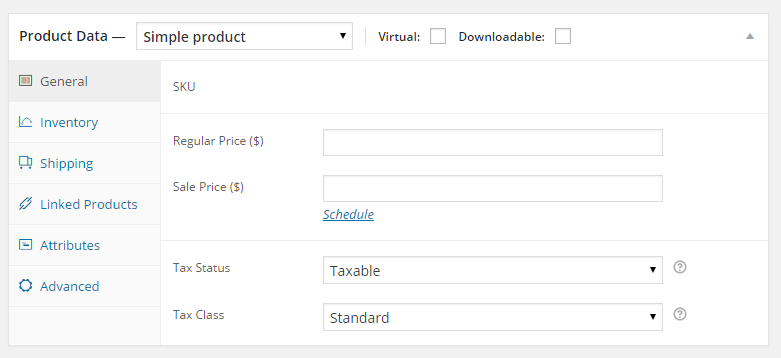
Step 3: In the first drop down box, change the selection from "simple product" to "variable product".
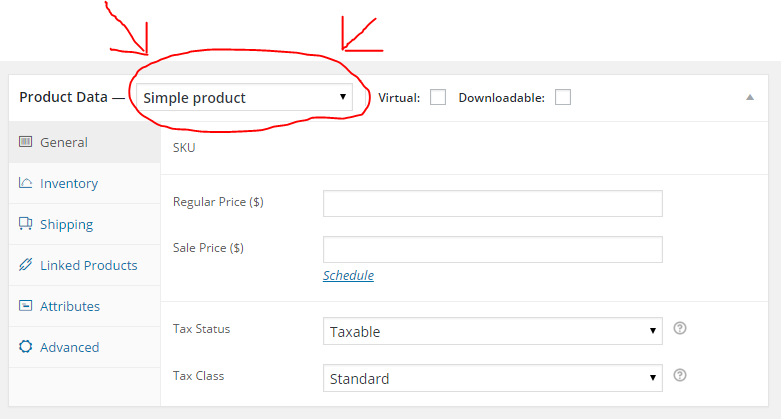
Step 4: In the "attributes" tab, add an attribute that you have already created or add a new attribute
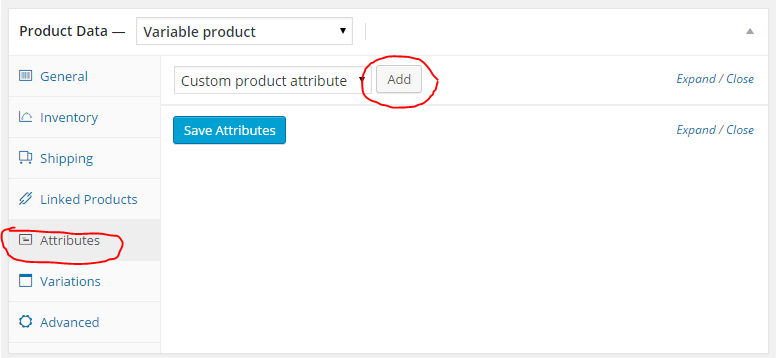
Step 5: Define your attribute terms making sure to add a "|" between the term names. This is found on your keyboard with the \ just above Enter. These will become the names of your variations so name them accordingly. For example, an attribute named "Size", your terms might be "Small|Medium|Large".
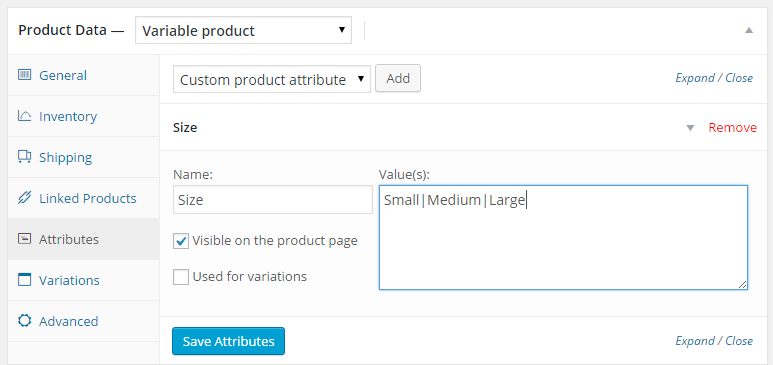
Step 6: Next click the check box beside "use for variations" and be sure to save your changes.
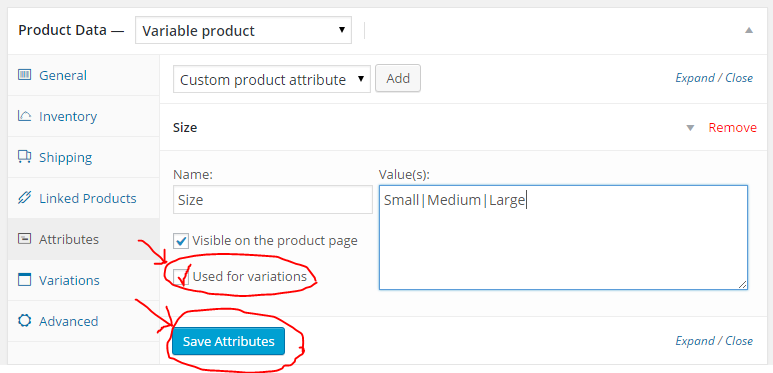
Step 7: Go to "Variations" and select "Create variations from all attributes".
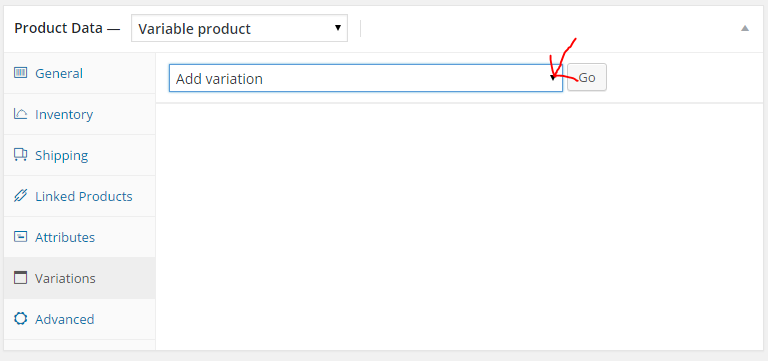
Step 8: Edit each variation by filling in as many boxes as you have information. Note: if you do not put in a price for an attribute, it will not show live on your website.
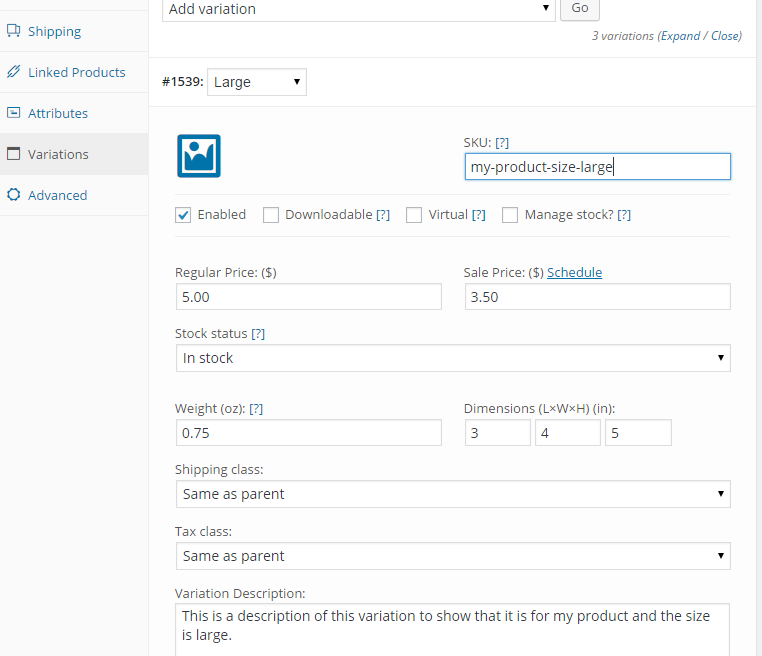
Adding an image will offer your customers an opportunity to see the difference that each variation has to offer.
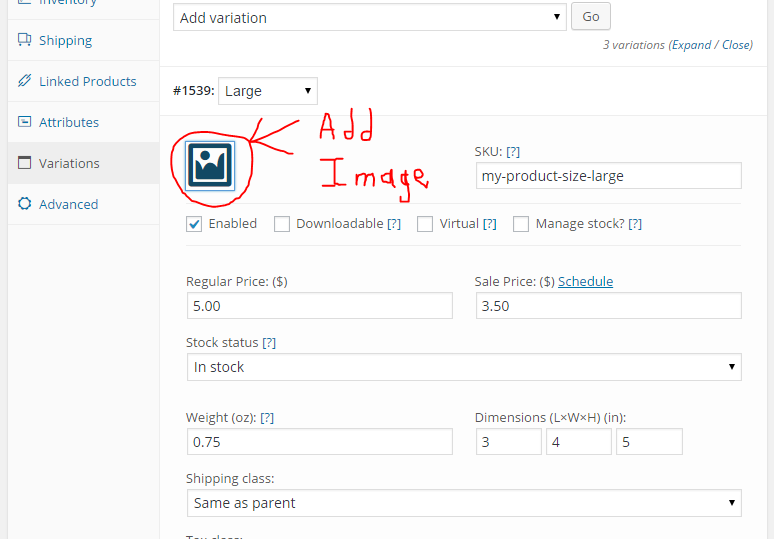
Step 9: When you have finished adding all that you want to add to your product listing, publish your product.
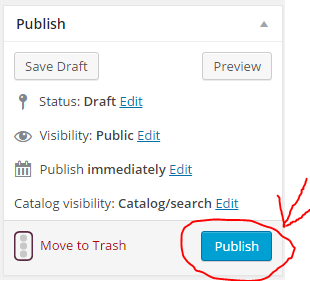
Videos WooCommerce Variations Swatches
Here are several videos that I have done for WooCOmmerce Variations and Swatches.
https://www.youtube.com/watch?v=_7OoqhlriUU
https://www.youtube.com/watch?v=0Qo40lgTSOk
https://www.youtube.com/watch?v=Jm7x5OLBMmk
https://www.youtube.com/watch?v=DIE_Rp4jRNw
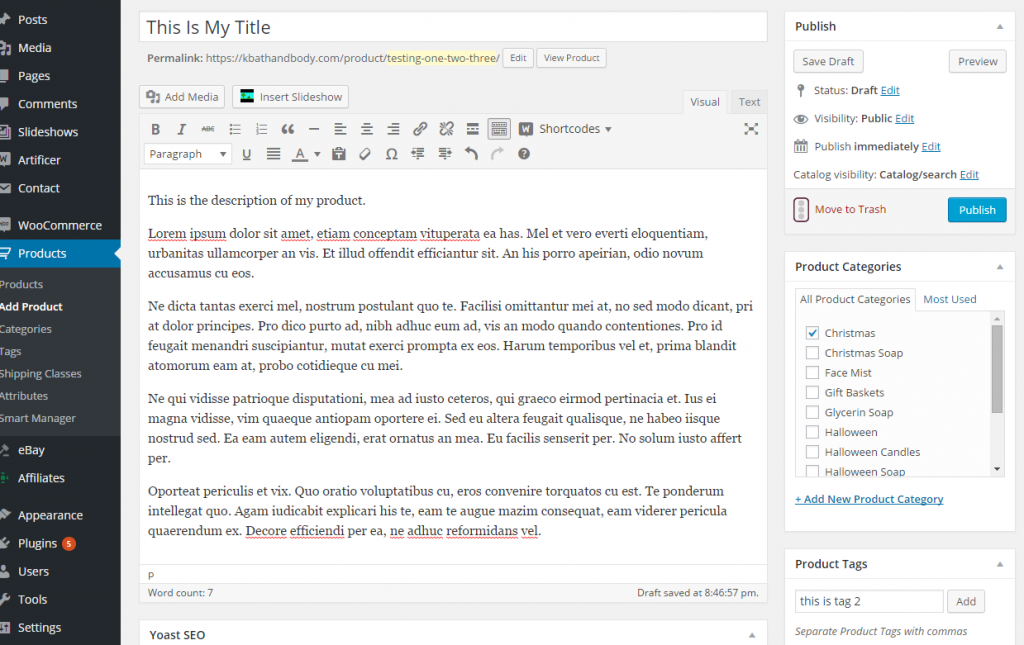 Step 2: Scroll down to the section called "Product Data"
Step 2: Scroll down to the section called "Product Data"
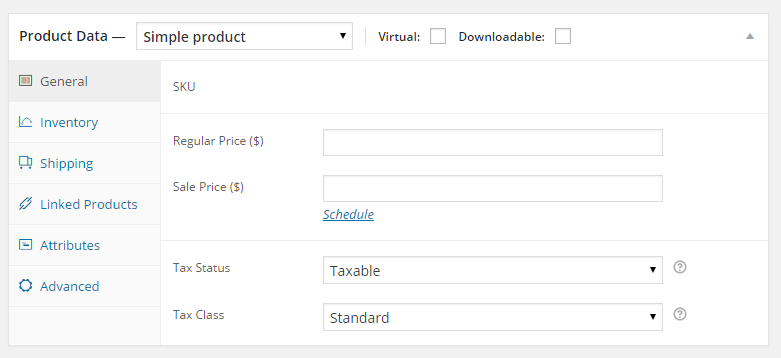 Step 3: In the first drop down box, change the selection from "simple product" to "variable product".
Step 3: In the first drop down box, change the selection from "simple product" to "variable product".
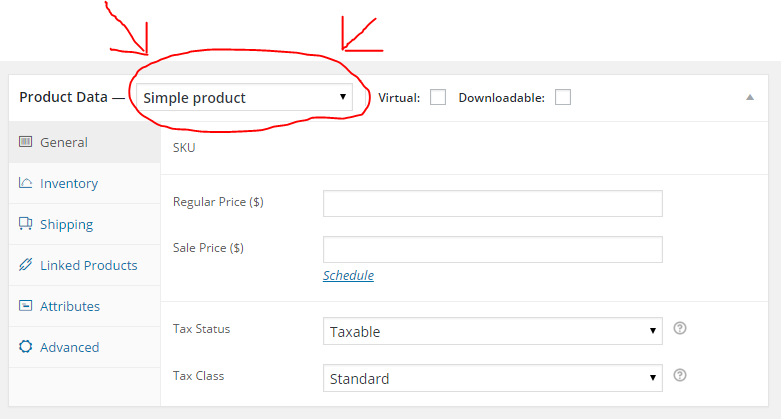 Step 4: In the "attributes" tab, add an attribute that you have already created or add a new attribute
Step 4: In the "attributes" tab, add an attribute that you have already created or add a new attribute
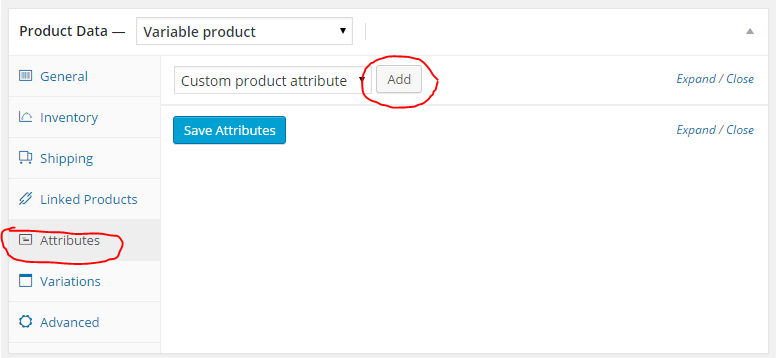 Step 5: Define your attribute terms making sure to add a "|" between the term names. This is found on your keyboard with the \ just above Enter. These will become the names of your variations so name them accordingly. For example, an attribute named "Size", your terms might be "Small|Medium|Large".
Step 5: Define your attribute terms making sure to add a "|" between the term names. This is found on your keyboard with the \ just above Enter. These will become the names of your variations so name them accordingly. For example, an attribute named "Size", your terms might be "Small|Medium|Large".
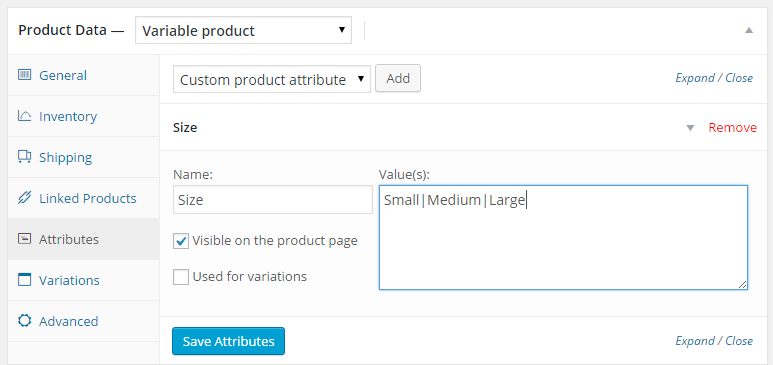 Step 6: Next click the check box beside "use for variations" and be sure to save your changes.
Step 6: Next click the check box beside "use for variations" and be sure to save your changes.
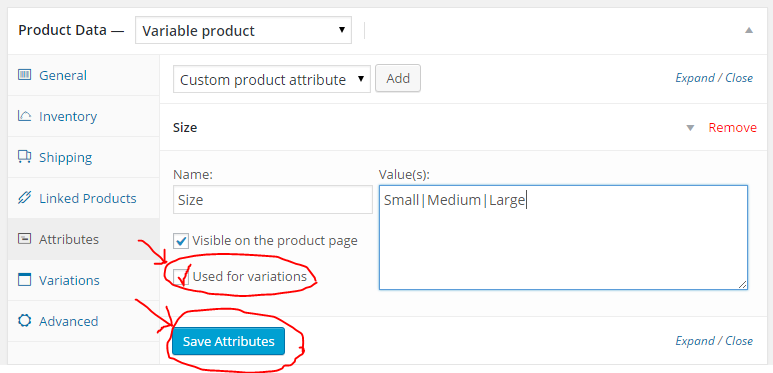 Step 7: Go to "Variations" and select "Create variations from all attributes".
Step 7: Go to "Variations" and select "Create variations from all attributes".
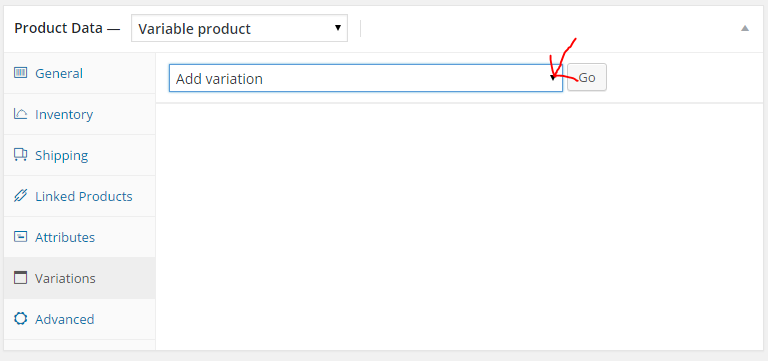 Step 8: Edit each variation by filling in as many boxes as you have information. Note: if you do not put in a price for an attribute, it will not show live on your website.
Step 8: Edit each variation by filling in as many boxes as you have information. Note: if you do not put in a price for an attribute, it will not show live on your website.
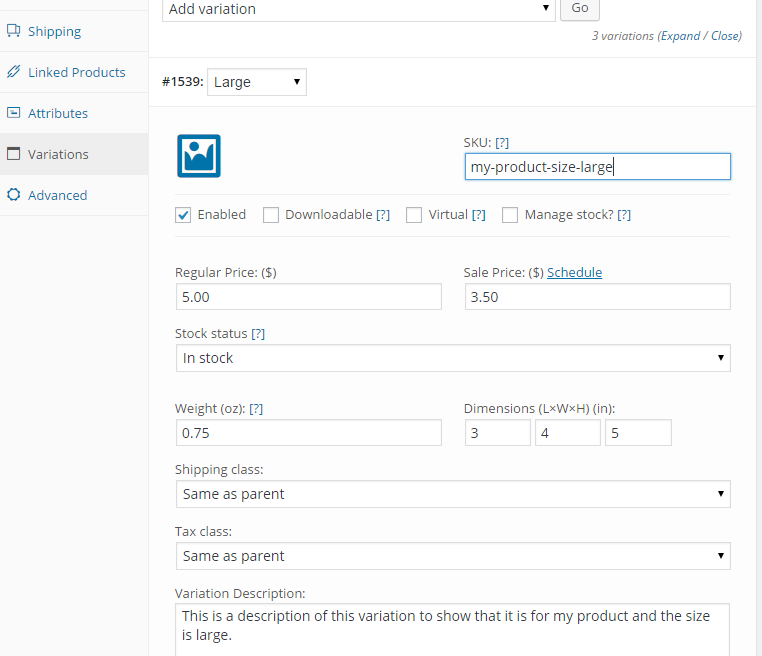 Adding an image will offer your customers an opportunity to see the difference that each variation has to offer.
Adding an image will offer your customers an opportunity to see the difference that each variation has to offer.
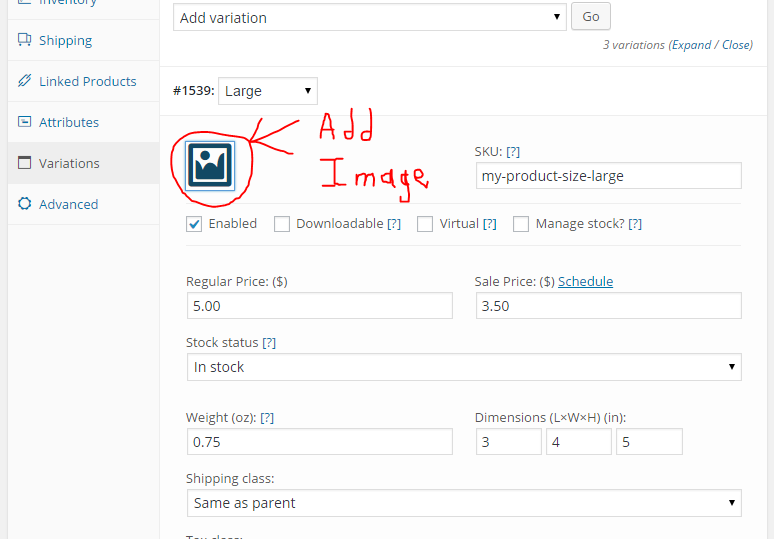 Step 9: When you have finished adding all that you want to add to your product listing, publish your product.
Step 9: When you have finished adding all that you want to add to your product listing, publish your product.
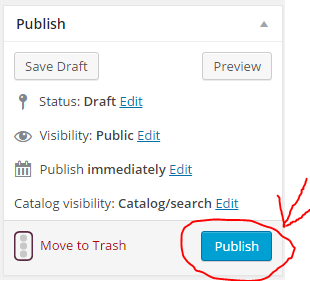 Videos WooCommerce Variations Swatches
Here are several videos that I have done for WooCOmmerce Variations and Swatches.
https://www.youtube.com/watch?v=_7OoqhlriUU
https://www.youtube.com/watch?v=0Qo40lgTSOk
https://www.youtube.com/watch?v=Jm7x5OLBMmk
https://www.youtube.com/watch?v=DIE_Rp4jRNw
Videos WooCommerce Variations Swatches
Here are several videos that I have done for WooCOmmerce Variations and Swatches.
https://www.youtube.com/watch?v=_7OoqhlriUU
https://www.youtube.com/watch?v=0Qo40lgTSOk
https://www.youtube.com/watch?v=Jm7x5OLBMmk
https://www.youtube.com/watch?v=DIE_Rp4jRNw