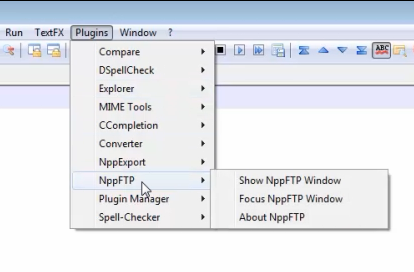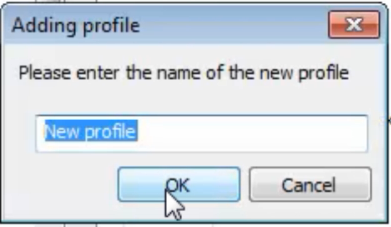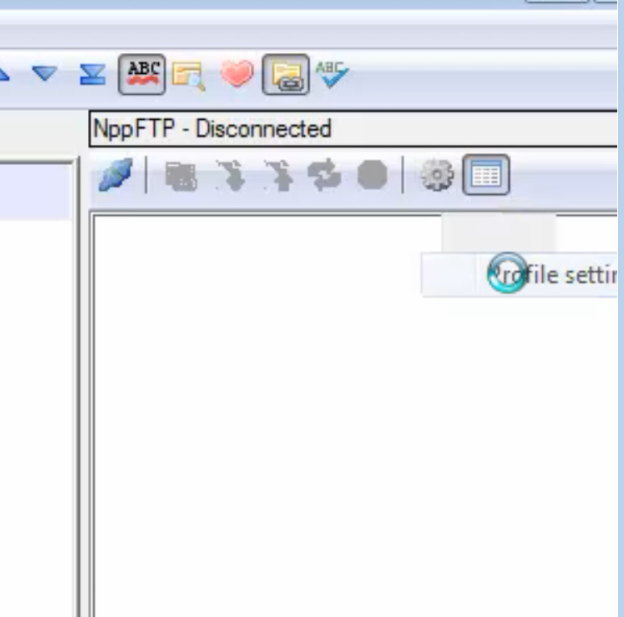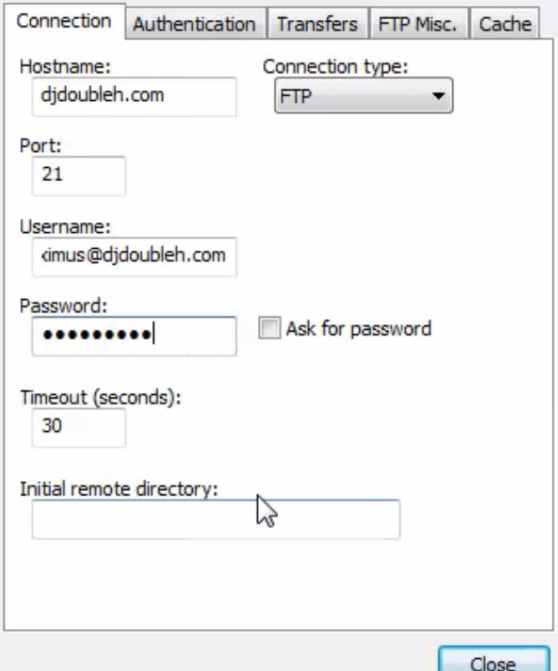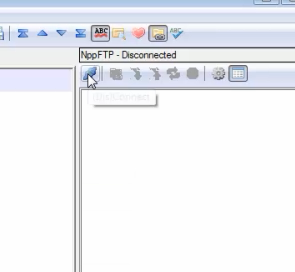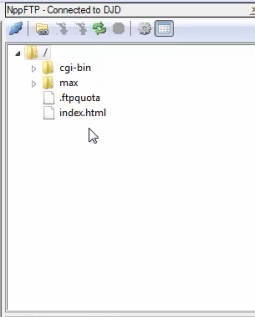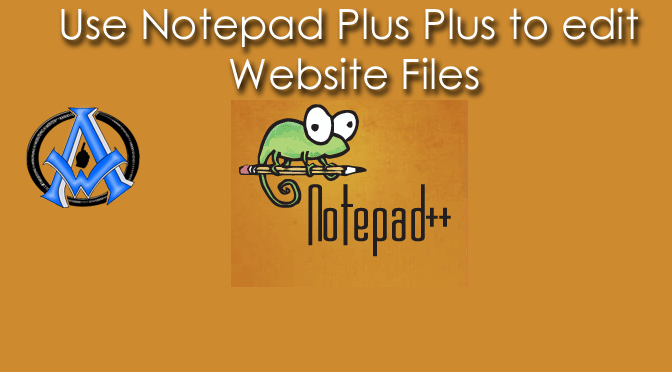Many people want to use Notepad Plus Plus to edit their website files. It is free and easy to use. Once your grab the basic understanding of connecting to your website server via FTP its all downhill from there.
Download and Install Notepad Plus Plus
Your first step is to download NotePad Plus Plus. When downloading the program will create and install file. Double click the install file and follow the guidelines and at first accept all the default settings for the program. Follow the picture guide below to install notepad plus plus or the video included in this post.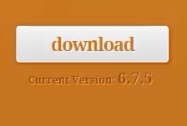
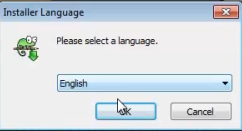
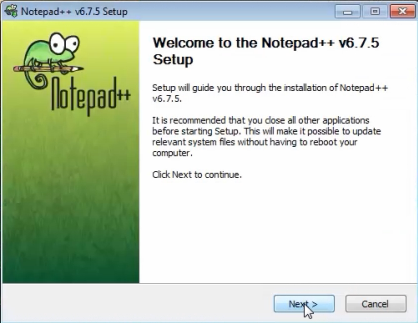
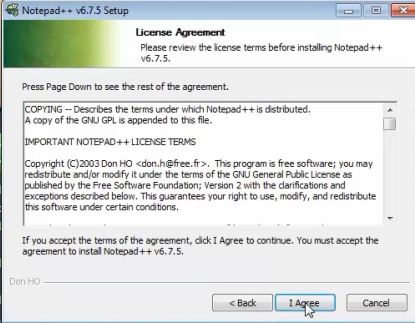
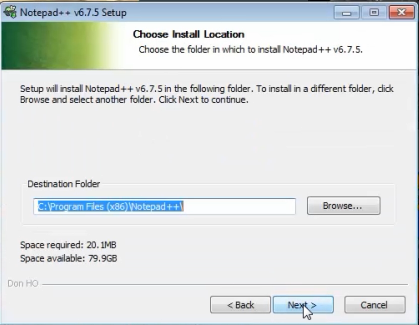
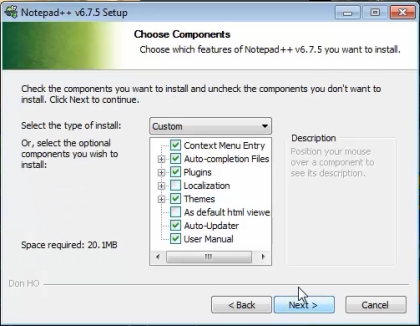
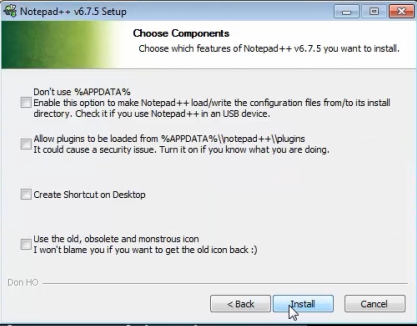
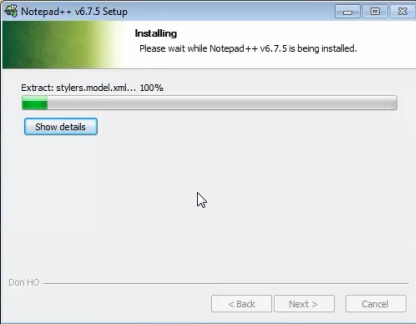
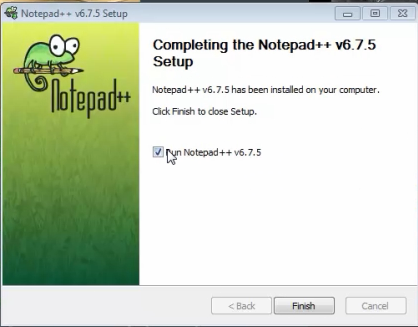
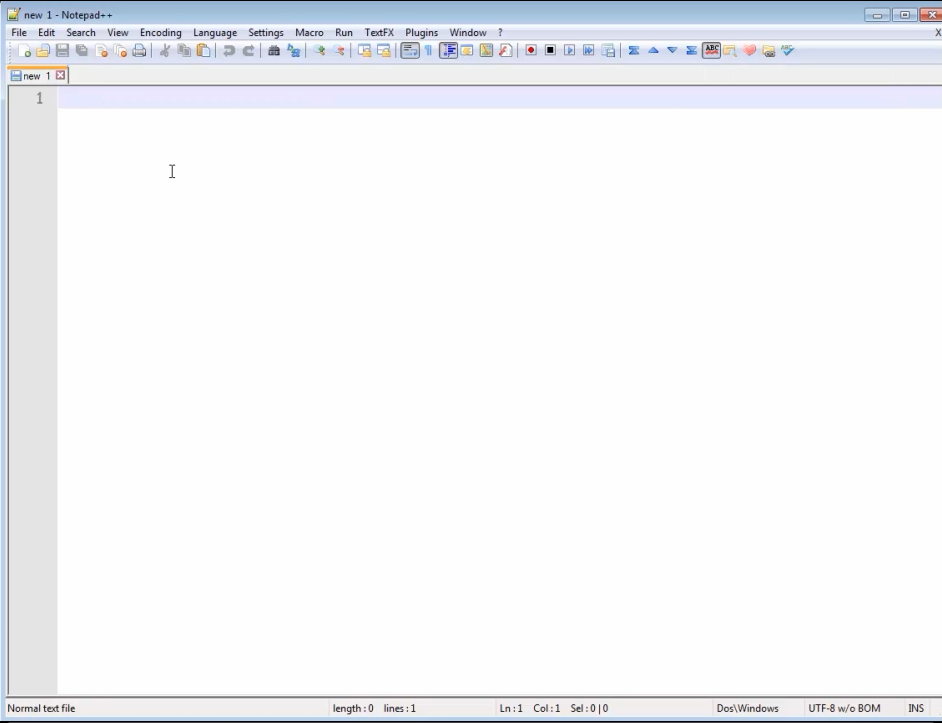
Create an FTP Login from your cPanel
The next thing that you will have to do is create a FTP account on your server though your cPanel. Your cPanel should be located at http://YourWebsite.com/cpanel . Other options are parallels plesk and you would connect to it with https://your server's IP address:8443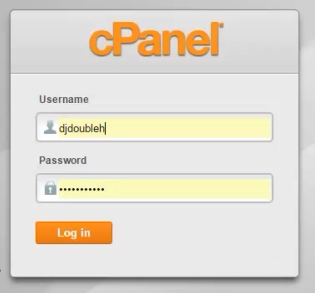 Find where is says FTP Accounts. Click on it and you should see a screen with a form that will let you enter the configuration credentials.
Find where is says FTP Accounts. Click on it and you should see a screen with a form that will let you enter the configuration credentials.
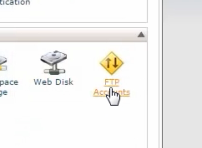
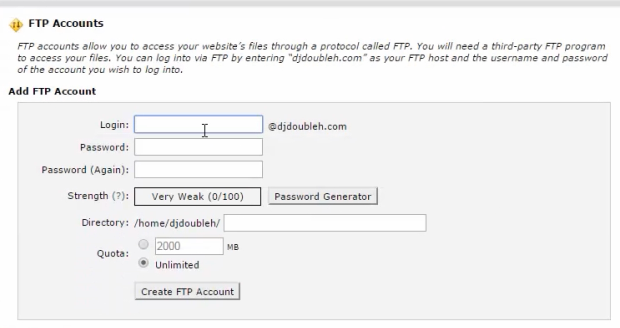
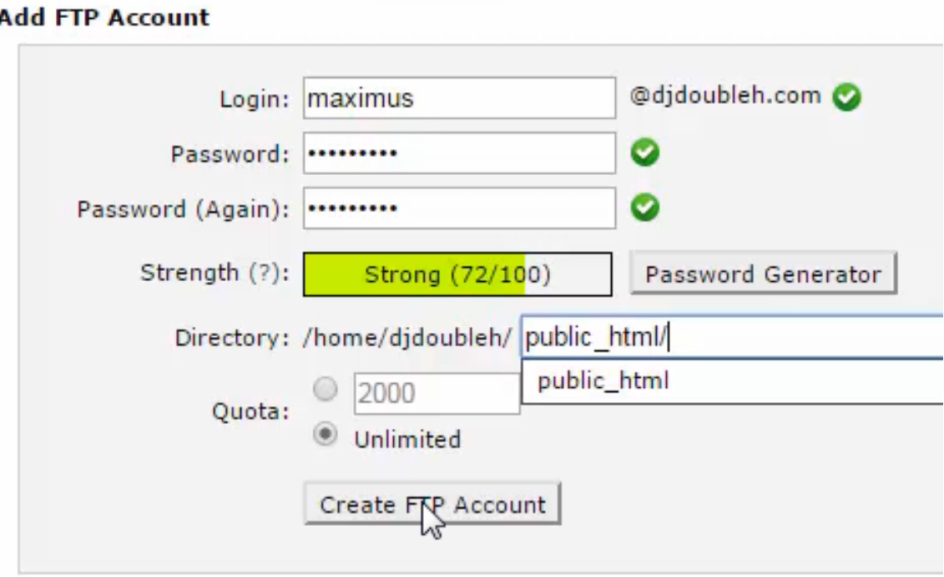
Configuring NotePad Plus Plus
Now that you have an FTP account on your server you are ready to use NotePadd plus plus to download and edit files. Here is a little picture diagram for you to use.