Q. Why should you watermark images?
A. If your image is original it is exposed to the public if its online. Even if you have right click disabled by some JavaScript function people can still get your images by using the “snippet tool” or “print screen” function on their computers. even if you are not worried about people stealing your pictures why not use your images as a way to advertise your products or services. If you include you website address into your images the people will know where to find you to buy your product or service. Bottom line is that it is just smart to watermark your images.
Q. How to make a watermark.
A. Making a photo watermark is easy. You can do it in your paint program on your computer.
- Browse in your folder for the image you want to watermark.
- “Right click” the image and select “Open With” then select “Paint”
- Next look for the text icon and click it.
- Select the style of font you want to use. You can also select:
- Type in whatever you want to say and waaa laa you have a photo with a watermark.
Q. Where can I find free watermark software? Where can I watermark images online?
A. Funny you asked that question I have something right here where you can watermark your photos online called “The Watermark Maker”. Do not use a big photo, use something that is web friendly like 500px by 500px. Others will work but may appear in weird places, lol. Make sure that you select “Dark” transparency for best results. If you need to do the same image over give it a different file name. If you try to upload the same image over and over again you will only see the first ones results.
To create a watermark:
- choose an image file.
- Enter some text.
- Choose an available font.
- Choose a font size.
- Choose a color
- Make the watermark transparency “Dark: for best results
- If you want your text to angle up to the right like this / then choose that option.
- If you want it to angle to the left like \ then choose that option.
- If you want ti straight across like this _ then choose that option.
- Next choose the position top, middle or bottom.
- Hit submit file and view your watermark.
- YOUR DONE!
I created this script with the help of my friend Salman Arshad , you can read more about this script here, Watermark Your Images with Text Using PHP and GD LibraryWatermark Your Images with Text Using PHP and GD Library‘
Q. Is there a good watermark plug in for WordPress that is free?
A. Why yes there is! You can find the free plugin link by visiting the WordPress plug in directory “Image Watermark“. I have included a video tutorial for this plug in to show you how to use it. this plug in contains the following features.
- Batch watermarking mass photo images.
- Auto Watermarking photos
- Manual Watermarking images
Q, Is there any program that will batch watermark photos?
A. If you have Photoshop there are a couple tutorials that I recommend. I will list them below.
- Automated Watermarking With Photoshop
- BATCH WATERMARKING IN PHOTOSHOP
- Video tutorial on how to logo watermark images in Photoshop.
Fireworks is also another program where you can batch watermark here is a tutorial called, “Batch Watermarking in Adobe Fireworks“.
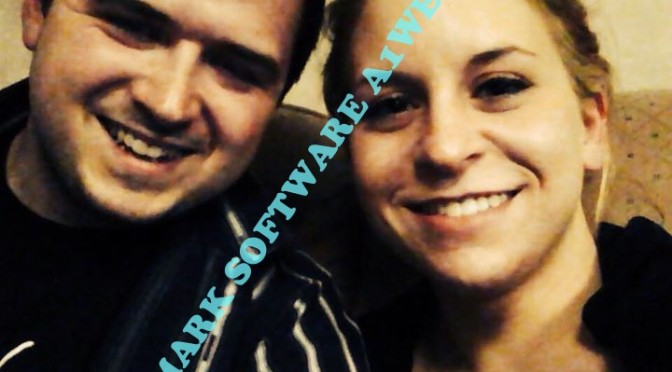
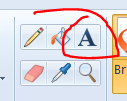
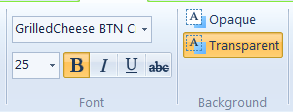

2 Comments
Is it possible to remove the watermark from select images? It would suck if I have to remove my photos and then upload them all over again.
That’s one thing that you may want to think about. I know that when you upload them they are watermarked for good.