Disavow Links
Use the Disavow links tool to submit page, folder, or domain URLs that may contain links to your site that seem “unnatural” or appear to be from spam or low quality sites. You will remember from the last lesson I showed you how to do this in Google Webmaster Tools.
Geo-Targeting
So let’s say that you have another version of your website like a sub domain like we learned in one of our first lessons. You can target different countries using this tool. This setting allows you to define a geographic target for your entire domain, subdomain, directory, or even a single page on your site. Bing uses this information as an additional hint to other signals to determine how your pages appear in search results. Note that for most country-code top-level domains, you cannot set a site-wide geographic target, but you can still geo-target a directory or page.
Verify Ownership
Ownership verification is required to ensure that only rightful owners are provided with information about their sites.
Connected Pages
Connected pages are a great way to connect your social media pages in the Bing search engine. Just enter the URL’s of your social media profiles and click verify. You must put the URL of your website in your social media profile pages.
Users
If you would like to have someone else look or modify your information in Bing webmaster tools then you can add them using this feature. People who are interested in getting advertisers to advertise on their site will use this feature to share verified data to the advertising company.
Our next parent menu is “Reports and Data”. Here we can investigate many metrics about our site. When we first click on “Reports and Data” we get an overview of our website and how it is indexed. At a glance we can see our top keywords and SEO suggestions.
Page Traffic
When we click on “page traffic” we can get an even more detailed report of each individual page and how it is being ranked from keyword phrases. Just click on “view” under “Search Keywords” and you can see even more details on the keywords that you’re being ranked for on the individual pages.
Index Explorer
When clicking on this menu item you will see a list of folders appear. If you used the FileZilla FTP program that we used in an earlier lesson, this might look familiar to you. As you click on the folders and the files within those folders you will be able to see the traffic that each one of those pages generates. You can also see when it was last crawled if ever and the size of the file. You will also be able to see if there are any inbound links to the site as well.
There is also a menu across the top that will inform you about 301 redirects, malware, robots.txt and more. Click on each of those links for the desired information.
Search Keywords
Our next metric on the list of menu items is search keywords. Here we can get a list of our top keywords and have the option to buy these keywords for a Bing advertising campaign. Bing also owns the Yahoo search engine so you can integrate both search engines in this campaign.
SEO Reports
The next tool that we have to take advantage from is the Bing SEO tool. This will give us information on improving the SEO of our pages. Remember that SEO has to do with the tags and code structure of your website. It will let us know if our Meta titles are too long or short. It will also let us know if we have too many h1 tags or too long of a title tag and more.
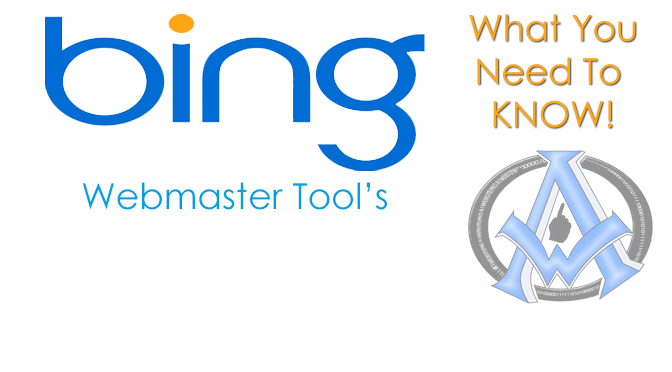
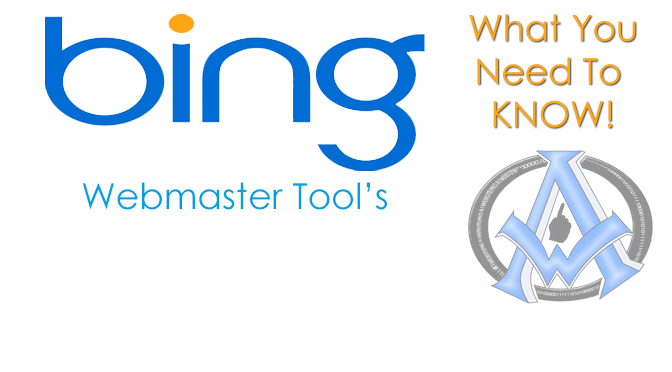
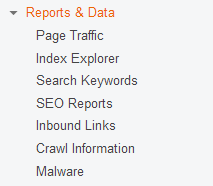
1 Trackback