STEP 16 – Getting Paid
After you have completed your orders you can click on “Reports” to view your account balance and see when you will receive your payment. New accounts will receive payment from Amazon every two weeks. This revenue will be paid directly transferred to your bank account that you set up in your account settings. After you have started to receive payments from your account, you will be eligible to transfer your revenue balance once every 24 hours. To do this, you will visit the “Reports” page. Beside your balance there will be a button that says “Request Transfer”. When you click this button you will be taken to a confirmation page that shows the account that the money will be transferred into. Click “Confirm” and your transfer will begin to process. It may take a minute or two for this to show on your transactions in the “Reports” section, and then your balance will appear as $0.00. The transfer of funds can take several days depending on your banks processing times.

STEP 17 – Monitoring Performance
Monitoring your Amazon Seller Account Performance is extremely important for keeping your account in good standing with Amazon policies and Customer Service. Important links for this include:
– Messages – Found in the top right corner of your Seller Account dashboard
– Customer Satisfaction – Found under the “Performance” link at the top of the Seller Account dashboard
– Feedback – Found under the “Performance” link at the top of the Seller Account dashboard
– A-to-Z Guarantee Claims – Found under the “Performance” link at the top of the Seller Account dashboard
– Chargeback Claims – Found under the “Performance” link at the top of the Seller Account dashboard
– Performance Notifications – Found under the “Performance” link at the top of the Seller Account dashboard

STEP 18 – Messages
Checking your Messages everyday is very important. You should also receive these in your email, but responding to them through your Amazon dashboard helps you not only with organization, but also helps keep a record that is readily available if you ever need to refer to a message with Amazon Seller Support staff. Fast response times to messages helps your account health to stay in good standing with Amazon.

STEP 19 – Customer Satisfaction
The Customer Satisfaction dashboard is an analytics page that lets you review the metrics for your seller account including:
– An overall summary
– Account Health
– Seller Rating
– Customer Feedback
– Reports – Order Quality Report, Performance Over Time, and Performance by Product Line
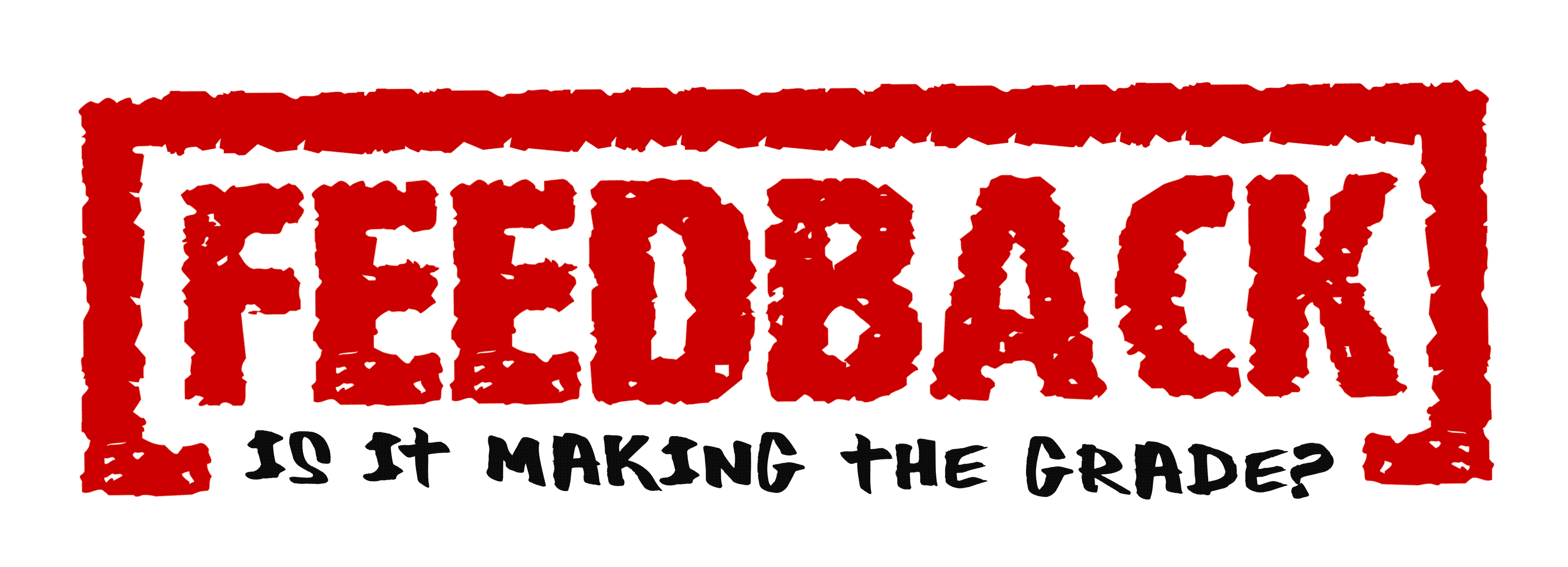
STEP 20 – Feedback
The Feedback section helps you to review your feedback from your customers and respond to each feedback as you see fit.

STEP 21 – A-to-z Guarnatee Claims
Amazon has an A-to-z Guarantee system which decides between disputes where a seller and buyer can have their sides heard. In some instances the A-to-Z Guarantee Claims support can even decide that neither party is at fault and they will cover the refund to the requesting party without penalizing either side.

STEP 22 – Chargeback Claims
Chargeback Claims are related to orders where a customer does a chargeback with their credit card to dispute a charge on their account. The credit card then cancels the transaction creating a chargeback against the account.
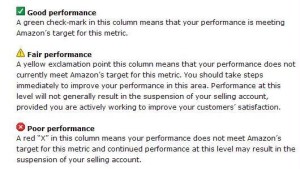
STEP 23 – Performance Notifications
This section contains messages from Amazon to the Seller in regards to any issues that they have concerning a Seller’s account. These Performance Notifications can include information regarding policy violations, suspensions, general notices and more.

FINAL NOTES
The Amazon Seller Marketplace is a useful tool that when used properly can provide individuals and businesses alike a unique opportunity to increase sales and build revenue. By following the steps listed above you will build the skills you need to open up new doors of opportunity to increase your income and add to your successes.
A1WEBSITEPRO Social Media Pages
Here are my social media pages, lets hook up!